实例介绍
【实例截图】ANSYS Fluent in ANSYS Workbench Users Guide.pdf
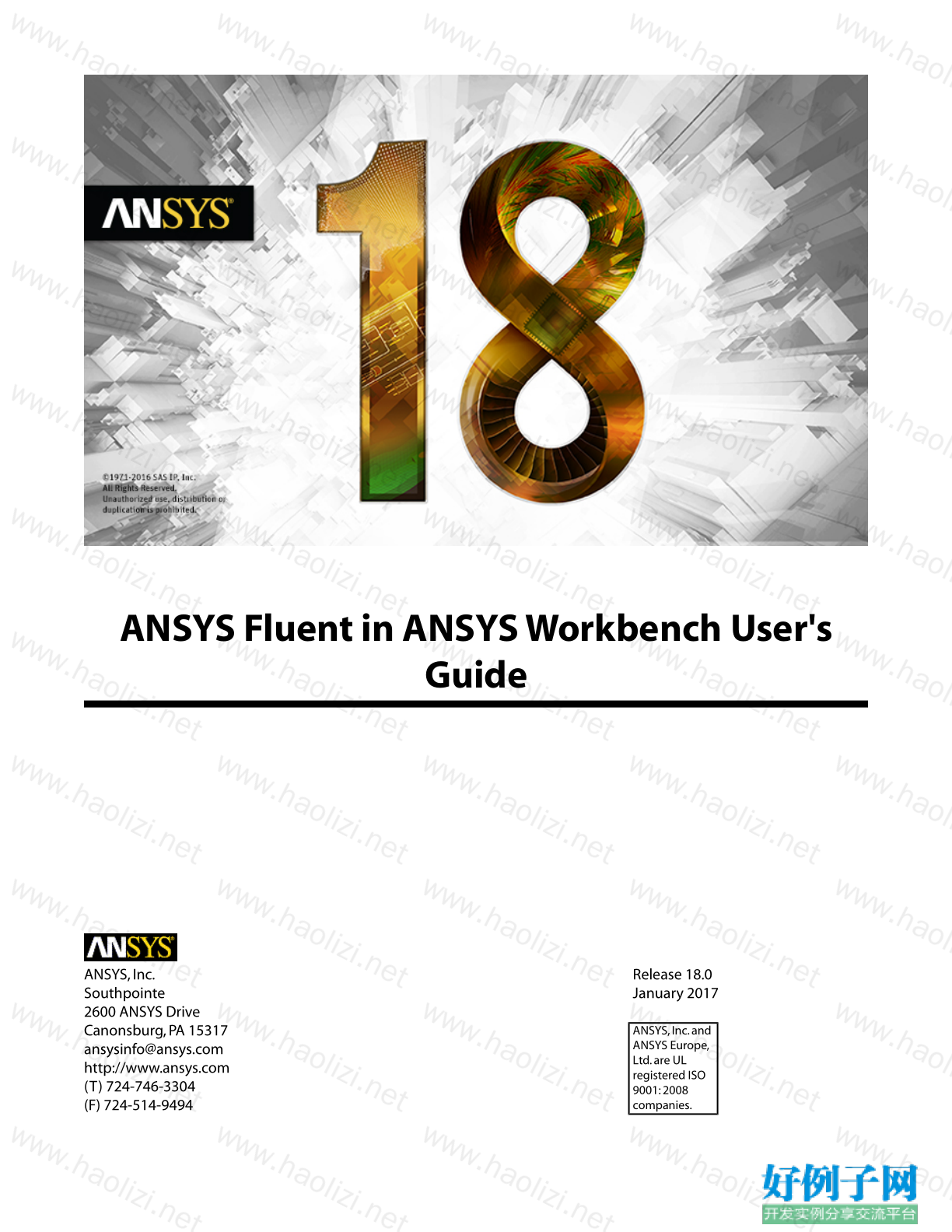

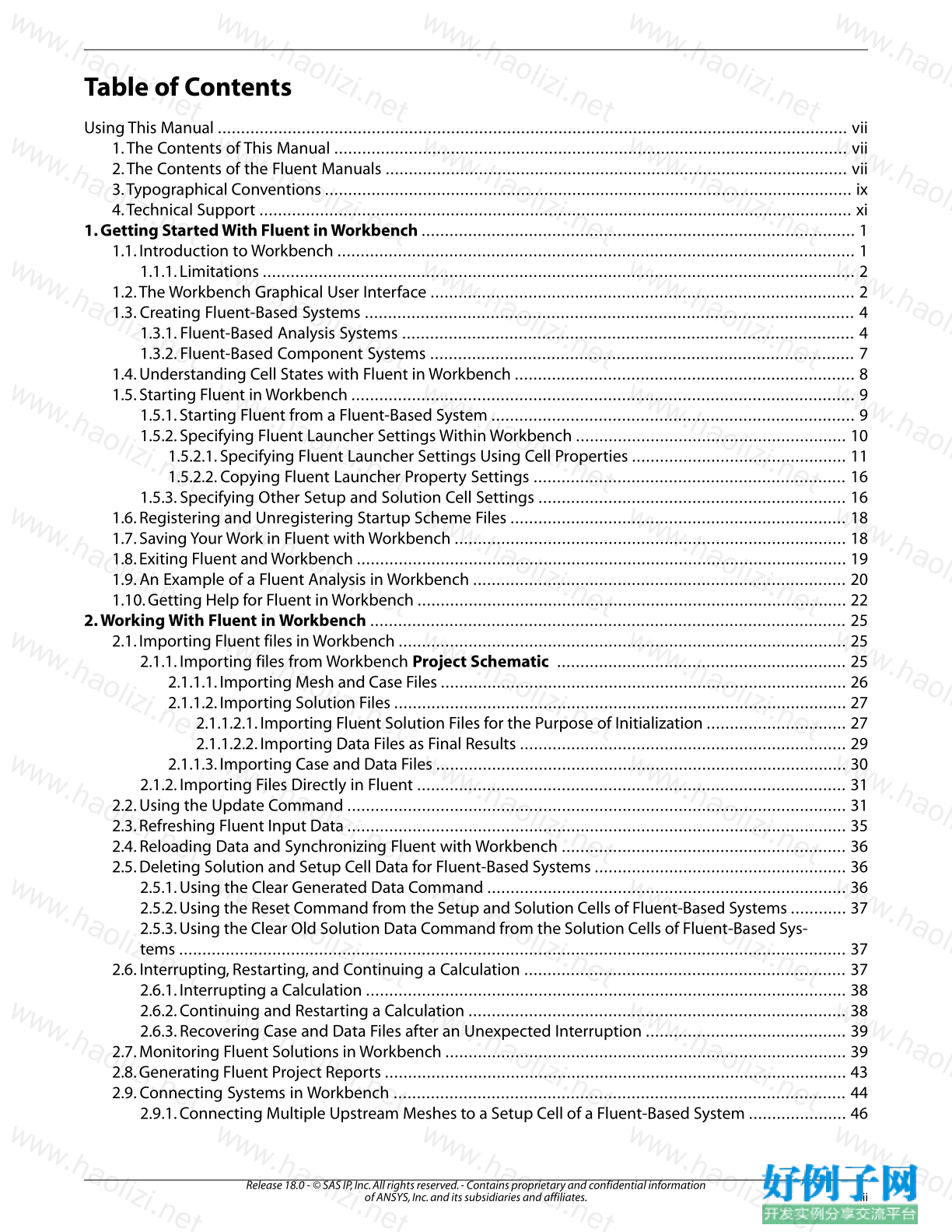
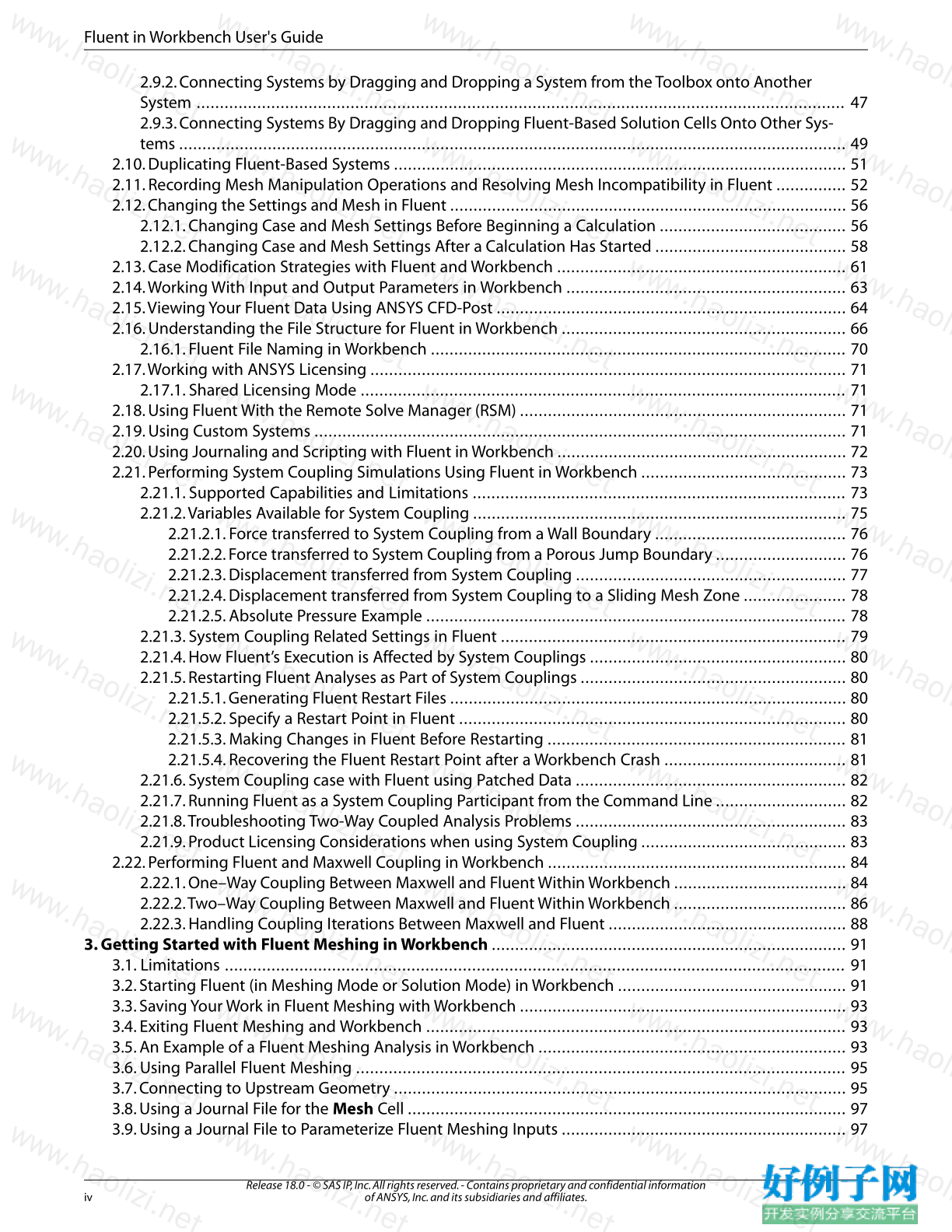
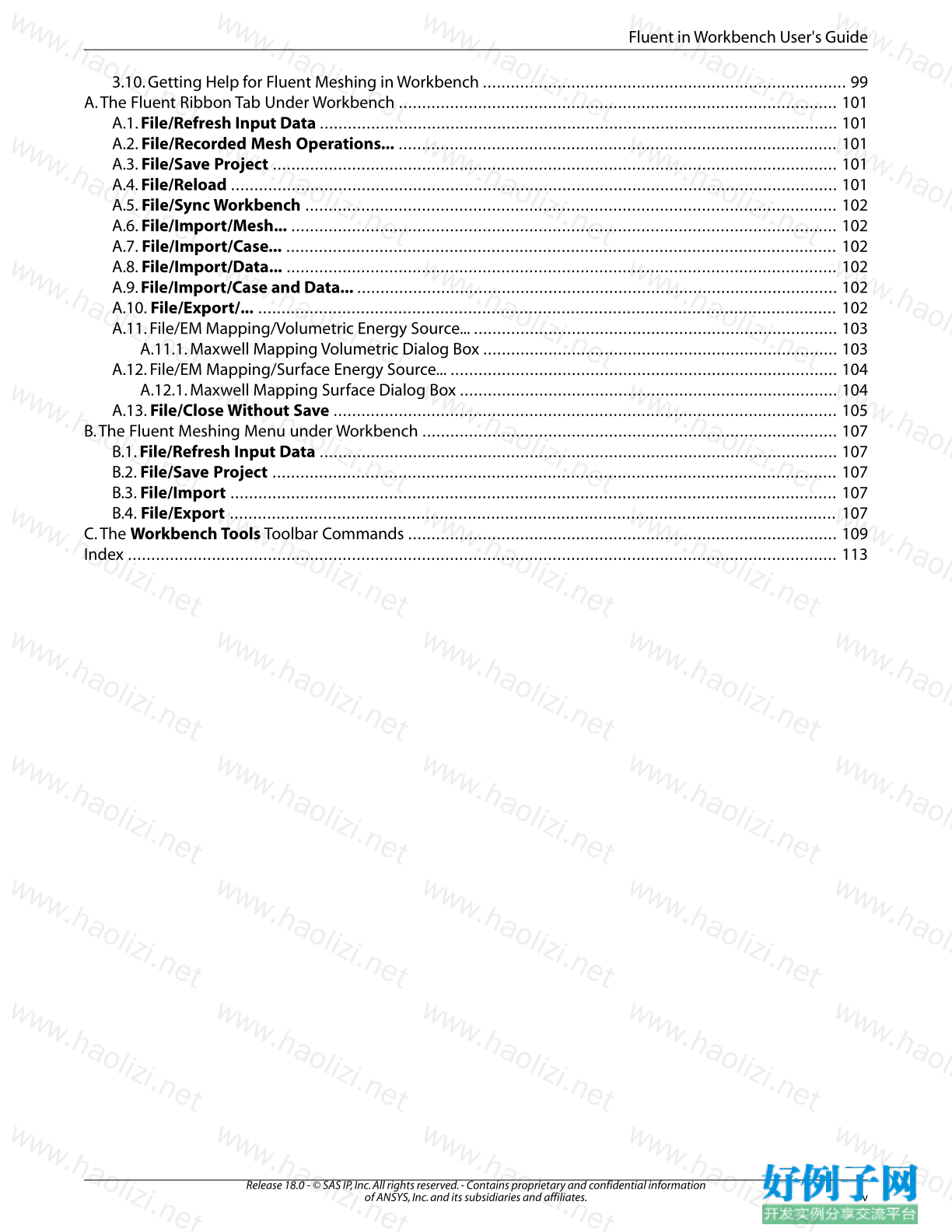
【核心代码】
Table of Contents Using This Manual ....................................................................................................................................... vii 1. The Contents of This Manual .............................................................................................................. vii 2. The Contents of the Fluent Manuals ................................................................................................... vii 3.Typographical Conventions ................................................................................................................. ix 4.Technical Support ............................................................................................................................... xi 1. Getting Started With Fluent in Workbench ............................................................................................. 1 1.1. Introduction to Workbench ............................................................................................................... 1 1.1.1. Limitations ............................................................................................................................... 2 1.2. The Workbench Graphical User Interface ........................................................................................... 2 1.3. Creating Fluent-Based Systems ......................................................................................................... 4 1.3.1. Fluent-Based Analysis Systems ................................................................................................. 4 1.3.2. Fluent-Based Component Systems ........................................................................................... 7 1.4. Understanding Cell States with Fluent in Workbench ......................................................................... 8 1.5. Starting Fluent in Workbench ............................................................................................................ 9 1.5.1. Starting Fluent from a Fluent-Based System .............................................................................. 9 1.5.2. Specifying Fluent Launcher Settings Within Workbench .......................................................... 10 1.5.2.1. Specifying Fluent Launcher Settings Using Cell Properties .............................................. 11 1.5.2.2. Copying Fluent Launcher Property Settings ................................................................... 16 1.5.3. Specifying Other Setup and Solution Cell Settings .................................................................. 16 1.6. Registering and Unregistering Startup Scheme Files ........................................................................ 18 1.7. Saving Your Work in Fluent with Workbench .................................................................................... 18 1.8. Exiting Fluent and Workbench ......................................................................................................... 19 1.9. An Example of a Fluent Analysis in Workbench ................................................................................ 20 1.10. Getting Help for Fluent in Workbench ............................................................................................ 22 2.Working With Fluent in Workbench ...................................................................................................... 25 2.1. Importing Fluent files in Workbench ................................................................................................ 25 2.1.1. Importing files from Workbench Project Schematic .............................................................. 25 2.1.1.1. Importing Mesh and Case Files ....................................................................................... 26 2.1.1.2. Importing Solution Files ................................................................................................. 27 2.1.1.2.1. Importing Fluent Solution Files for the Purpose of Initialization .............................. 27 2.1.1.2.2. Importing Data Files as Final Results ...................................................................... 29 2.1.1.3. Importing Case and Data Files ........................................................................................ 30 2.1.2. Importing Files Directly in Fluent ............................................................................................ 31 2.2. Using the Update Command ........................................................................................................... 31 2.3. Refreshing Fluent Input Data ........................................................................................................... 35 2.4. Reloading Data and Synchronizing Fluent with Workbench ............................................................. 36 2.5. Deleting Solution and Setup Cell Data for Fluent-Based Systems ...................................................... 36 2.5.1. Using the Clear Generated Data Command ............................................................................. 36 2.5.2. Using the Reset Command from the Setup and Solution Cells of Fluent-Based Systems ............ 37 2.5.3. Using the Clear Old Solution Data Command from the Solution Cells of Fluent-Based Systems ............................................................................................................................................... 37 2.6. Interrupting, Restarting, and Continuing a Calculation ..................................................................... 37 2.6.1. Interrupting a Calculation ....................................................................................................... 38 2.6.2. Continuing and Restarting a Calculation ................................................................................. 38 2.6.3. Recovering Case and Data Files after an Unexpected Interruption ........................................... 39 2.7. Monitoring Fluent Solutions in Workbench ...................................................................................... 39 2.8. Generating Fluent Project Reports ................................................................................................... 43 2.9. Connecting Systems in Workbench ................................................................................................. 44 2.9.1. Connecting Multiple Upstream Meshes to a Setup Cell of a Fluent-Based System ..................... 46 iii Release 18.0 - © SAS IP, Inc. All rights reserved. - Contains proprietary and confidential information of ANSYS, Inc. and its subsidiaries and affiliates. 2.9.2. Connecting Systems by Dragging and Dropping a System from the Toolbox onto Another System ........................................................................................................................................... 47 2.9.3. Connecting Systems By Dragging and Dropping Fluent-Based Solution Cells Onto Other Systems ............................................................................................................................................... 49 2.10. Duplicating Fluent-Based Systems ................................................................................................. 51 2.11. Recording Mesh Manipulation Operations and Resolving Mesh Incompatibility in Fluent ............... 52 2.12. Changing the Settings and Mesh in Fluent ..................................................................................... 56 2.12.1. Changing Case and Mesh Settings Before Beginning a Calculation ........................................ 56 2.12.2. Changing Case and Mesh Settings After a Calculation Has Started ......................................... 58 2.13. Case Modification Strategies with Fluent and Workbench .............................................................. 61 2.14.Working With Input and Output Parameters in Workbench ............................................................ 63 2.15.Viewing Your Fluent Data Using ANSYS CFD-Post ........................................................................... 64 2.16. Understanding the File Structure for Fluent in Workbench ............................................................. 66 2.16.1. Fluent File Naming in Workbench ......................................................................................... 70 2.17.Working with ANSYS Licensing ...................................................................................................... 71 2.17.1. Shared Licensing Mode ........................................................................................................ 71 2.18. Using Fluent With the Remote Solve Manager (RSM) ...................................................................... 71 2.19. Using Custom Systems .................................................................................................................. 71 2.20. Using Journaling and Scripting with Fluent in Workbench .............................................................. 72 2.21. Performing System Coupling Simulations Using Fluent in Workbench ............................................ 73 2.21.1. Supported Capabilities and Limitations ................................................................................ 73 2.21.2.Variables Available for System Coupling ................................................................................ 75 2.21.2.1. Force transferred to System Coupling from a Wall Boundary ......................................... 76 2.21.2.2. Force transferred to System Coupling from a Porous Jump Boundary ............................ 76 2.21.2.3. Displacement transferred from System Coupling .......................................................... 77 2.21.2.4. Displacement transferred from System Coupling to a Sliding Mesh Zone ...................... 78 2.21.2.5. Absolute Pressure Example .......................................................................................... 78 2.21.3. System Coupling Related Settings in Fluent .......................................................................... 79 2.21.4. How Fluent’s Execution is Affected by System Couplings ....................................................... 80 2.21.5. Restarting Fluent Analyses as Part of System Couplings ......................................................... 80 2.21.5.1. Generating Fluent Restart Files ..................................................................................... 80 2.21.5.2. Specify a Restart Point in Fluent ................................................................................... 80 2.21.5.3. Making Changes in Fluent Before Restarting ................................................................ 81 2.21.5.4. Recovering the Fluent Restart Point after a Workbench Crash ....................................... 81 2.21.6. System Coupling case with Fluent using Patched Data .......................................................... 82 2.21.7. Running Fluent as a System Coupling Participant from the Command Line ............................ 82 2.21.8.Troubleshooting Two-Way Coupled Analysis Problems .......................................................... 83 2.21.9. Product Licensing Considerations when using System Coupling ............................................ 83 2.22. Performing Fluent and Maxwell Coupling in Workbench ................................................................ 84 2.22.1. One–Way Coupling Between Maxwell and Fluent Within Workbench ..................................... 84 2.22.2.Two–Way Coupling Between Maxwell and Fluent Within Workbench ..................................... 86 2.22.3. Handling Coupling Iterations Between Maxwell and Fluent ................................................... 88 3. Getting Started with Fluent Meshing in Workbench ............................................................................ 91 3.1. Limitations ..................................................................................................................................... 91 3.2. Starting Fluent (in Meshing Mode or Solution Mode) in Workbench ................................................. 91 3.3. Saving Your Work in Fluent Meshing with Workbench ...................................................................... 93 3.4. Exiting Fluent Meshing and Workbench .......................................................................................... 93 3.5. An Example of a Fluent Meshing Analysis in Workbench .................................................................. 93 3.6. Using Parallel Fluent Meshing ......................................................................................................... 95 3.7. Connecting to Upstream Geometry ................................................................................................. 95 3.8. Using a Journal File for the Mesh Cell .............................................................................................. 97 3.9. Using a Journal File to Parameterize Fluent Meshing Inputs ............................................................. 97 Release 18.0 - © SAS IP, Inc. All rights reserved. - Contains proprietary and confidential information iv of ANSYS, Inc. and its subsidiaries and affiliates. Fluent in Workbench User's Guide 3.10. Getting Help for Fluent Meshing in Workbench .............................................................................. 99 A. The Fluent Ribbon Tab Under Workbench .............................................................................................. 101 A.1. File/Refresh Input Data ............................................................................................................... 101 A.2. File/Recorded Mesh Operations... .............................................................................................. 101 A.3. File/Save Project ......................................................................................................................... 101 A.4. File/Reload .................................................................................................................................. 101 A.5. File/Sync Workbench .................................................................................................................. 102 A.6. File/Import/Mesh... ..................................................................................................................... 102 A.7. File/Import/Case... ...................................................................................................................... 102 A.8. File/Import/Data... ...................................................................................................................... 102 A.9. File/Import/Case and Data... ....................................................................................................... 102 A.10. File/Export/... ............................................................................................................................ 102 A.11. File/EM Mapping/Volumetric Energy Source... .............................................................................. 103 A.11.1. Maxwell Mapping Volumetric Dialog Box ............................................................................ 103 A.12. File/EM Mapping/Surface Energy Source... ................................................................................... 104 A.12.1. Maxwell Mapping Surface Dialog Box ................................................................................. 104 A.13. File/Close Without Save ............................................................................................................ 105 B.The Fluent Meshing Menu under Workbench ......................................................................................... 107 B.1. File/Refresh Input Data ............................................................................................................... 107 B.2. File/Save Project ......................................................................................................................... 107 B.3. File/Import .................................................................................................................................. 107 B.4. File/Export .................................................................................................................................. 107 C. The Workbench Tools Toolbar Commands ............................................................................................ 109 Index ........................................................................................................................................................ 113
相关软件
小贴士
感谢您为本站写下的评论,您的评论对其它用户来说具有重要的参考价值,所以请认真填写。
- 类似“顶”、“沙发”之类没有营养的文字,对勤劳贡献的楼主来说是令人沮丧的反馈信息。
- 相信您也不想看到一排文字/表情墙,所以请不要反馈意义不大的重复字符,也请尽量不要纯表情的回复。
- 提问之前请再仔细看一遍楼主的说明,或许是您遗漏了。
- 请勿到处挖坑绊人、招贴广告。既占空间让人厌烦,又没人会搭理,于人于己都无利。
关于好例子网
本站旨在为广大IT学习爱好者提供一个非营利性互相学习交流分享平台。本站所有资源都可以被免费获取学习研究。本站资源来自网友分享,对搜索内容的合法性不具有预见性、识别性、控制性,仅供学习研究,请务必在下载后24小时内给予删除,不得用于其他任何用途,否则后果自负。基于互联网的特殊性,平台无法对用户传输的作品、信息、内容的权属或合法性、安全性、合规性、真实性、科学性、完整权、有效性等进行实质审查;无论平台是否已进行审查,用户均应自行承担因其传输的作品、信息、内容而可能或已经产生的侵权或权属纠纷等法律责任。本站所有资源不代表本站的观点或立场,基于网友分享,根据中国法律《信息网络传播权保护条例》第二十二与二十三条之规定,若资源存在侵权或相关问题请联系本站客服人员,点此联系我们。关于更多版权及免责申明参见 版权及免责申明



网友评论
我要评论