实例介绍
【实例截图】
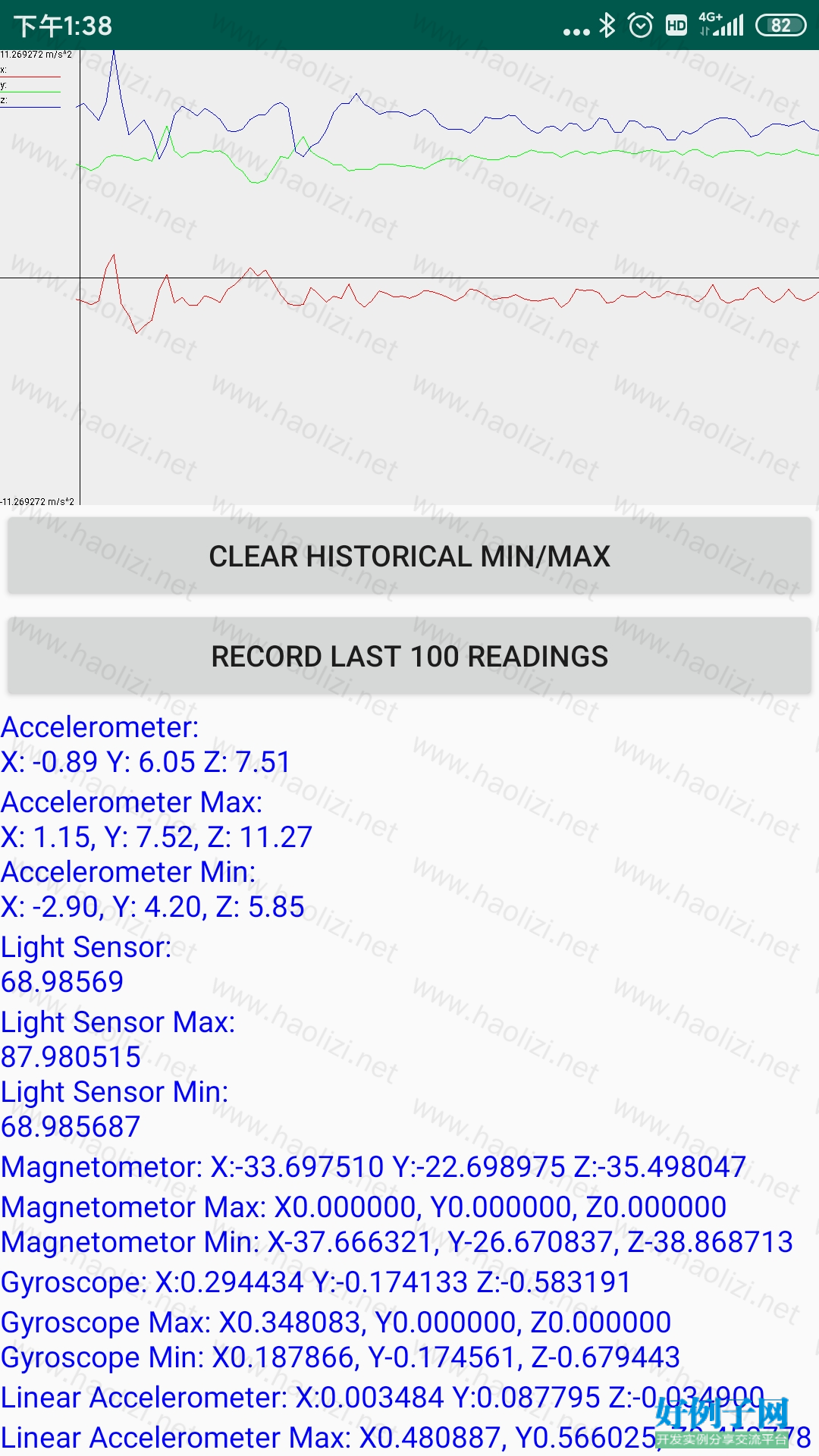
【核心代码】
package edu.lsnu.scope;
import android.content.Context;
import android.graphics.Color;
import android.hardware.Sensor;
import android.hardware.SensorManager;
import android.os.Bundle;
import android.support.v7.app.AppCompatActivity;
import android.util.Log;
import android.view.View;
import android.widget.Button;
import android.widget.LinearLayout;
import android.widget.TextView;
import android.widget.Toast;
import java.io.BufferedWriter;
import java.io.File;
import java.io.FileOutputStream;
import java.io.IOException;
import java.io.OutputStreamWriter;
import java.io.PrintWriter;
import java.util.Arrays;
import java.util.LinkedList;
import java.util.List;
public class MainActivity extends AppCompatActivity implements View.OnClickListener {
//sensorManager instance used to create Sensor_Manager's
SensorManager sensorManager;
//linegraphview for displaying accelerometer data
LineGraphView graph;
//List of each sensor manager (each one responsible for handling a different sensor)
LinkedList<Sensor_Manager> managers;
//clear readings button
int btn_clear = 1;
//record last 100 readings button
int btn_record = 2;
@Override
protected void onCreate(Bundle savedInstanceState) {
super.onCreate(savedInstanceState);
setContentView(R.layout.activity_main);
//setup the UI and initialize sensor event managers
doInitialize();
}
private void doInitialize() {
//initialize the sensorManager
sensorManager = (SensorManager) getSystemService(SENSOR_SERVICE);
//add UI controls and event handlers for sensors
doInitializeSensors();
}
private void doInitializeSensors() {
//get a reference to the linearlayout
LinearLayout linlayout = (LinearLayout) findViewById(R.id.LinearLayoutDisplay);
//create a new graph instance with the specified withd and height
graph = new LineGraphView(getApplicationContext(), 100, Arrays.asList("x", "y", "z"), 1020, 600);
graph.setVisibility(View.VISIBLE);
//add teh graph to teh linearlayout
linlayout.addView(graph);
//create button for clearing min/max readings
Button btn_clearMinMax = new Button(getApplicationContext());
btn_clearMinMax.setText("Clear Historical Min/Max");
btn_clearMinMax.setOnClickListener(this);
//set the id of the button so we can refer to it later
btn_clearMinMax.setId(btn_clear);
linlayout.addView(btn_clearMinMax);
//create button for recording last 100 readins of accelerometer
Button btn_Recordvalues = new Button(getApplicationContext());
btn_Recordvalues.setText("Record last 100 readings");
btn_Recordvalues.setOnClickListener(this);
//set the id of the button so we can refer to it later
btn_Recordvalues.setId(btn_record);
linlayout.addView(btn_Recordvalues);
//List of sensor types that we want to create a Sensor_Manger for
List<Sensor> SensorsToUse = new LinkedList<Sensor>();
managers = new LinkedList<Sensor_Manager>();
//add the 5 types of sensors
SensorsToUse.add(sensorManager.getDefaultSensor(Sensor.TYPE_ACCELEROMETER));
SensorsToUse.add(sensorManager.getDefaultSensor(Sensor.TYPE_LIGHT));
SensorsToUse.add(sensorManager.getDefaultSensor(Sensor.TYPE_MAGNETIC_FIELD));
SensorsToUse.add(sensorManager.getDefaultSensor(Sensor.TYPE_ROTATION_VECTOR));
SensorsToUse.add(sensorManager.getDefaultSensor(Sensor.TYPE_LINEAR_ACCELERATION));
//create and initialize displays and handlers for each sensor
for (Sensor s : SensorsToUse) {
//create the textview for displaying realtime values
TextView tv = new TextView(getApplicationContext());
//create the textview for displaying min/mas values
TextView tvm = new TextView(getApplicationContext());
//set the text color and initialize the textview to a default message
tv.setTextColor(Color.BLUE);
tv.setText("No Sensor Present");
tvm.setTextColor(Color.BLUE);
tvm.setText("No Sensor Present");
//add the textviews to the linearlayout
linlayout.addView(tv);
linlayout.addView(tvm);
//create a new Sensor_Manager instance for the sensor
Sensor_Manager sm = new Sensor_Manager(tv, tvm, graph);
//if accelerometer we are initializing set its update speed to GAME_DELAY
if (s == sensorManager.getDefaultSensor(Sensor.TYPE_ACCELEROMETER)) {
sensorManager.registerListener(sm, s, SensorManager.SENSOR_DELAY_GAME);
} else {
sensorManager.registerListener(sm, s, SensorManager.SENSOR_DELAY_NORMAL);
}
//add this manager to our list of Sensor_Managers so we can refer to it later
managers.add(sm);
}
}
//write the last 100 readings to a .csv file
private int recordData() {
//initialize the printwriter
PrintWriter writer = null;
try {
//create the filepath for our output file
File path = new File(getExternalFilesDir("Recorded Data"), "AccelerometerReadings.csv");
//open the file
FileOutputStream sData = new FileOutputStream(path);
OutputStreamWriter myOutWriter = new OutputStreamWriter(sData);
BufferedWriter myBufferedWriter = new BufferedWriter(myOutWriter);
writer = new PrintWriter(myBufferedWriter);
//get the values to record
float[][] values = managers.get(0).collectHistory();
//write headings for columns
writer.println("X,Y,Z");
//write comma delimited values
for (int i = 0; i < 100; i ) {
//write the values to the debug log for faster access to the values (during debugging)
Log.d("Data", String.format("%f,%f,%f", values[0][i], values[1][i], values[2][i]));
//write the values to the file
writer.println(String.format("%f,%f,%f", values[0][i], values[1][i], values[2][i]));
}
//close the printwriter
writer.close();
} catch (IOException ex) {
//log any errors
Log.e("ERROR WRITING TO FILE", ex.toString());
//failed to write values
return -1;
} finally {
//ensure the file is closed when done
if (writer != null) {
writer.close();
}
}
//values successfully written
return 0;
}
@Override
//handle button clicks
public void onClick(View v) {
//was the clear min/max values button
if (v.getId() == btn_clear) {
Context clearContext = getApplicationContext();
//display message to user that the values were cleared
CharSequence clearText = "Cleared all maximum/minimum values!";
int clearDuration = Toast.LENGTH_SHORT;
Toast.makeText(clearContext, clearText, clearDuration).show();
//clear all the sensors min/max values
for (Sensor_Manager sm : managers) {
sm.ClearMinMax();
}
}
//was the record last 100 values button
else if (v.getId() == btn_record) {
//record data - store the result of the write opperation in recorded (0 = written, -1 = failed to write)
int recorded = recordData();
Context historyContext = getApplicationContext();
//display message to user that the values were recorded
CharSequence historyText = "Recorded last 100 accelerometer values!";
CharSequence historyTextFailed = "FAILED to Record last 100 accelerometer values!";
int historyDuration = Toast.LENGTH_SHORT;
//display message to user
if (recorded == 0) {
Toast.makeText(historyContext, historyText, historyDuration).show();
} else {
Toast.makeText(historyContext, historyTextFailed, historyDuration).show();
}
}
}
}
标签: 传感器
小贴士
感谢您为本站写下的评论,您的评论对其它用户来说具有重要的参考价值,所以请认真填写。
- 类似“顶”、“沙发”之类没有营养的文字,对勤劳贡献的楼主来说是令人沮丧的反馈信息。
- 相信您也不想看到一排文字/表情墙,所以请不要反馈意义不大的重复字符,也请尽量不要纯表情的回复。
- 提问之前请再仔细看一遍楼主的说明,或许是您遗漏了。
- 请勿到处挖坑绊人、招贴广告。既占空间让人厌烦,又没人会搭理,于人于己都无利。
关于好例子网
本站旨在为广大IT学习爱好者提供一个非营利性互相学习交流分享平台。本站所有资源都可以被免费获取学习研究。本站资源来自网友分享,对搜索内容的合法性不具有预见性、识别性、控制性,仅供学习研究,请务必在下载后24小时内给予删除,不得用于其他任何用途,否则后果自负。基于互联网的特殊性,平台无法对用户传输的作品、信息、内容的权属或合法性、安全性、合规性、真实性、科学性、完整权、有效性等进行实质审查;无论平台是否已进行审查,用户均应自行承担因其传输的作品、信息、内容而可能或已经产生的侵权或权属纠纷等法律责任。本站所有资源不代表本站的观点或立场,基于网友分享,根据中国法律《信息网络传播权保护条例》第二十二与二十三条之规定,若资源存在侵权或相关问题请联系本站客服人员,点此联系我们。关于更多版权及免责申明参见 版权及免责申明



网友评论
我要评论