实例介绍
【实例简介】Virtual GPU Software(虚拟GPU软件)
nvidia vgpu-user-guide
【实例截图】

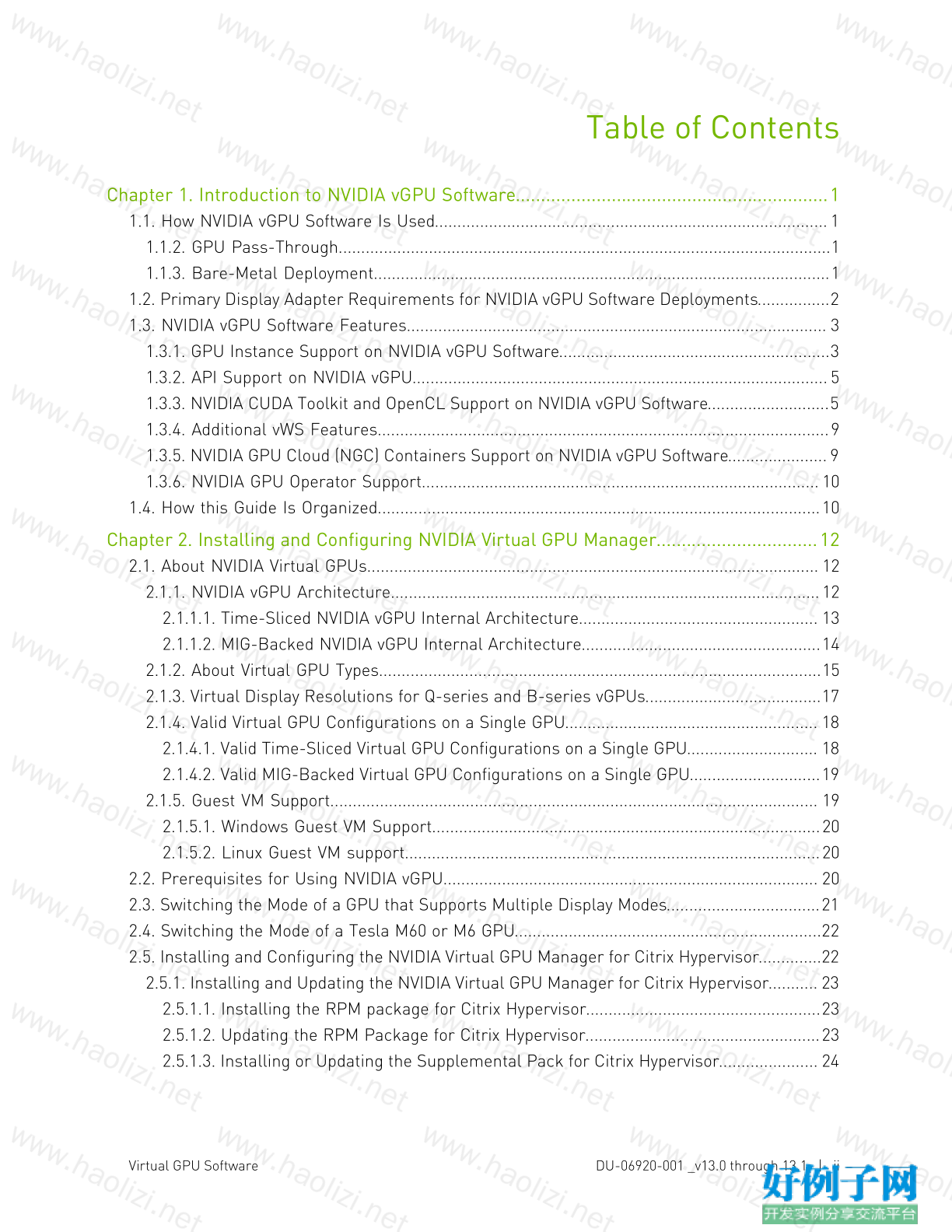
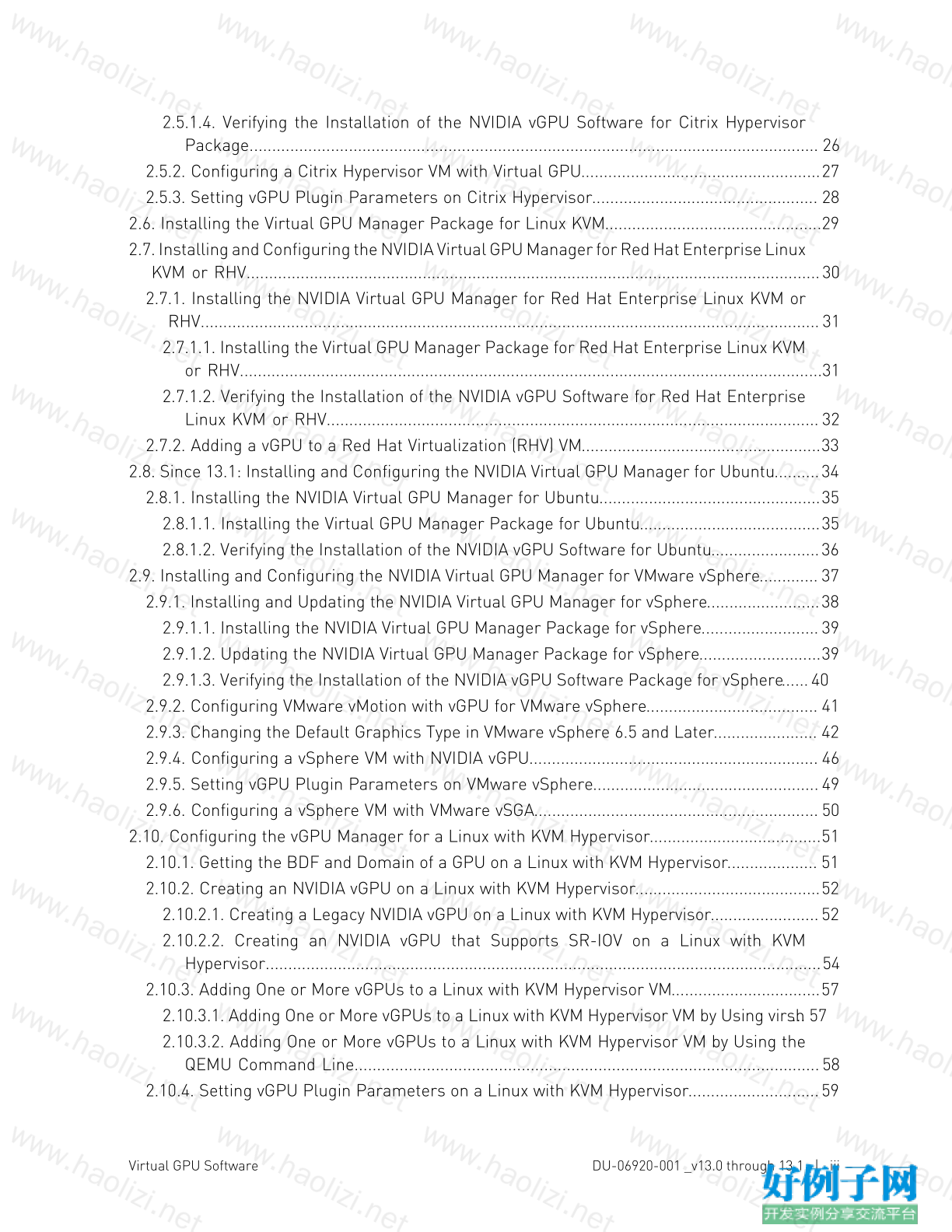
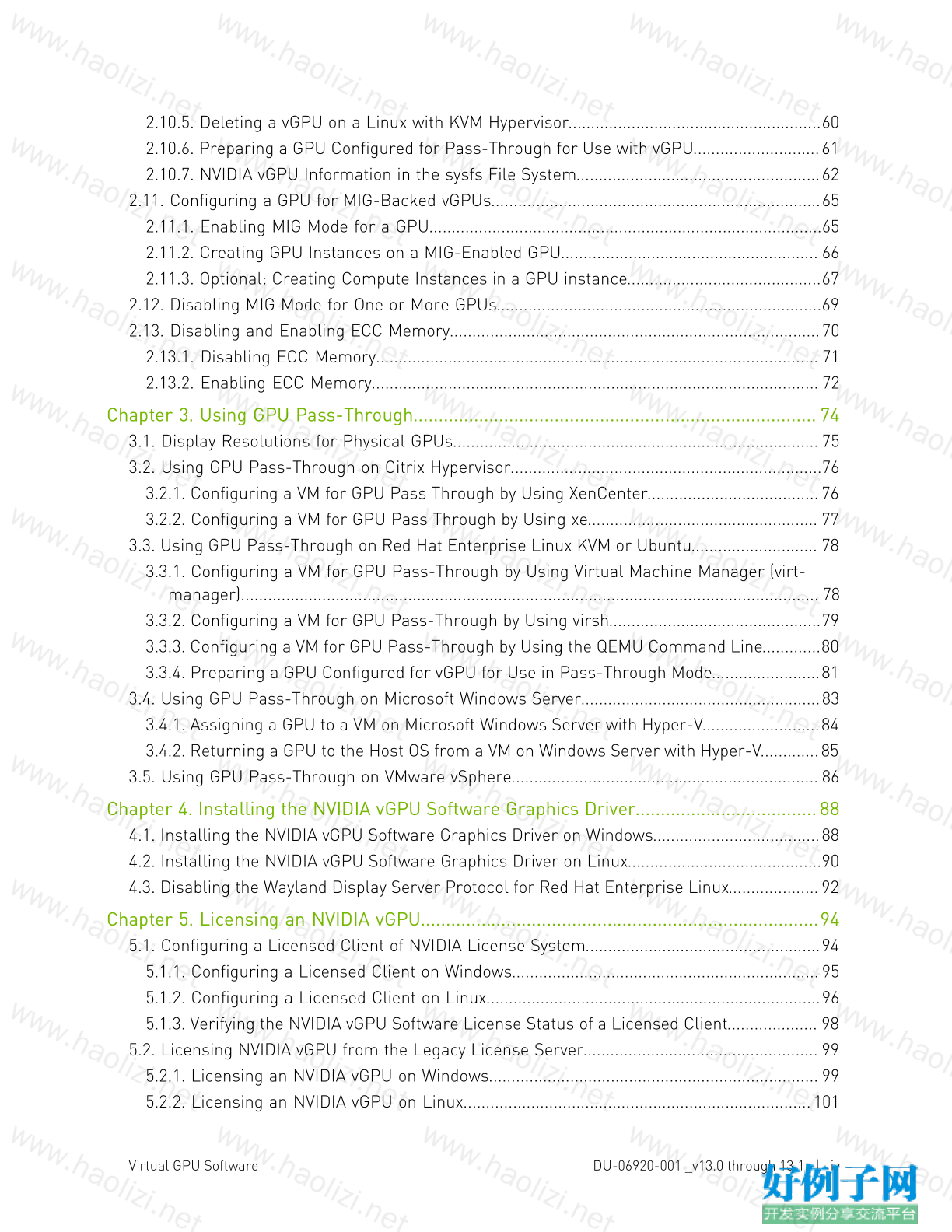
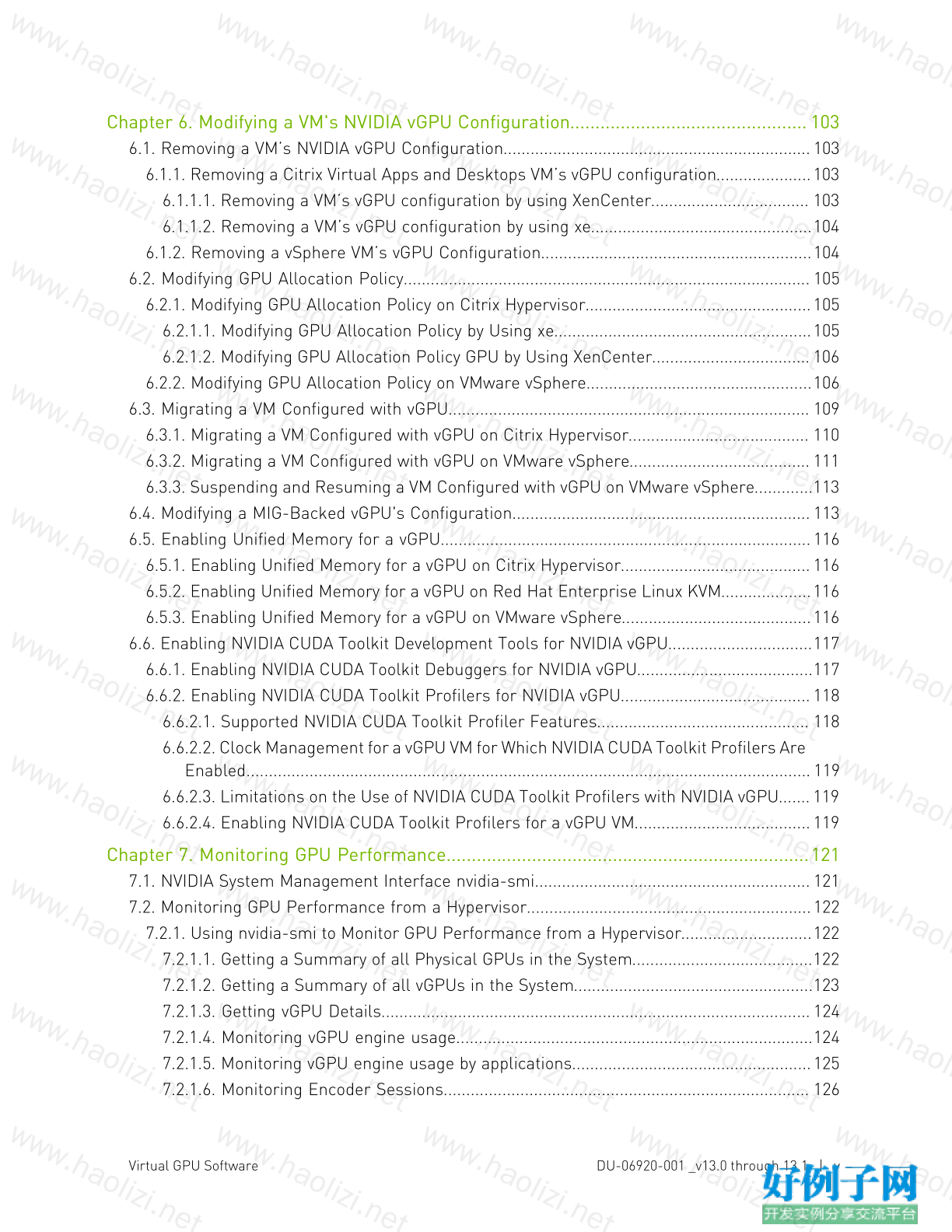
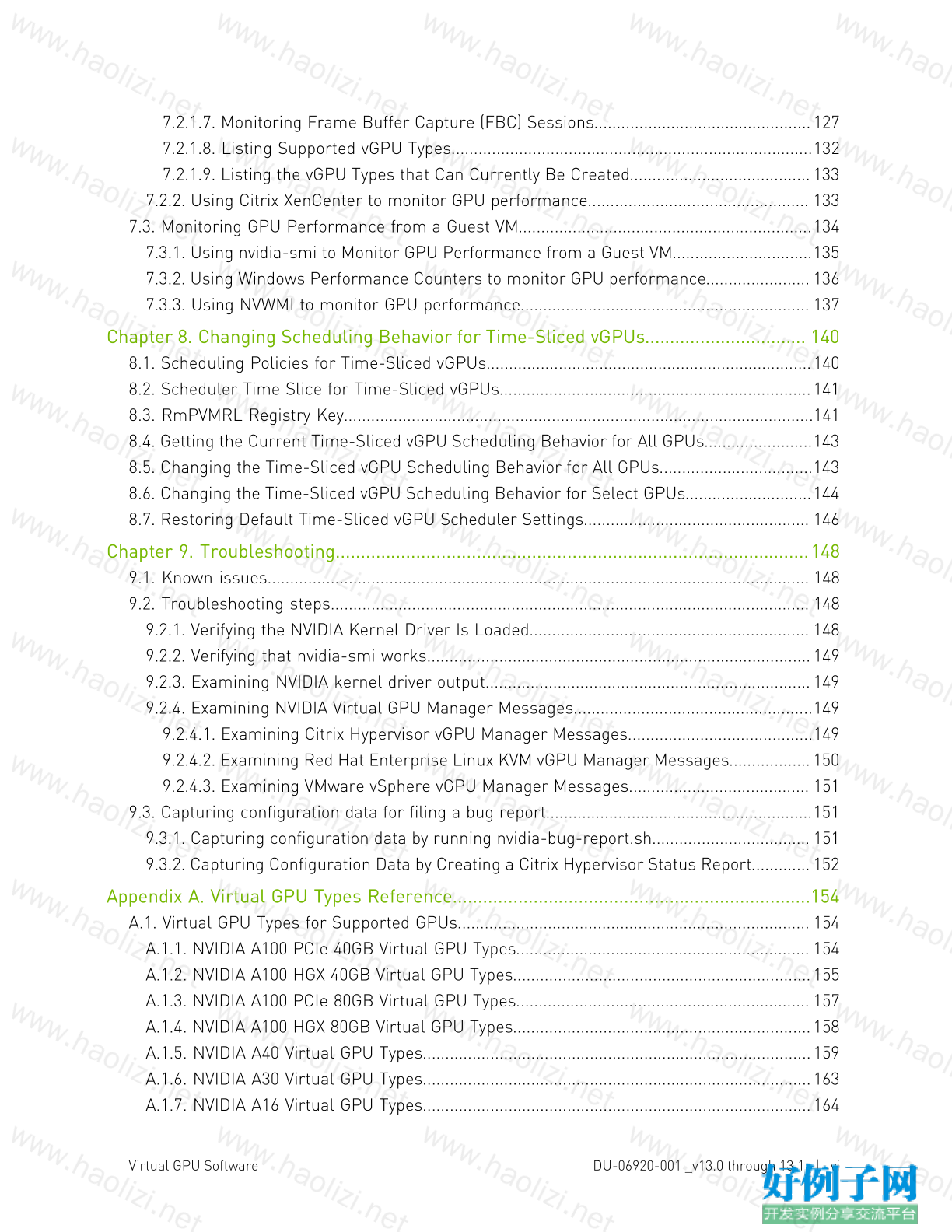

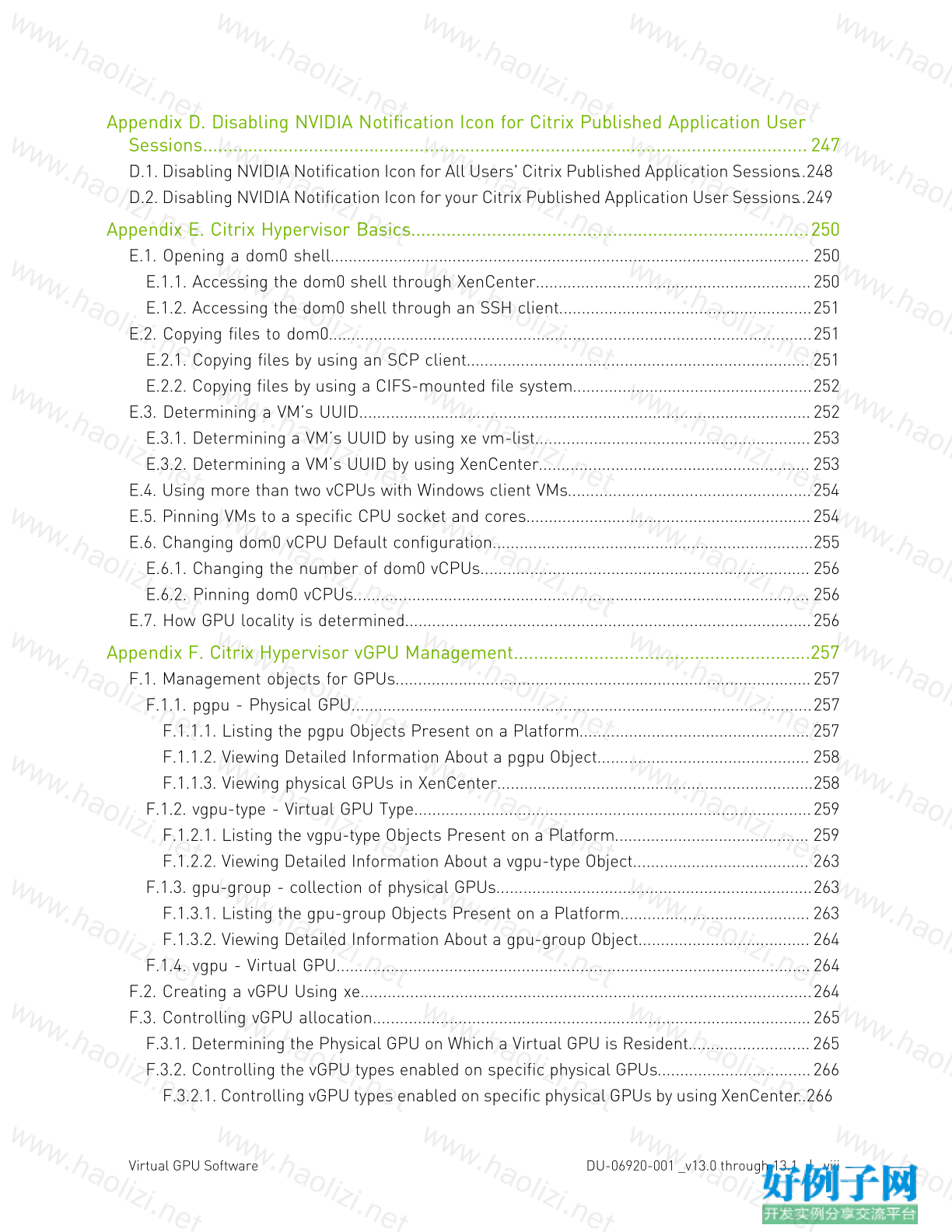
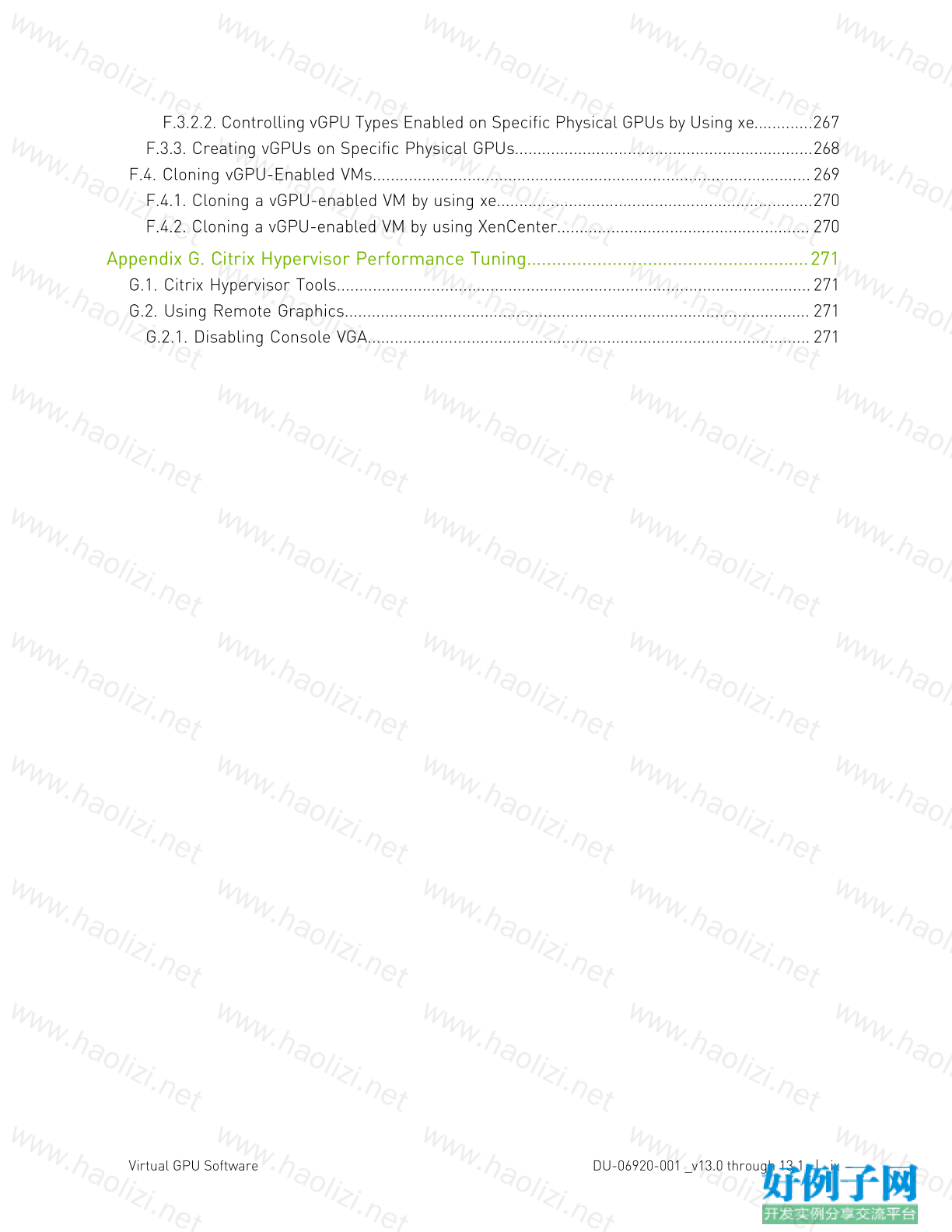
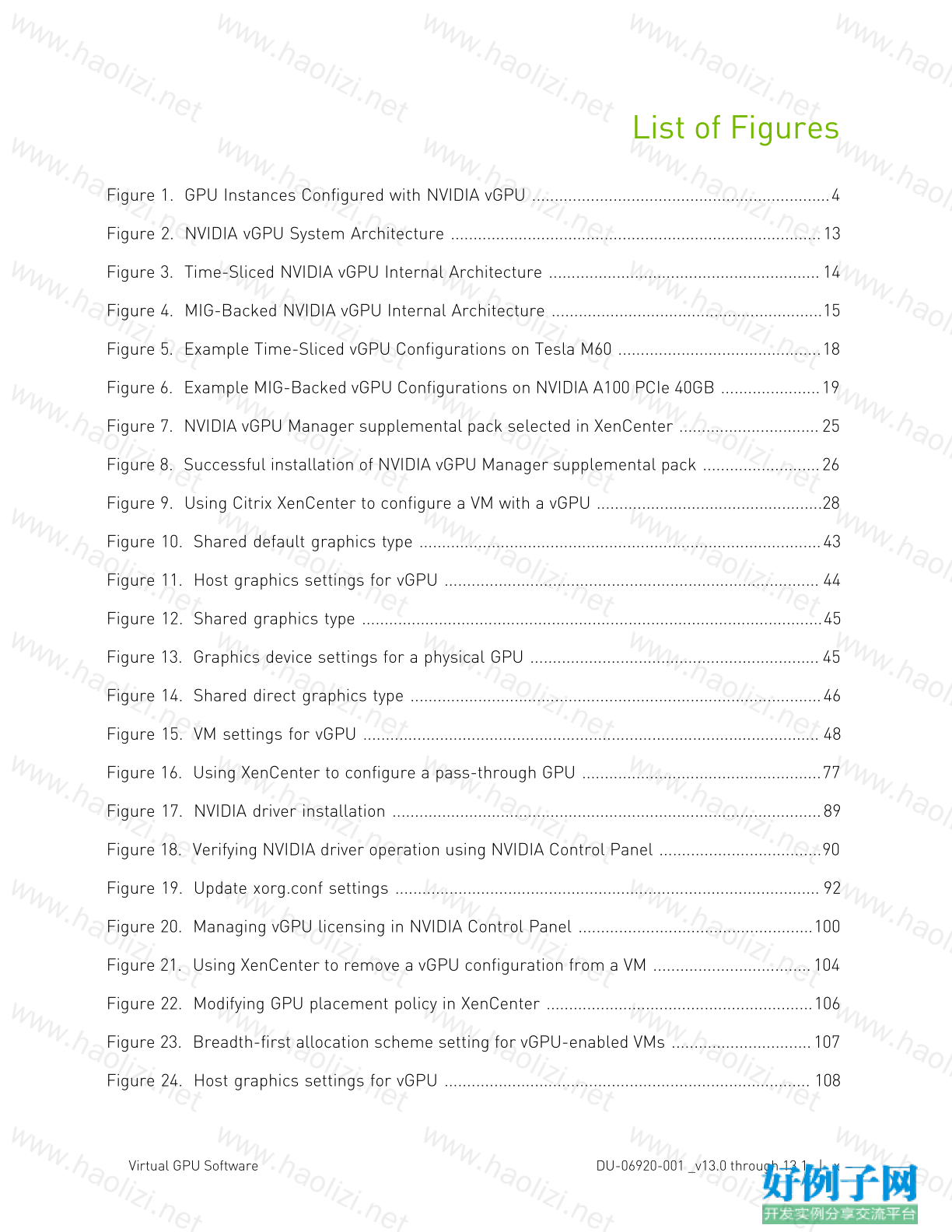
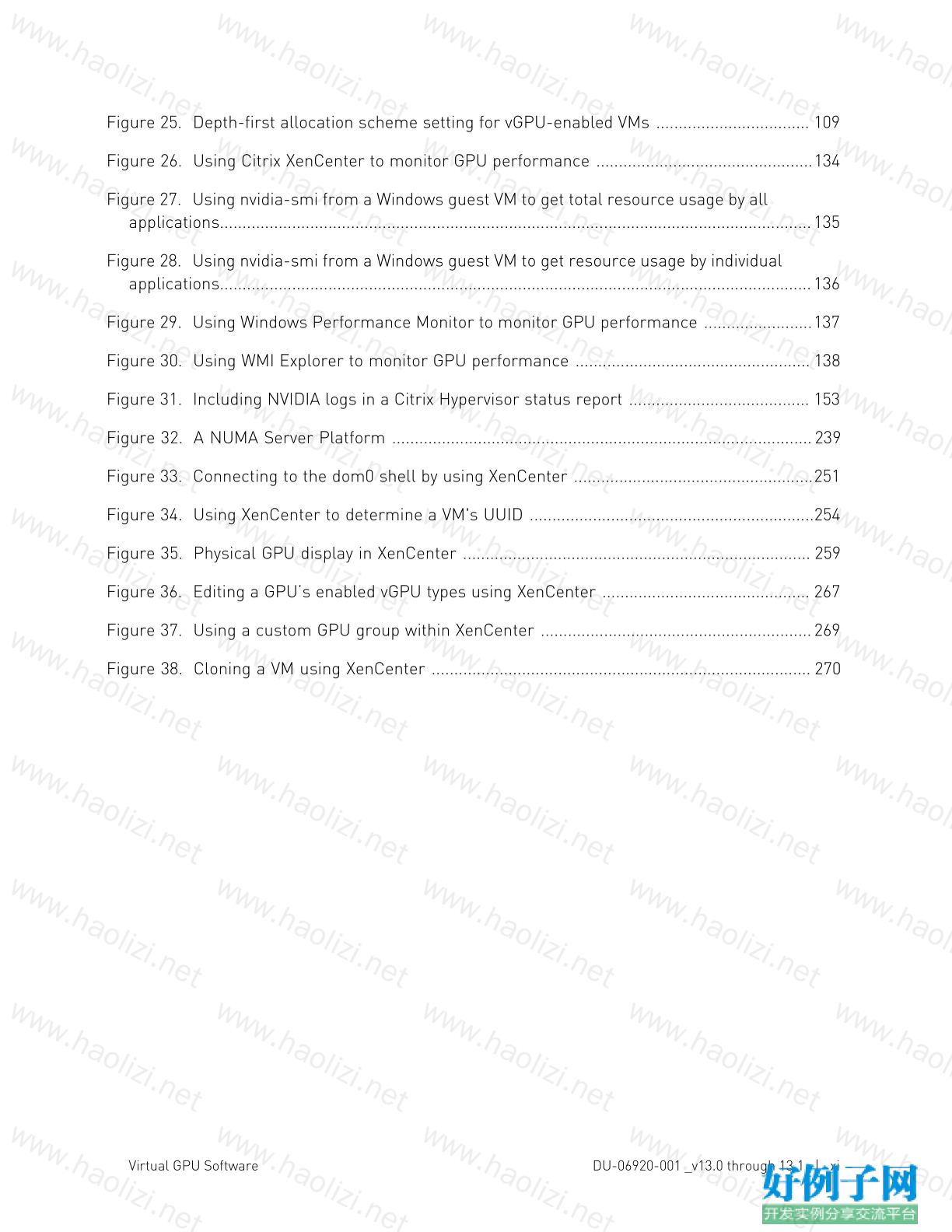
【核心代码】
Table of Contents
Chapter 1. Introduction to NVIDIA vGPU Software..............................................................1
1.1. How NVIDIA vGPU Software Is Used.......................................................................................1
1.1.2. GPU Pass-Through.............................................................................................................1
1.1.3. Bare-Metal Deployment.....................................................................................................1
1.2. Primary Display Adapter Requirements for NVIDIA vGPU Software Deployments................2
1.3. NVIDIA vGPU Software Features............................................................................................. 3
1.3.1. GPU Instance Support on NVIDIA vGPU Software............................................................3
1.3.2. API Support on NVIDIA vGPU............................................................................................5
1.3.3. NVIDIA CUDA Toolkit and OpenCL Support on NVIDIA vGPU Software...........................5
1.3.4. Additional vWS Features....................................................................................................9
1.3.5. NVIDIA GPU Cloud (NGC) Containers Support on NVIDIA vGPU Software......................9
1.3.6. NVIDIA GPU Operator Support........................................................................................10
1.4. How this Guide Is Organized..................................................................................................10
Chapter 2. Installing and Configuring NVIDIA Virtual GPU Manager................................12
2.1. About NVIDIA Virtual GPUs.................................................................................................... 12
2.1.1. NVIDIA vGPU Architecture...............................................................................................12
2.1.1.1. Time-Sliced NVIDIA vGPU Internal Architecture..................................................... 13
2.1.1.2. MIG-Backed NVIDIA vGPU Internal Architecture.....................................................14
2.1.2. About Virtual GPU Types..................................................................................................15
2.1.3. Virtual Display Resolutions for Q-series and B-series vGPUs.......................................17
2.1.4. Valid Virtual GPU Configurations on a Single GPU........................................................ 18
2.1.4.1. Valid Time-Sliced Virtual GPU Configurations on a Single GPU............................. 18
2.1.4.2. Valid MIG-Backed Virtual GPU Configurations on a Single GPU.............................19
2.1.5. Guest VM Support............................................................................................................ 19
2.1.5.1. Windows Guest VM Support......................................................................................20
2.1.5.2. Linux Guest VM support............................................................................................20
2.2. Prerequisites for Using NVIDIA vGPU................................................................................... 20
2.3. Switching the Mode of a GPU that Supports Multiple Display Modes..................................21
2.4. Switching the Mode of a Tesla M60 or M6 GPU....................................................................22
2.5. Installing and Configuring the NVIDIA Virtual GPU Manager for Citrix Hypervisor..............22
2.5.1. Installing and Updating the NVIDIA Virtual GPU Manager for Citrix Hypervisor........... 23
2.5.1.1. Installing the RPM package for Citrix Hypervisor....................................................23
2.5.1.2. Updating the RPM Package for Citrix Hypervisor....................................................23
2.5.1.3. Installing or Updating the Supplemental Pack for Citrix Hypervisor...................... 24
Virtual GPU Software DU-06920-001 _v13.0 through 13.1 | iii
2.5.1.4. Verifying the Installation of the NVIDIA vGPU Software for Citrix Hypervisor
Package.............................................................................................................................. 26
2.5.2. Configuring a Citrix Hypervisor VM with Virtual GPU.....................................................27
2.5.3. Setting vGPU Plugin Parameters on Citrix Hypervisor.................................................. 28
2.6. Installing the Virtual GPU Manager Package for Linux KVM................................................29
2.7. Installing and Configuring the NVIDIA Virtual GPU Manager for Red Hat Enterprise Linux
KVM or RHV...............................................................................................................................30
2.7.1. Installing the NVIDIA Virtual GPU Manager for Red Hat Enterprise Linux KVM or
RHV.........................................................................................................................................31
2.7.1.1. Installing the Virtual GPU Manager Package for Red Hat Enterprise Linux KVM
or RHV.................................................................................................................................31
2.7.1.2. Verifying the Installation of the NVIDIA vGPU Software for Red Hat Enterprise
Linux KVM or RHV............................................................................................................. 32
2.7.2. Adding a vGPU to a Red Hat Virtualization (RHV) VM.....................................................33
2.8. Since 13.1: Installing and Configuring the NVIDIA Virtual GPU Manager for Ubuntu..........34
2.8.1. Installing the NVIDIA Virtual GPU Manager for Ubuntu.................................................35
2.8.1.1. Installing the Virtual GPU Manager Package for Ubuntu........................................35
2.8.1.2. Verifying the Installation of the NVIDIA vGPU Software for Ubuntu........................36
2.9. Installing and Configuring the NVIDIA Virtual GPU Manager for VMware vSphere............. 37
2.9.1. Installing and Updating the NVIDIA Virtual GPU Manager for vSphere.........................38
2.9.1.1. Installing the NVIDIA Virtual GPU Manager Package for vSphere..........................39
2.9.1.2. Updating the NVIDIA Virtual GPU Manager Package for vSphere...........................39
2.9.1.3. Verifying the Installation of the NVIDIA vGPU Software Package for vSphere......40
2.9.2. Configuring VMware vMotion with vGPU for VMware vSphere...................................... 41
2.9.3. Changing the Default Graphics Type in VMware vSphere 6.5 and Later....................... 42
2.9.4. Configuring a vSphere VM with NVIDIA vGPU................................................................ 46
2.9.5. Setting vGPU Plugin Parameters on VMware vSphere..................................................49
2.9.6. Configuring a vSphere VM with VMware vSGA............................................................... 50
2.10. Configuring the vGPU Manager for a Linux with KVM Hypervisor......................................51
2.10.1. Getting the BDF and Domain of a GPU on a Linux with KVM Hypervisor.................... 51
2.10.2. Creating an NVIDIA vGPU on a Linux with KVM Hypervisor.........................................52
2.10.2.1. Creating a Legacy NVIDIA vGPU on a Linux with KVM Hypervisor........................52
2.10.2.2. Creating an NVIDIA vGPU that Supports SR-IOV on a Linux with KVM
Hypervisor...........................................................................................................................54
2.10.3. Adding One or More vGPUs to a Linux with KVM Hypervisor VM.................................57
2.10.3.1. Adding One or More vGPUs to a Linux with KVM Hypervisor VM by Using virsh ... 57
2.10.3.2. Adding One or More vGPUs to a Linux with KVM Hypervisor VM by Using the
QEMU Command Line.......................................................................................................58
2.10.4. Setting vGPU Plugin Parameters on a Linux with KVM Hypervisor.............................59
Virtual GPU Software DU-06920-001 _v13.0 through 13.1 | iv
2.10.5. Deleting a vGPU on a Linux with KVM Hypervisor........................................................60
2.10.6. Preparing a GPU Configured for Pass-Through for Use with vGPU............................61
2.10.7. NVIDIA vGPU Information in the sysfs File System......................................................62
2.11. Configuring a GPU for MIG-Backed vGPUs.........................................................................65
2.11.1. Enabling MIG Mode for a GPU.......................................................................................65
2.11.2. Creating GPU Instances on a MIG-Enabled GPU......................................................... 66
2.11.3. Optional: Creating Compute Instances in a GPU instance...........................................67
2.12. Disabling MIG Mode for One or More GPUs........................................................................69
2.13. Disabling and Enabling ECC Memory..................................................................................70
2.13.1. Disabling ECC Memory.................................................................................................. 71
2.13.2. Enabling ECC Memory................................................................................................... 72
Chapter 3. Using GPU Pass-Through................................................................................ 74
3.1. Display Resolutions for Physical GPUs................................................................................. 75
3.2. Using GPU Pass-Through on Citrix Hypervisor.....................................................................76
3.2.1. Configuring a VM for GPU Pass Through by Using XenCenter......................................76
3.2.2. Configuring a VM for GPU Pass Through by Using xe................................................... 77
3.3. Using GPU Pass-Through on Red Hat Enterprise Linux KVM or Ubuntu............................ 78
3.3.1. Configuring a VM for GPU Pass-Through by Using Virtual Machine Manager (virt-
manager)................................................................................................................................ 78
3.3.2. Configuring a VM for GPU Pass-Through by Using virsh...............................................79
3.3.3. Configuring a VM for GPU Pass-Through by Using the QEMU Command Line.............80
3.3.4. Preparing a GPU Configured for vGPU for Use in Pass-Through Mode........................81
3.4. Using GPU Pass-Through on Microsoft Windows Server.....................................................83
3.4.1. Assigning a GPU to a VM on Microsoft Windows Server with Hyper-V..........................84
3.4.2. Returning a GPU to the Host OS from a VM on Windows Server with Hyper-V.............85
3.5. Using GPU Pass-Through on VMware vSphere.................................................................... 86
Chapter 4. Installing the NVIDIA vGPU Software Graphics Driver....................................88
4.1. Installing the NVIDIA vGPU Software Graphics Driver on Windows.....................................88
4.2. Installing the NVIDIA vGPU Software Graphics Driver on Linux...........................................90
4.3. Disabling the Wayland Display Server Protocol for Red Hat Enterprise Linux....................92
Chapter 5. Licensing an NVIDIA vGPU...............................................................................94
5.1. Configuring a Licensed Client of NVIDIA License System....................................................94
5.1.1. Configuring a Licensed Client on Windows....................................................................95
5.1.2. Configuring a Licensed Client on Linux..........................................................................96
5.1.3. Verifying the NVIDIA vGPU Software License Status of a Licensed Client.................... 98
5.2. Licensing NVIDIA vGPU from the Legacy License Server.................................................... 99
5.2.1. Licensing an NVIDIA vGPU on Windows......................................................................... 99
5.2.2. Licensing an NVIDIA vGPU on Linux.............................................................................101
Virtual GPU Software DU-06920-001 _v13.0 through 13.1 | v
Chapter 6. Modifying a VM's NVIDIA vGPU Configuration...............................................103
6.1. Removing a VM’s NVIDIA vGPU Configuration....................................................................103
6.1.1. Removing a Citrix Virtual Apps and Desktops VM’s vGPU configuration.....................103
6.1.1.1. Removing a VM’s vGPU configuration by using XenCenter................................... 103
6.1.1.2. Removing a VM’s vGPU configuration by using xe.................................................104
6.1.2. Removing a vSphere VM’s vGPU Configuration............................................................104
6.2. Modifying GPU Allocation Policy.......................................................................................... 105
6.2.1. Modifying GPU Allocation Policy on Citrix Hypervisor..................................................105
6.2.1.1. Modifying GPU Allocation Policy by Using xe.........................................................105
6.2.1.2. Modifying GPU Allocation Policy GPU by Using XenCenter...................................106
6.2.2. Modifying GPU Allocation Policy on VMware vSphere..................................................106
6.3. Migrating a VM Configured with vGPU................................................................................ 109
6.3.1. Migrating a VM Configured with vGPU on Citrix Hypervisor........................................ 110
6.3.2. Migrating a VM Configured with vGPU on VMware vSphere........................................111
6.3.3. Suspending and Resuming a VM Configured with vGPU on VMware vSphere.............113
6.4. Modifying a MIG-Backed vGPU's Configuration..................................................................113
6.5. Enabling Unified Memory for a vGPU..................................................................................116
6.5.1. Enabling Unified Memory for a vGPU on Citrix Hypervisor..........................................116
6.5.2. Enabling Unified Memory for a vGPU on Red Hat Enterprise Linux KVM....................116
6.5.3. Enabling Unified Memory for a vGPU on VMware vSphere..........................................116
6.6. Enabling NVIDIA CUDA Toolkit Development Tools for NVIDIA vGPU................................117
6.6.1. Enabling NVIDIA CUDA Toolkit Debuggers for NVIDIA vGPU.......................................117
6.6.2. Enabling NVIDIA CUDA Toolkit Profilers for NVIDIA vGPU..........................................118
6.6.2.1. Supported NVIDIA CUDA Toolkit Profiler Features............................................... 118
6.6.2.2. Clock Management for a vGPU VM for Which NVIDIA CUDA Toolkit Profilers Are
Enabled.............................................................................................................................119
6.6.2.3. Limitations on the Use of NVIDIA CUDA Toolkit Profilers with NVIDIA vGPU.......119
6.6.2.4. Enabling NVIDIA CUDA Toolkit Profilers for a vGPU VM.......................................119
Chapter 7. Monitoring GPU Performance........................................................................121
7.1. NVIDIA System Management Interface nvidia-smi.............................................................121
7.2. Monitoring GPU Performance from a Hypervisor...............................................................122
7.2.1. Using nvidia-smi to Monitor GPU Performance from a Hypervisor.............................122
7.2.1.1. Getting a Summary of all Physical GPUs in the System........................................122
7.2.1.2. Getting a Summary of all vGPUs in the System.....................................................123
7.2.1.3. Getting vGPU Details...............................................................................................124
7.2.1.4. Monitoring vGPU engine usage...............................................................................124
7.2.1.5. Monitoring vGPU engine usage by applications.....................................................125
7.2.1.6. Monitoring Encoder Sessions................................................................................. 126
Virtual GPU Software DU-06920-001 _v13.0 through 13.1 | vi
7.2.1.7. Monitoring Frame Buffer Capture (FBC) Sessions................................................127
7.2.1.8. Listing Supported vGPU Types................................................................................132
7.2.1.9. Listing the vGPU Types that Can Currently Be Created........................................133
7.2.2. Using Citrix XenCenter to monitor GPU performance................................................. 133
7.3. Monitoring GPU Performance from a Guest VM.................................................................134
7.3.1. Using nvidia-smi to Monitor GPU Performance from a Guest VM...............................135
7.3.2. Using Windows Performance Counters to monitor GPU performance....................... 136
7.3.3. Using NVWMI to monitor GPU performance................................................................ 137
Chapter 8. Changing Scheduling Behavior for Time-Sliced vGPUs................................ 140
8.1. Scheduling Policies for Time-Sliced vGPUs........................................................................140
8.2. Scheduler Time Slice for Time-Sliced vGPUs.....................................................................141
8.3. RmPVMRL Registry Key........................................................................................................141
8.4. Getting the Current Time-Sliced vGPU Scheduling Behavior for All GPUs........................143
8.5. Changing the Time-Sliced vGPU Scheduling Behavior for All GPUs..................................143
8.6. Changing the Time-Sliced vGPU Scheduling Behavior for Select GPUs............................144
8.7. Restoring Default Time-Sliced vGPU Scheduler Settings.................................................. 146
Chapter 9. Troubleshooting..............................................................................................148
9.1. Known issues........................................................................................................................ 148
9.2. Troubleshooting steps.......................................................................................................... 148
9.2.1. Verifying the NVIDIA Kernel Driver Is Loaded.............................................................. 148
9.2.2. Verifying that nvidia-smi works.....................................................................................149
9.2.3. Examining NVIDIA kernel driver output........................................................................149
9.2.4. Examining NVIDIA Virtual GPU Manager Messages.....................................................149
9.2.4.1. Examining Citrix Hypervisor vGPU Manager Messages.........................................149
9.2.4.2. Examining Red Hat Enterprise Linux KVM vGPU Manager Messages..................150
9.2.4.3. Examining VMware vSphere vGPU Manager Messages........................................ 151
9.3. Capturing configuration data for filing a bug report...........................................................151
9.3.1. Capturing configuration data by running nvidia-bug-report.sh................................... 151
9.3.2. Capturing Configuration Data by Creating a Citrix Hypervisor Status Report.............152
Appendix A. Virtual GPU Types Reference.......................................................................154
A.1. Virtual GPU Types for Supported GPUs.............................................................................. 154
A.1.1. NVIDIA A100 PCIe 40GB Virtual GPU Types................................................................. 154
A.1.2. NVIDIA A100 HGX 40GB Virtual GPU Types..................................................................155
A.1.3. NVIDIA A100 PCIe 80GB Virtual GPU Types................................................................. 157
A.1.4. NVIDIA A100 HGX 80GB Virtual GPU Types..................................................................158
A.1.5. NVIDIA A40 Virtual GPU Types......................................................................................159
A.1.6. NVIDIA A30 Virtual GPU Types......................................................................................163
A.1.7. NVIDIA A16 Virtual GPU Types......................................................................................164
Virtual GPU Software DU-06920-001 _v13.0 through 13.1 | vii
A.1.8. NVIDIA A10 Virtual GPU Types......................................................................................167
A.1.9. NVIDIA RTX A6000 Virtual GPU Types...........................................................................170
A.1.10. NVIDIA RTX A5000 Virtual GPU Types.........................................................................174
A.1.11. Tesla M60 Virtual GPU Types......................................................................................177
A.1.12. Tesla M10 Virtual GPU Types......................................................................................179
A.1.13. Tesla M6 Virtual GPU Types........................................................................................182
A.1.14. Tesla P100 PCIe 12GB Virtual GPU Types..................................................................184
A.1.15. Tesla P100 PCIe 16GB Virtual GPU Types..................................................................187
A.1.16. Tesla P100 SXM2 Virtual GPU Types...........................................................................190
A.1.17. Tesla P40 Virtual GPU Types.......................................................................................193
A.1.18. Tesla P6 Virtual GPU Types.........................................................................................196
A.1.19. Tesla P4 Virtual GPU Types.........................................................................................199
A.1.20. Tesla T4 Virtual GPU Types.........................................................................................202
A.1.21. Tesla V100 SXM2 Virtual GPU Types...........................................................................205
A.1.22. Tesla V100 SXM2 32GB Virtual GPU Types.................................................................208
A.1.23. Tesla V100 PCIe Virtual GPU Types............................................................................ 211
A.1.24. Tesla V100 PCIe 32GB Virtual GPU Types.................................................................. 214
A.1.25. Tesla V100S PCIe 32GB Virtual GPU Types................................................................217
A.1.26. Tesla V100 FHHL Virtual GPU Types...........................................................................220
A.1.27. Quadro RTX 8000 Virtual GPU Types...........................................................................223
A.1.28. Quadro RTX 8000 Passive Virtual GPU Types.............................................................227
A.1.29. Quadro RTX 6000 Virtual GPU Types...........................................................................230
A.1.30. Quadro RTX 6000 Passive Virtual GPU Types.............................................................233
A.2. Mixed Display Configurations for B-Series and Q-Series vGPUs.......................................237
A.2.1. Mixed Display Configurations for B-Series vGPUs.......................................................237
A.2.2. Mixed Display Configurations for Q-Series vGPUs Based on the NVIDIA Maxwell
Architecture..........................................................................................................................237
A.2.3. Mixed Display Configurations for Q-Series vGPUs Based on Architectures after
NVIDIA Maxwell....................................................................................................................238
Appendix B. Allocation Strategies....................................................................................239
B.1. NUMA Considerations..........................................................................................................239
B.1.1. Obtaining Best Performance on a NUMA Platform with Citrix Hypervisor.................240
B.1.2. Obtaining Best Performance on a NUMA Platform with VMware vSphere ESXi.........240
B.2. Maximizing Performance..................................................................................................... 240
Appendix C. Configuring x11vnc for Checking the GPU in a Linux Server...................... 242
C.1. Configuring the Xorg Server on the Linux Server...............................................................243
C.2. Installing and Configuring x11vnc on the Linux Server......................................................244
C.3. Using a VNC Client to Connect to the Linux Server...........................................................245
Virtual GPU Software DU-06920-001 _v13.0 through 13.1 | viii
Appendix D. Disabling NVIDIA Notification Icon for Citrix Published Application User
Sessions........................................................................................................................247
D.1. Disabling NVIDIA Notification Icon for All Users' Citrix Published Application Sessions ...248
D.2. Disabling NVIDIA Notification Icon for your Citrix Published Application User Sessions ...249
Appendix E. Citrix Hypervisor Basics...............................................................................250
E.1. Opening a dom0 shell.......................................................................................................... 250
E.1.1. Accessing the dom0 shell through XenCenter.............................................................250
E.1.2. Accessing the dom0 shell through an SSH client........................................................251
E.2. Copying files to dom0...........................................................................................................251
E.2.1. Copying files by using an SCP client............................................................................ 251
E.2.2. Copying files by using a CIFS-mounted file system.....................................................252
E.3. Determining a VM’s UUID....................................................................................................252
E.3.1. Determining a VM’s UUID by using xe vm-list.............................................................253
E.3.2. Determining a VM’s UUID by using XenCenter............................................................ 253
E.4. Using more than two vCPUs with Windows client VMs......................................................254
E.5. Pinning VMs to a specific CPU socket and cores...............................................................254
E.6. Changing dom0 vCPU Default configuration.......................................................................255
E.6.1. Changing the number of dom0 vCPUs......................................................................... 256
E.6.2. Pinning dom0 vCPUs..................................................................................................... 256
E.7. How GPU locality is determined..........................................................................................256
Appendix F. Citrix Hypervisor vGPU Management...........................................................257
F.1. Management objects for GPUs............................................................................................257
F.1.1. pgpu - Physical GPU......................................................................................................257
F.1.1.1. Listing the pgpu Objects Present on a Platform................................................... 257
F.1.1.2. Viewing Detailed Information About a pgpu Object............................................... 258
F.1.1.3. Viewing physical GPUs in XenCenter......................................................................258
F.1.2. vgpu-type - Virtual GPU Type........................................................................................259
F.1.2.1. Listing the vgpu-type Objects Present on a Platform........................................... 259
F.1.2.2. Viewing Detailed Information About a vgpu-type Object....................................... 263
F.1.3. gpu-group - collection of physical GPUs......................................................................263
F.1.3.1. Listing the gpu-group Objects Present on a Platform.......................................... 263
F.1.3.2. Viewing Detailed Information About a gpu-group Object...................................... 264
F.1.4. vgpu - Virtual GPU.........................................................................................................264
F.2. Creating a vGPU Using xe....................................................................................................264
F.3. Controlling vGPU allocation.................................................................................................265
F.3.1. Determining the Physical GPU on Which a Virtual GPU is Resident...........................265
F.3.2. Controlling the vGPU types enabled on specific physical GPUs..................................266
F.3.2.1. Controlling vGPU types enabled on specific physical GPUs by using XenCenter ...266
Virtual GPU Software DU-06920-001 _v13.0 through 13.1 | ix
F.3.2.2. Controlling vGPU Types Enabled on Specific Physical GPUs by Using xe.............267
F.3.3. Creating vGPUs on Specific Physical GPUs..................................................................268
F.4. Cloning vGPU-Enabled VMs.................................................................................................269
F.4.1. Cloning a vGPU-enabled VM by using xe......................................................................270
F.4.2. Cloning a vGPU-enabled VM by using XenCenter........................................................ 270
Appendix G. Citrix Hypervisor Performance Tuning........................................................271
G.1. Citrix Hypervisor Tools.........................................................................................................271
G.2. Using Remote Graphics....................................................................................................... 271
G.2.1. Disabling Console VGA.................................................................................................. 271
Virtual GPU Software DU-06920-001 _v13.0 through 13.1 | x
List of Figures
Figure 1. GPU Instances Configured with NVIDIA vGPU ..................................................................4
Figure 2. NVIDIA vGPU System Architecture ..................................................................................13
Figure 3. Time-Sliced NVIDIA vGPU Internal Architecture ............................................................14
Figure 4. MIG-Backed NVIDIA vGPU Internal Architecture ............................................................15
Figure 5. Example Time-Sliced vGPU Configurations on Tesla M60 .............................................18
Figure 6. Example MIG-Backed vGPU Configurations on NVIDIA A100 PCIe 40GB ......................19
Figure 7. NVIDIA vGPU Manager supplemental pack selected in XenCenter ...............................25
Figure 8. Successful installation of NVIDIA vGPU Manager supplemental pack ..........................26
Figure 9. Using Citrix XenCenter to configure a VM with a vGPU ..................................................28
Figure 10. Shared default graphics type .........................................................................................43
Figure 11. Host graphics settings for vGPU ................................................................................... 44
Figure 12. Shared graphics type ......................................................................................................45
Figure 13. Graphics device settings for a physical GPU ................................................................ 45
Figure 14. Shared direct graphics type ...........................................................................................46
Figure 15. VM settings for vGPU ..................................................................................................... 48
Figure 16. Using XenCenter to configure a pass-through GPU .....................................................77
Figure 17. NVIDIA driver installation ...............................................................................................89
Figure 18. Verifying NVIDIA driver operation using NVIDIA Control Panel ....................................90
Figure 19. Update xorg.conf settings .............................................................................................. 92
Figure 20. Managing vGPU licensing in NVIDIA Control Panel ....................................................100
Figure 21. Using XenCenter to remove a vGPU configuration from a VM ...................................104
Figure 22. Modifying GPU placement policy in XenCenter ...........................................................106
Figure 23. Breadth-first allocation scheme setting for vGPU-enabled VMs ...............................107
Figure 24. Host graphics settings for vGPU ................................................................................. 108
Virtual GPU Software DU-06920-001 _v13.0 through 13.1 | xi
Figure 25. Depth-first allocation scheme setting for vGPU-enabled VMs .................................. 109
Figure 26. Using Citrix XenCenter to monitor GPU performance ................................................134
Figure 27. Using nvidia-smi from a Windows guest VM to get total resource usage by all
applications...................................................................................................................................135
Figure 28. Using nvidia-smi from a Windows guest VM to get resource usage by individual
applications...................................................................................................................................136
Figure 29. Using Windows Performance Monitor to monitor GPU performance ........................137
Figure 30. Using WMI Explorer to monitor GPU performance .................................................... 138
Figure 31. Including NVIDIA logs in a Citrix Hypervisor status report ........................................ 153
Figure 32. A NUMA Server Platform .............................................................................................239
Figure 33. Connecting to the dom0 shell by using XenCenter .....................................................251
Figure 34. Using XenCenter to determine a VM's UUID ...............................................................254
Figure 35. Physical GPU display in XenCenter ............................................................................. 259
Figure 36. Editing a GPU’s enabled vGPU types using XenCenter .............................................. 267
Figure 37. Using a custom GPU group within XenCenter ............................................................269
Figure 38. Cloning a VM using XenCenter .................................................................................... 270
小贴士
感谢您为本站写下的评论,您的评论对其它用户来说具有重要的参考价值,所以请认真填写。
- 类似“顶”、“沙发”之类没有营养的文字,对勤劳贡献的楼主来说是令人沮丧的反馈信息。
- 相信您也不想看到一排文字/表情墙,所以请不要反馈意义不大的重复字符,也请尽量不要纯表情的回复。
- 提问之前请再仔细看一遍楼主的说明,或许是您遗漏了。
- 请勿到处挖坑绊人、招贴广告。既占空间让人厌烦,又没人会搭理,于人于己都无利。
关于好例子网
本站旨在为广大IT学习爱好者提供一个非营利性互相学习交流分享平台。本站所有资源都可以被免费获取学习研究。本站资源来自网友分享,对搜索内容的合法性不具有预见性、识别性、控制性,仅供学习研究,请务必在下载后24小时内给予删除,不得用于其他任何用途,否则后果自负。基于互联网的特殊性,平台无法对用户传输的作品、信息、内容的权属或合法性、安全性、合规性、真实性、科学性、完整权、有效性等进行实质审查;无论平台是否已进行审查,用户均应自行承担因其传输的作品、信息、内容而可能或已经产生的侵权或权属纠纷等法律责任。本站所有资源不代表本站的观点或立场,基于网友分享,根据中国法律《信息网络传播权保护条例》第二十二与二十三条之规定,若资源存在侵权或相关问题请联系本站客服人员,点此联系我们。关于更多版权及免责申明参见 版权及免责申明



网友评论
我要评论