实例介绍
Planning and Control Using Oracle Primavera P6 Versions 8.1 to 15.1 PPM Professional
【实例截图】
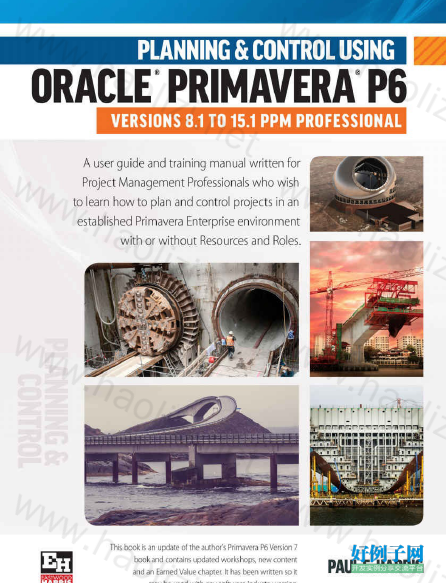
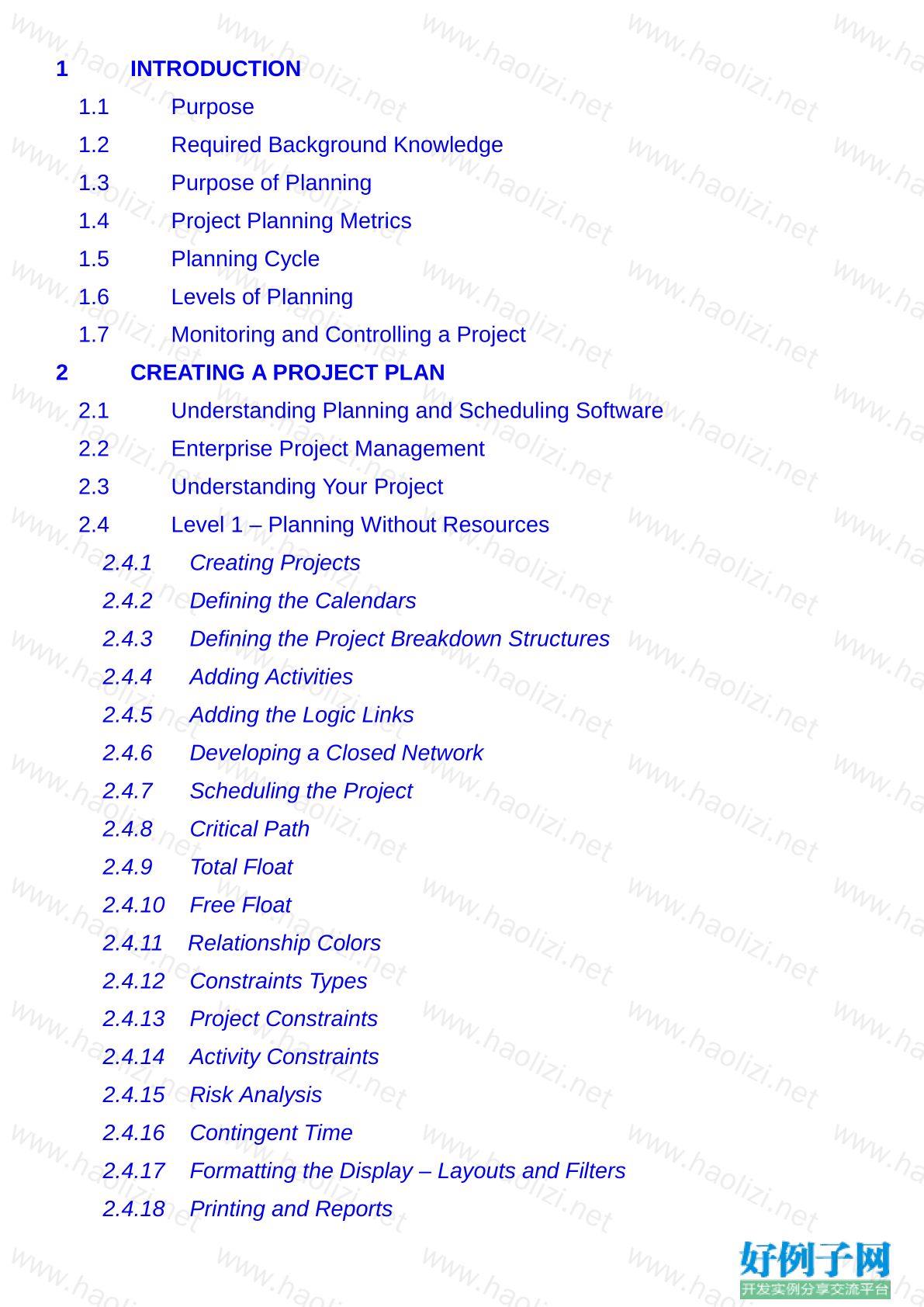
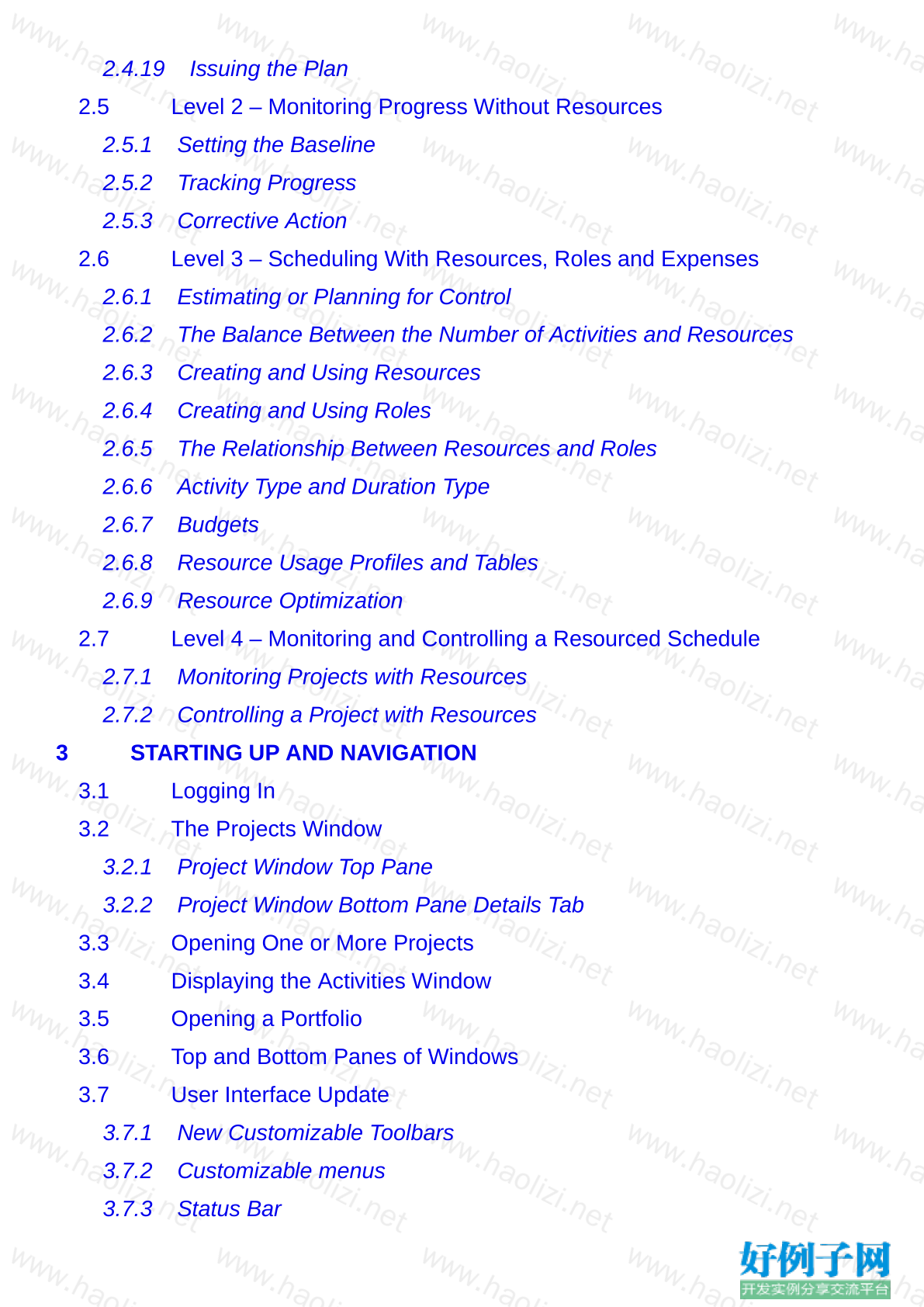
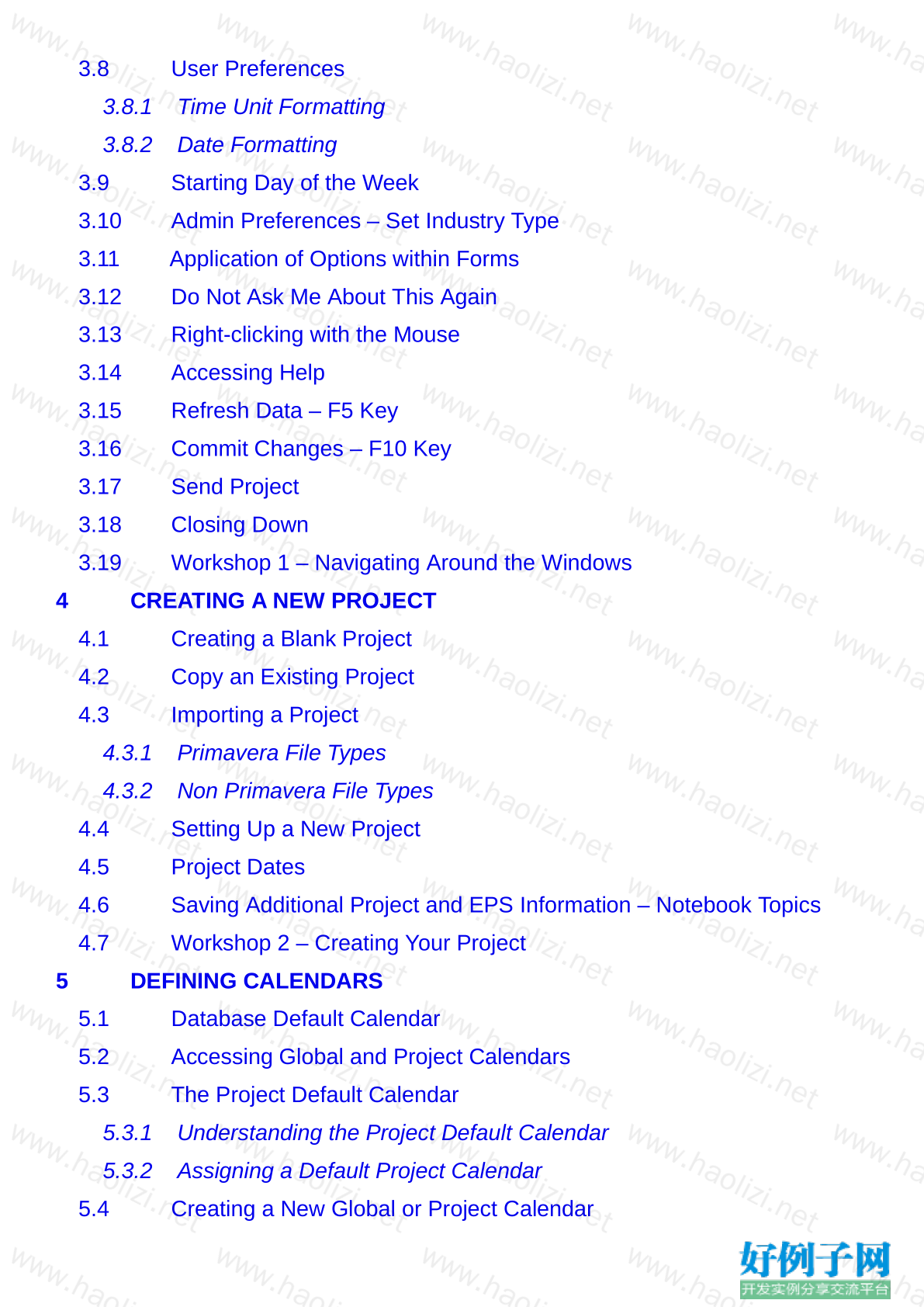
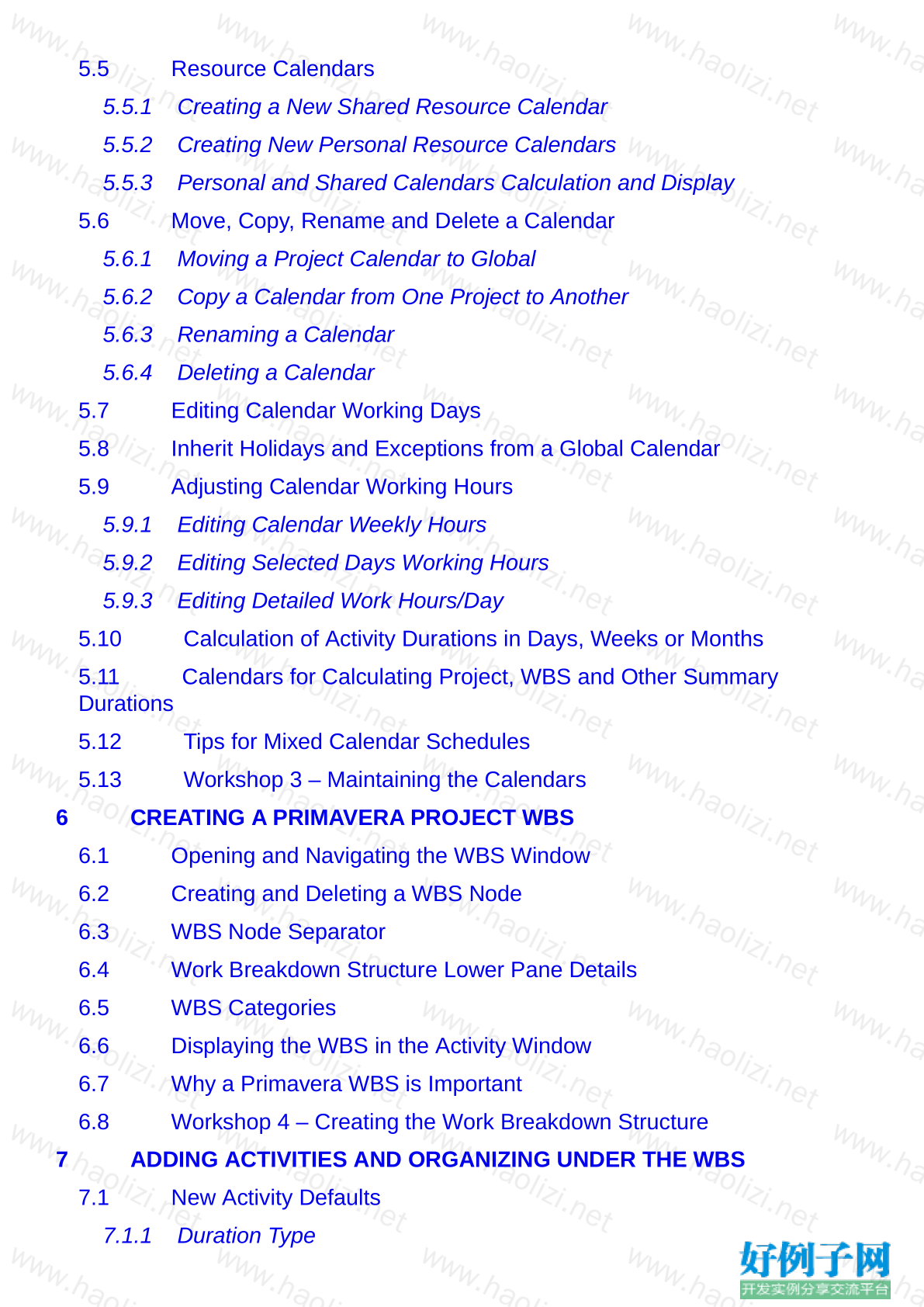
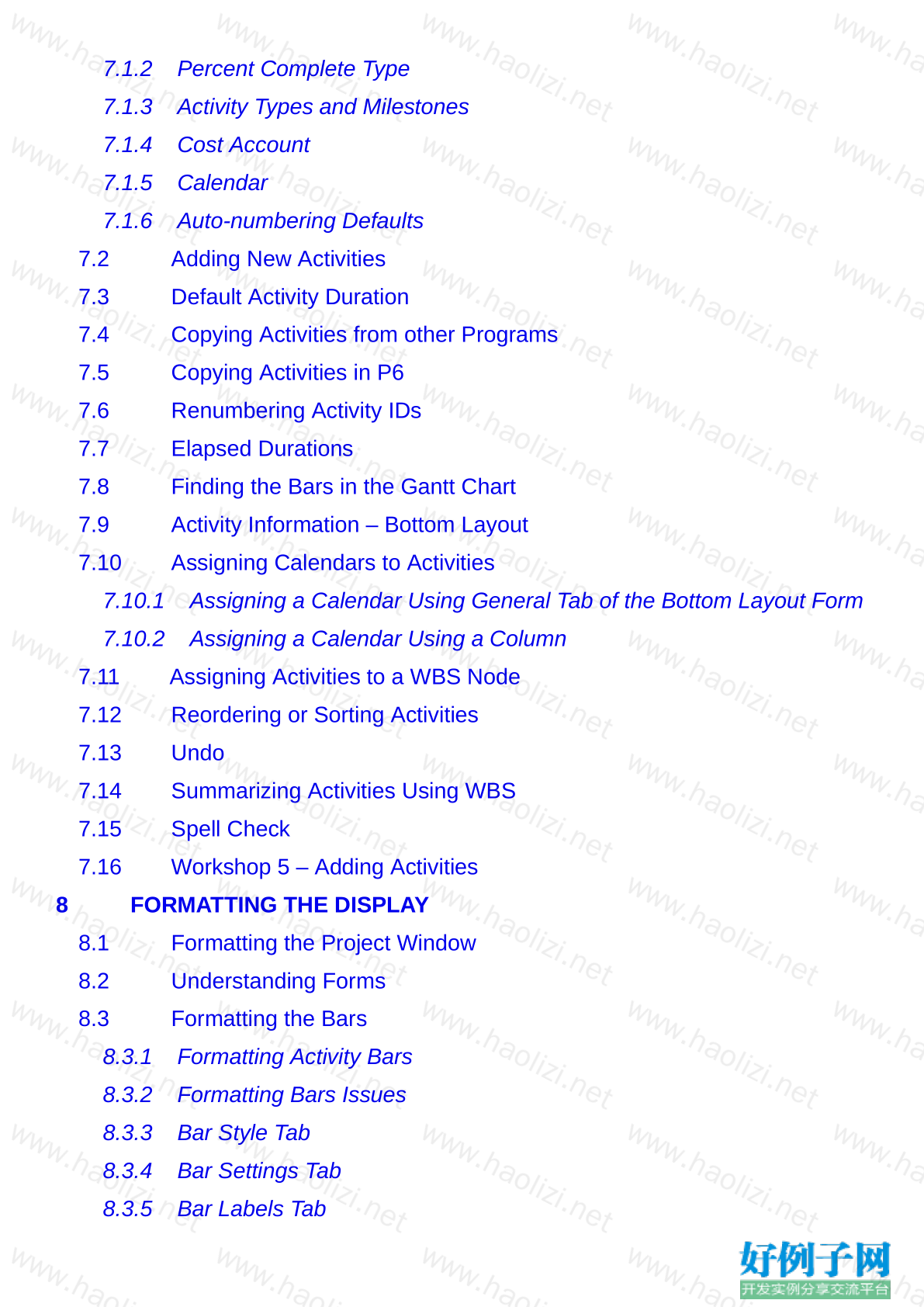
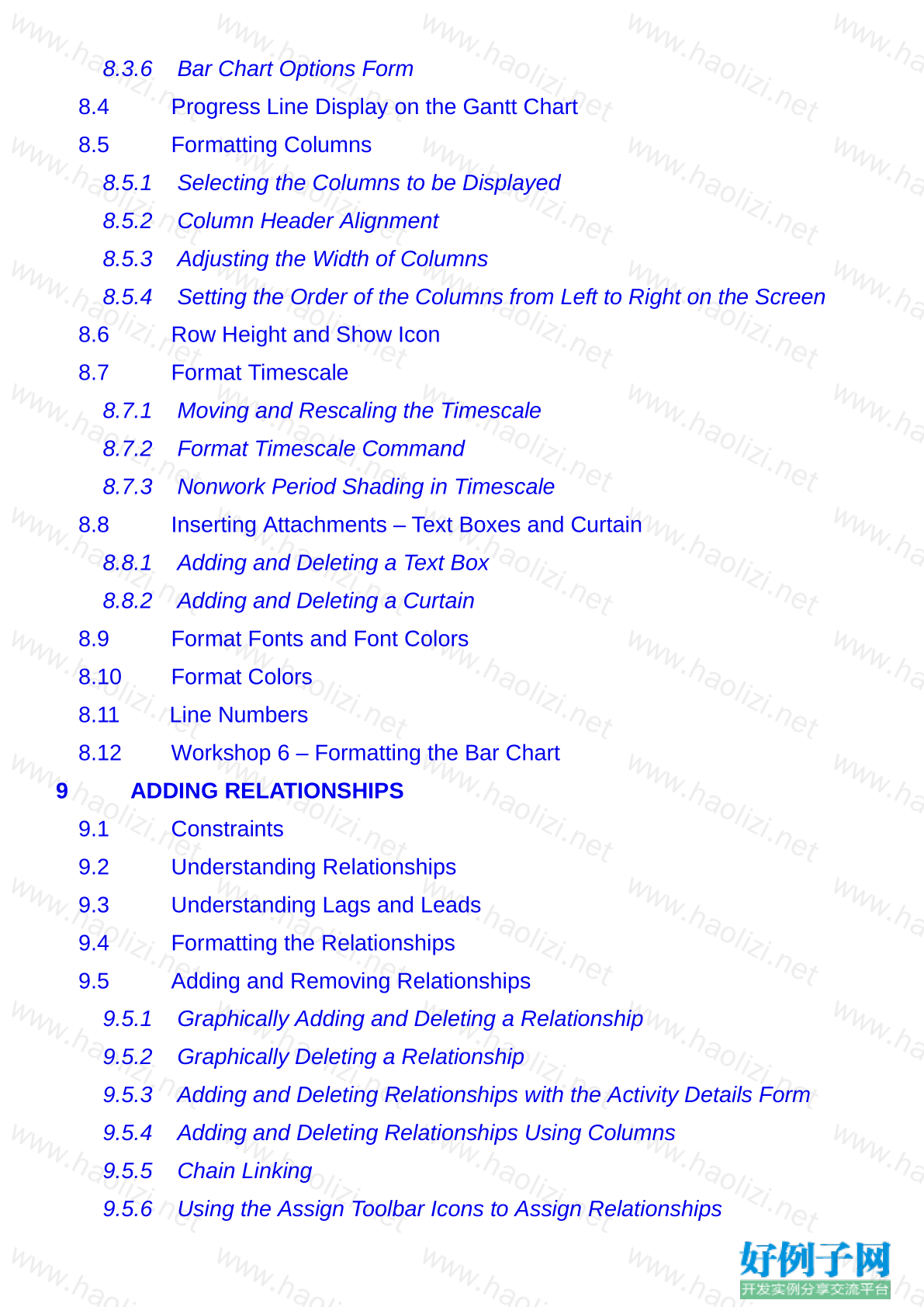
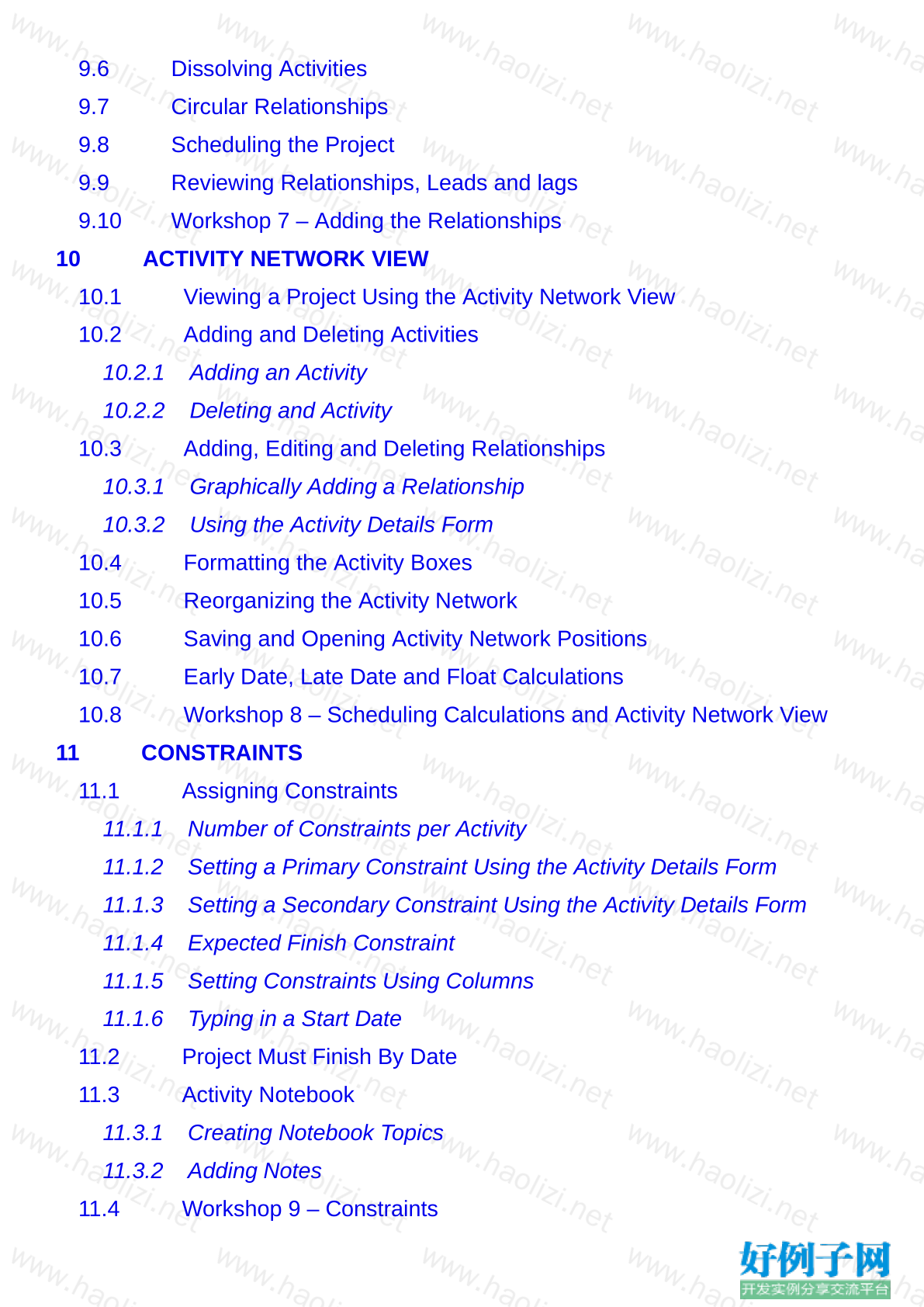
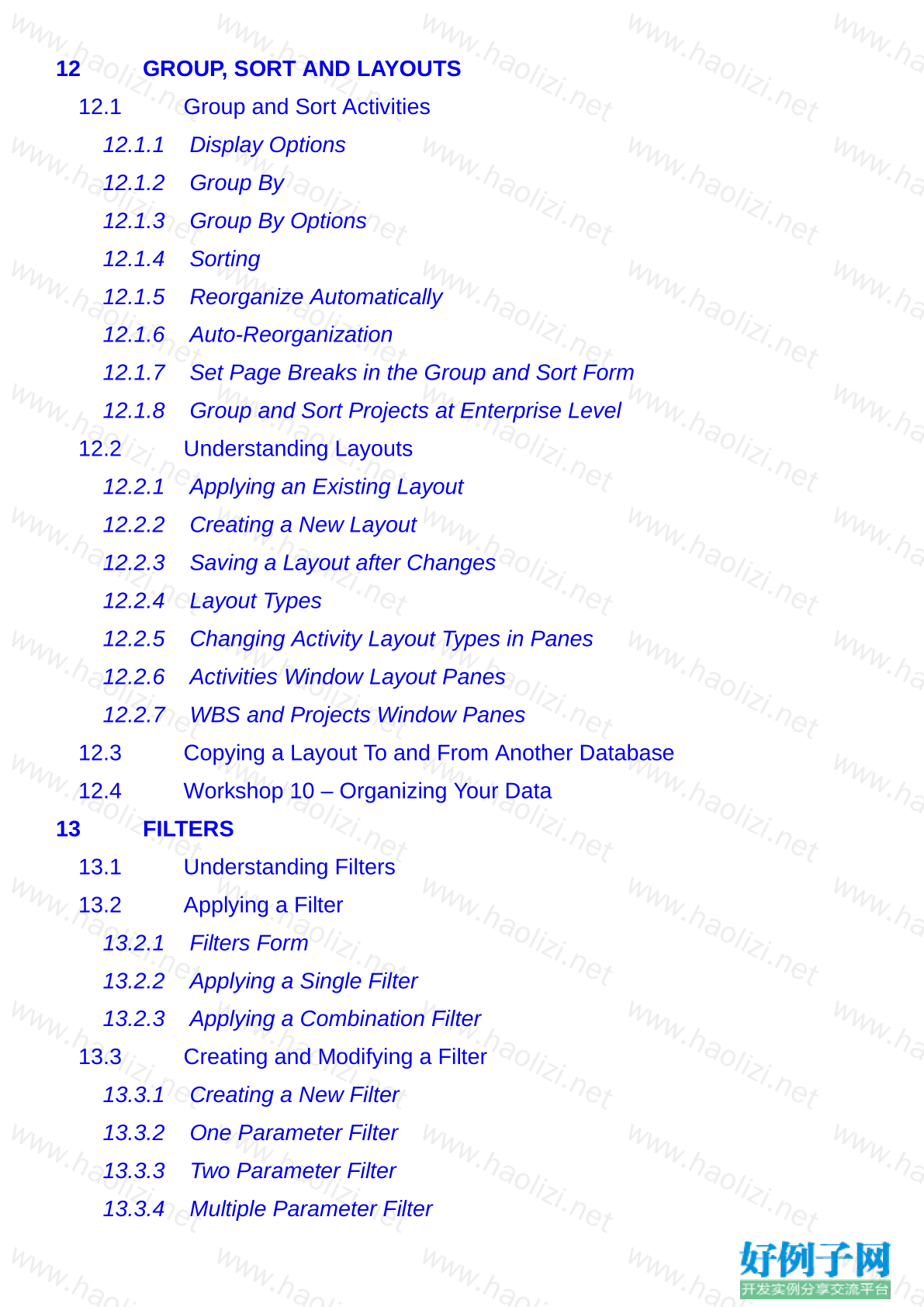
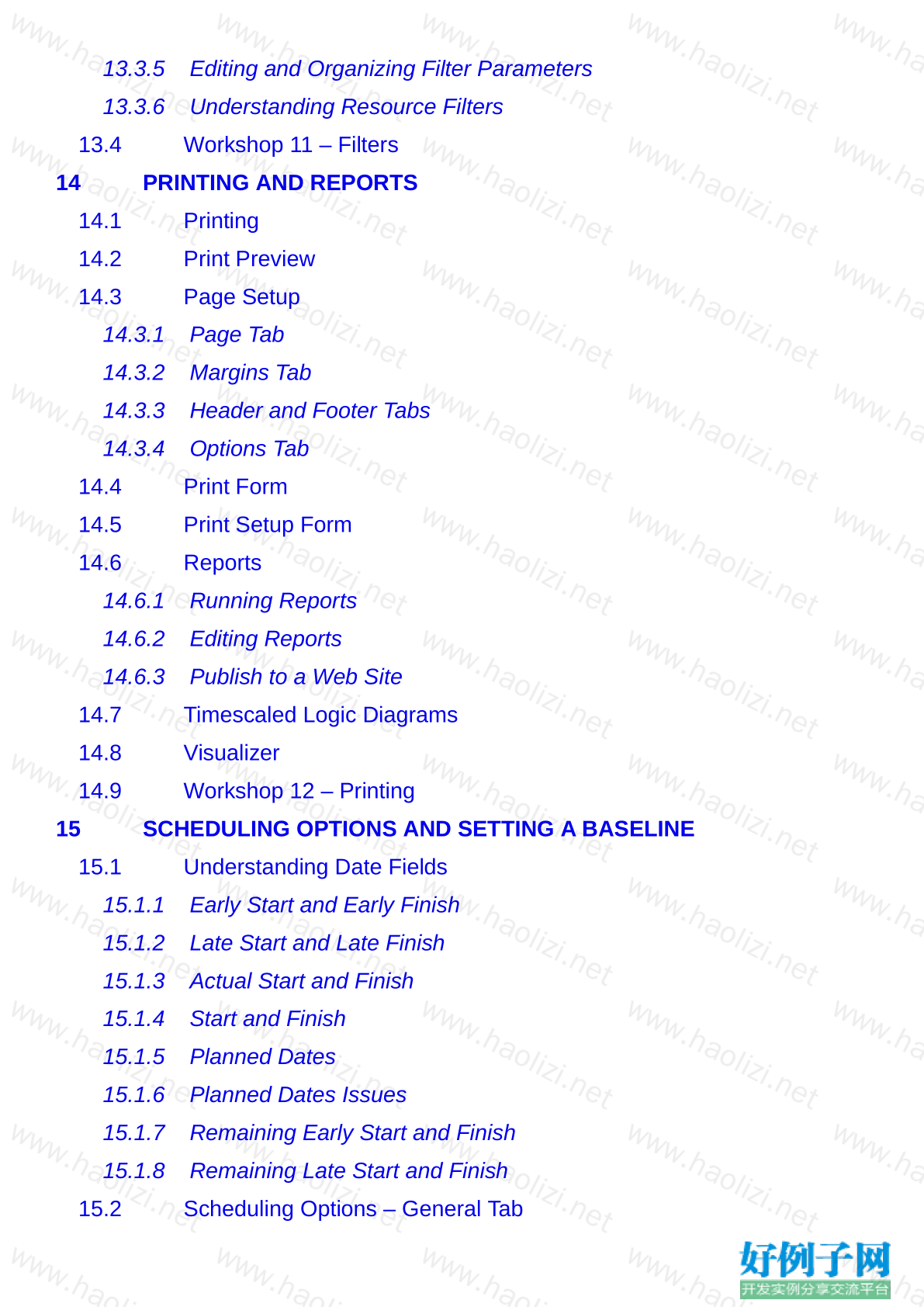
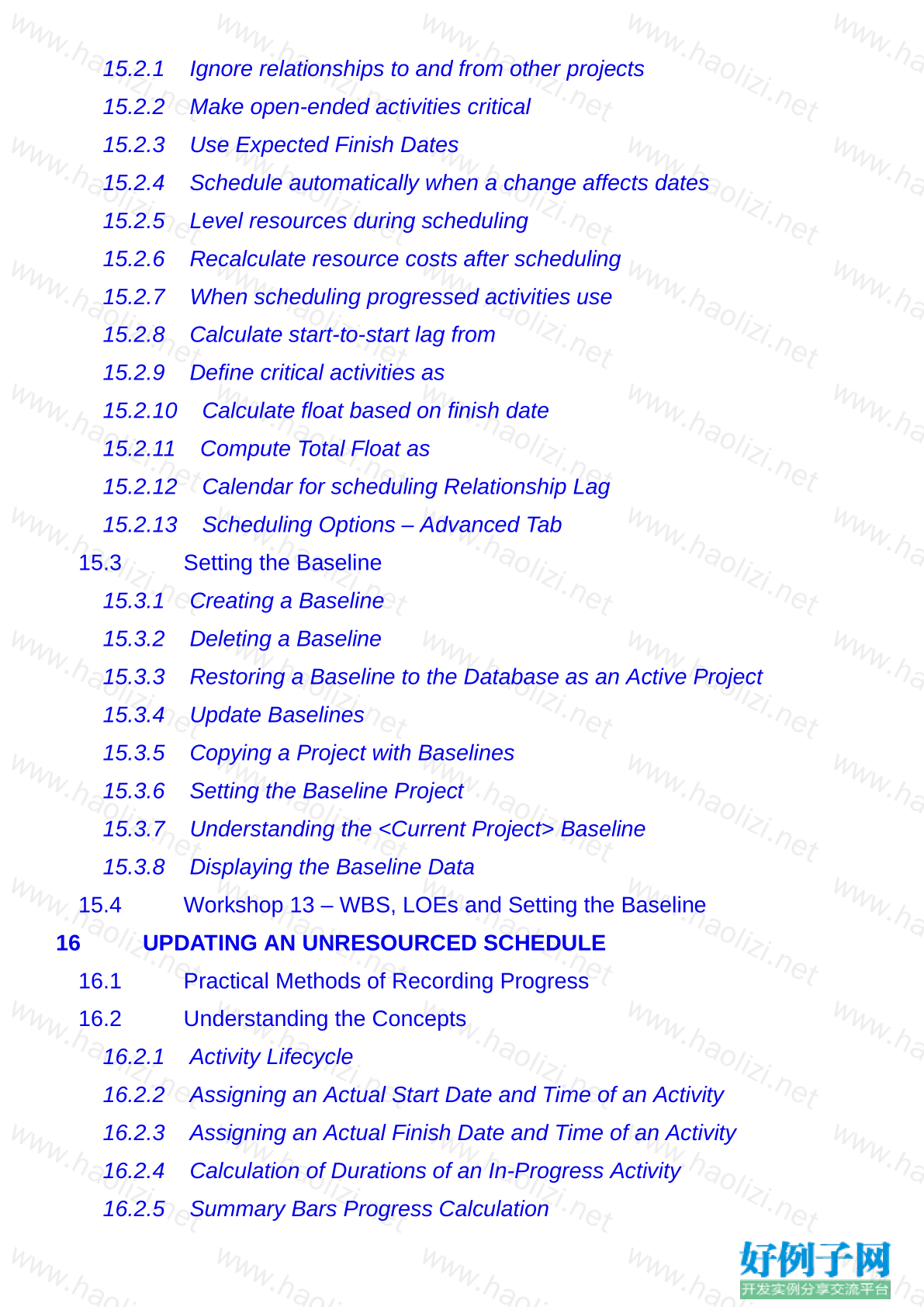
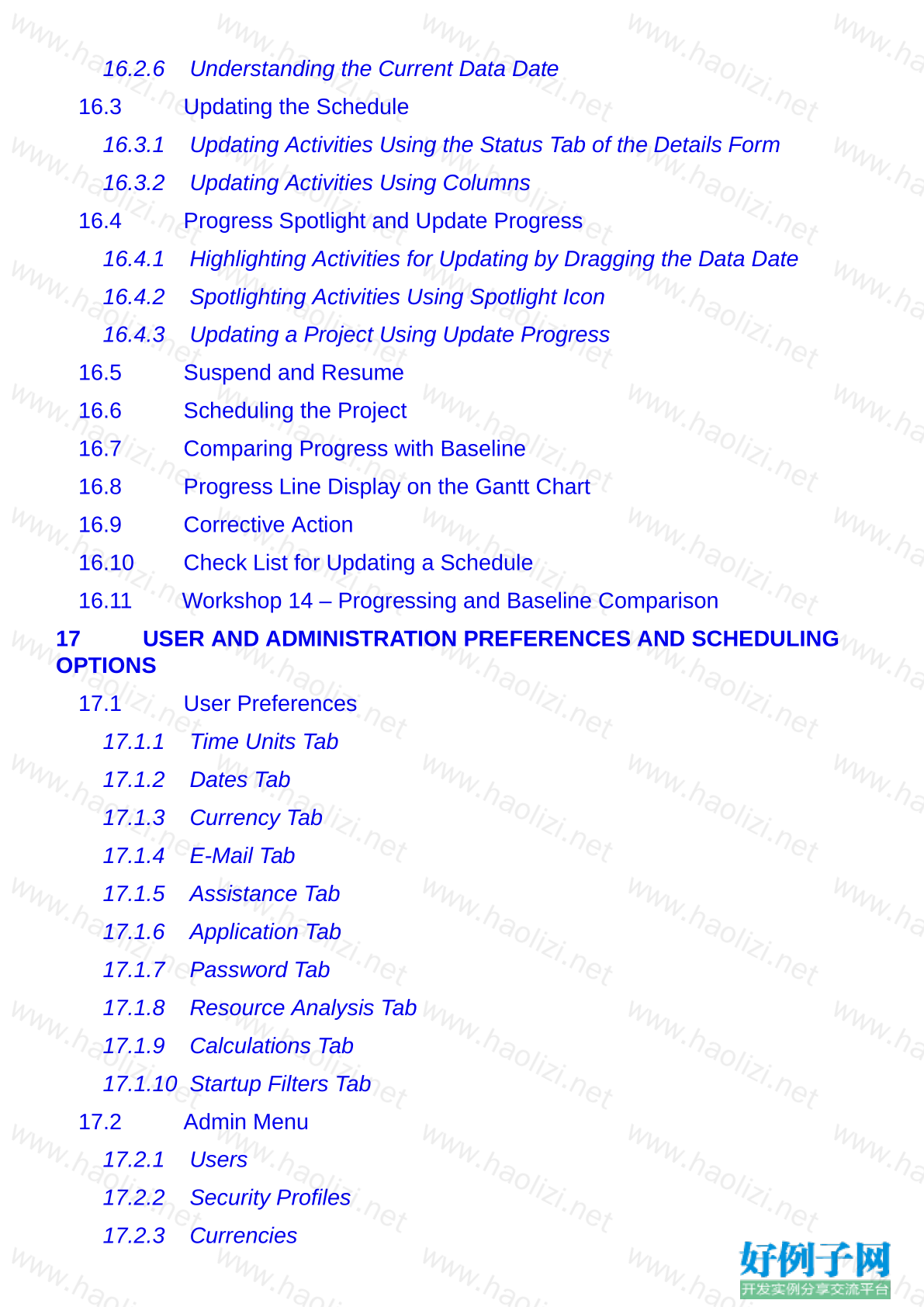
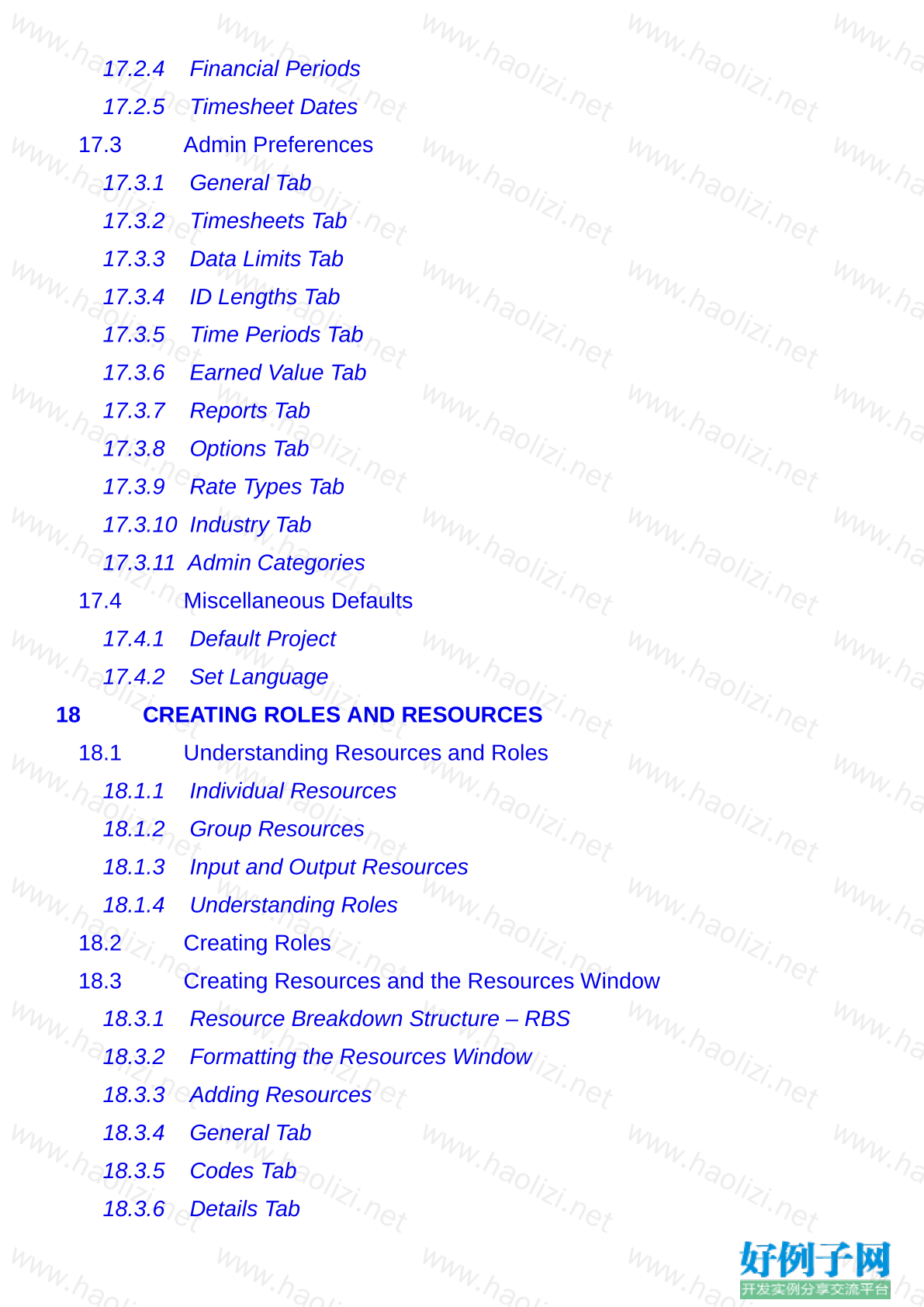
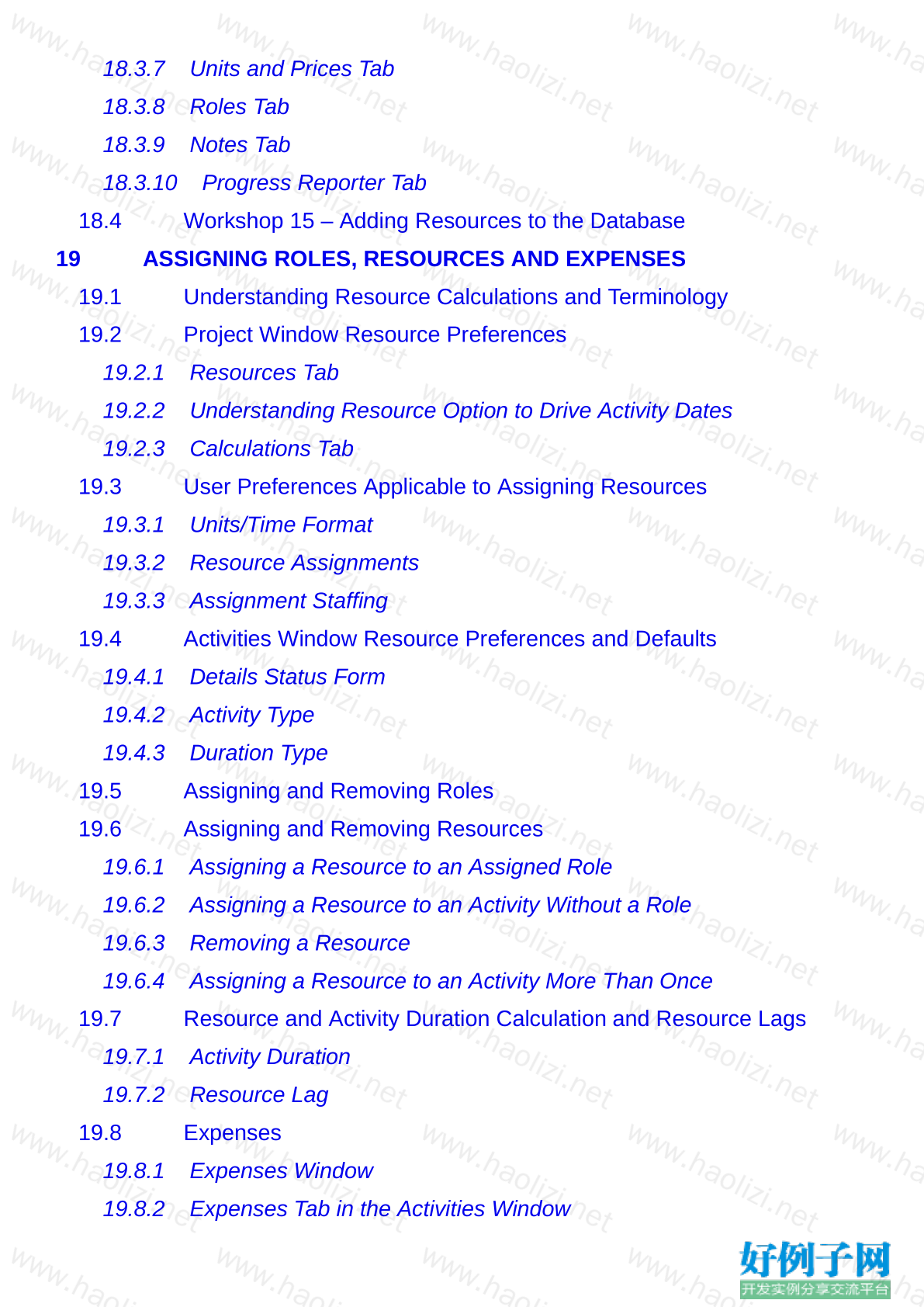
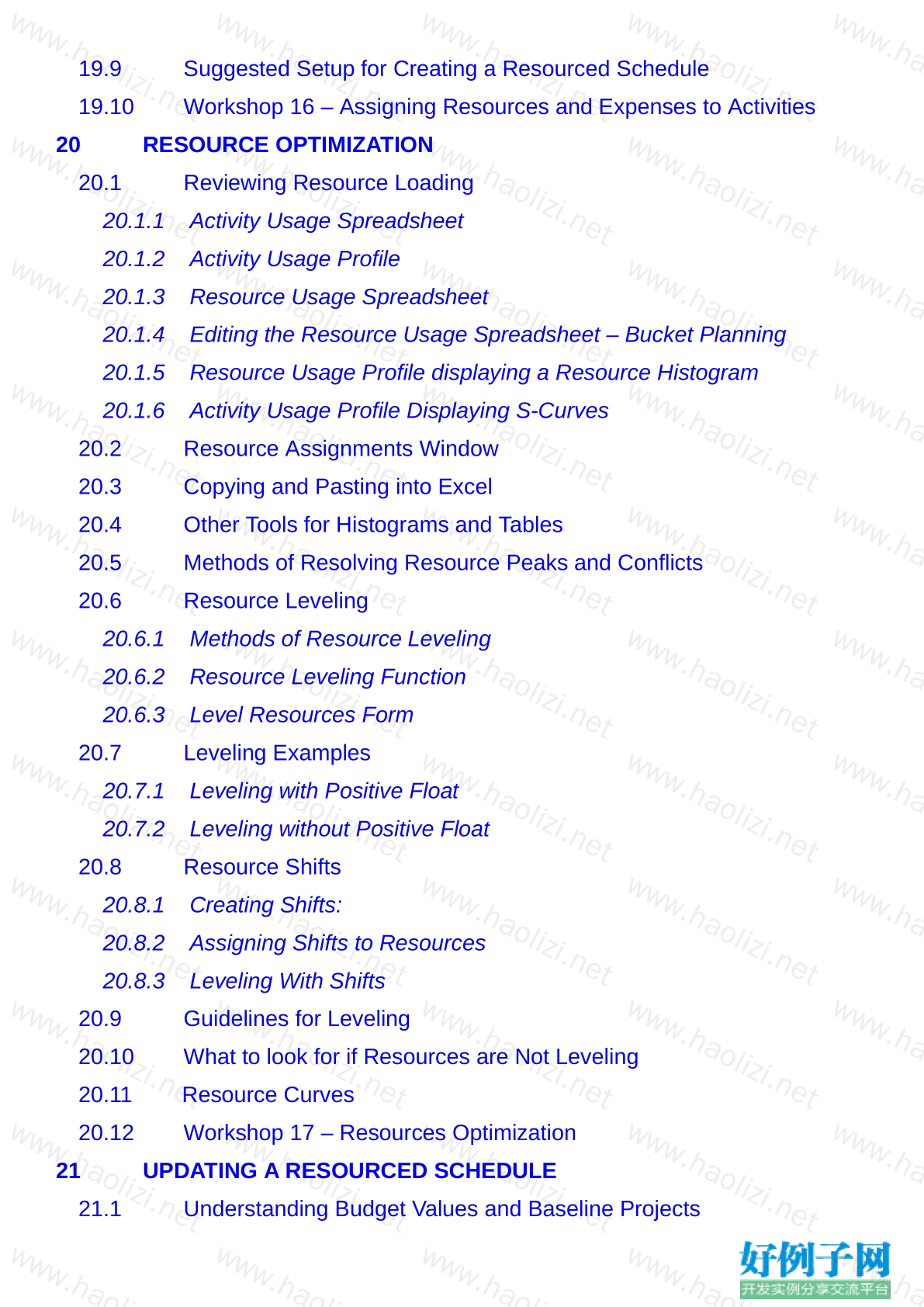
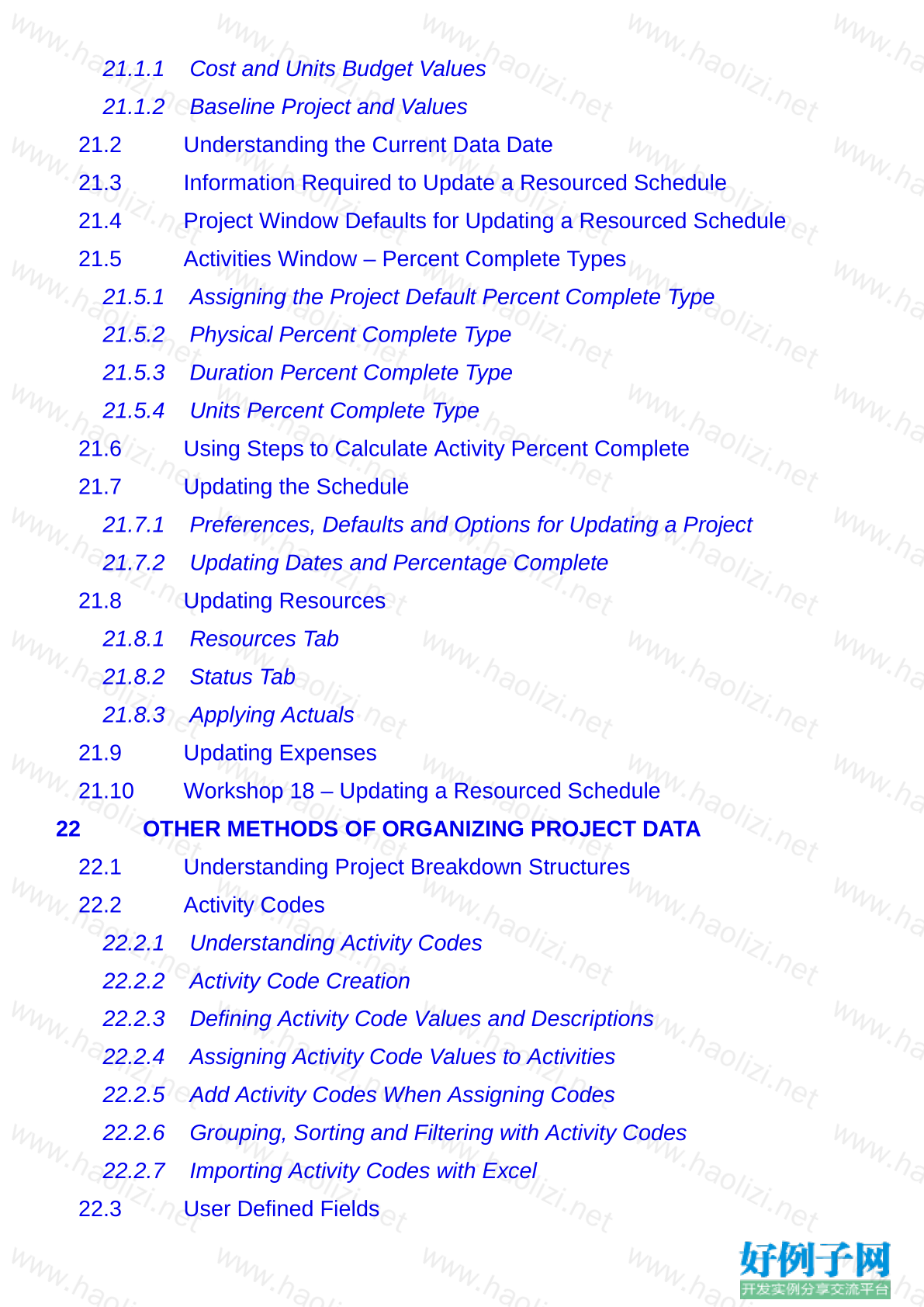
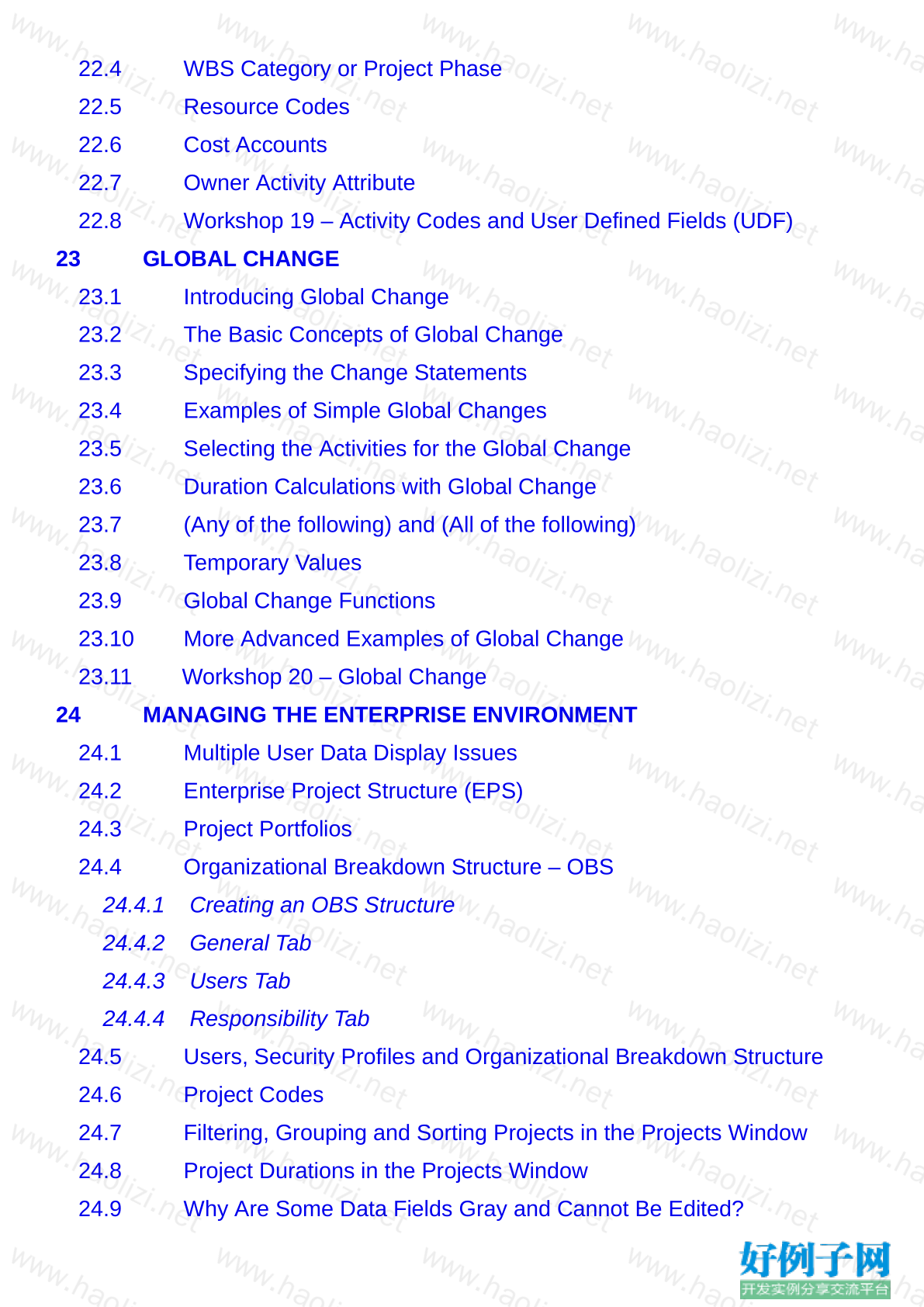
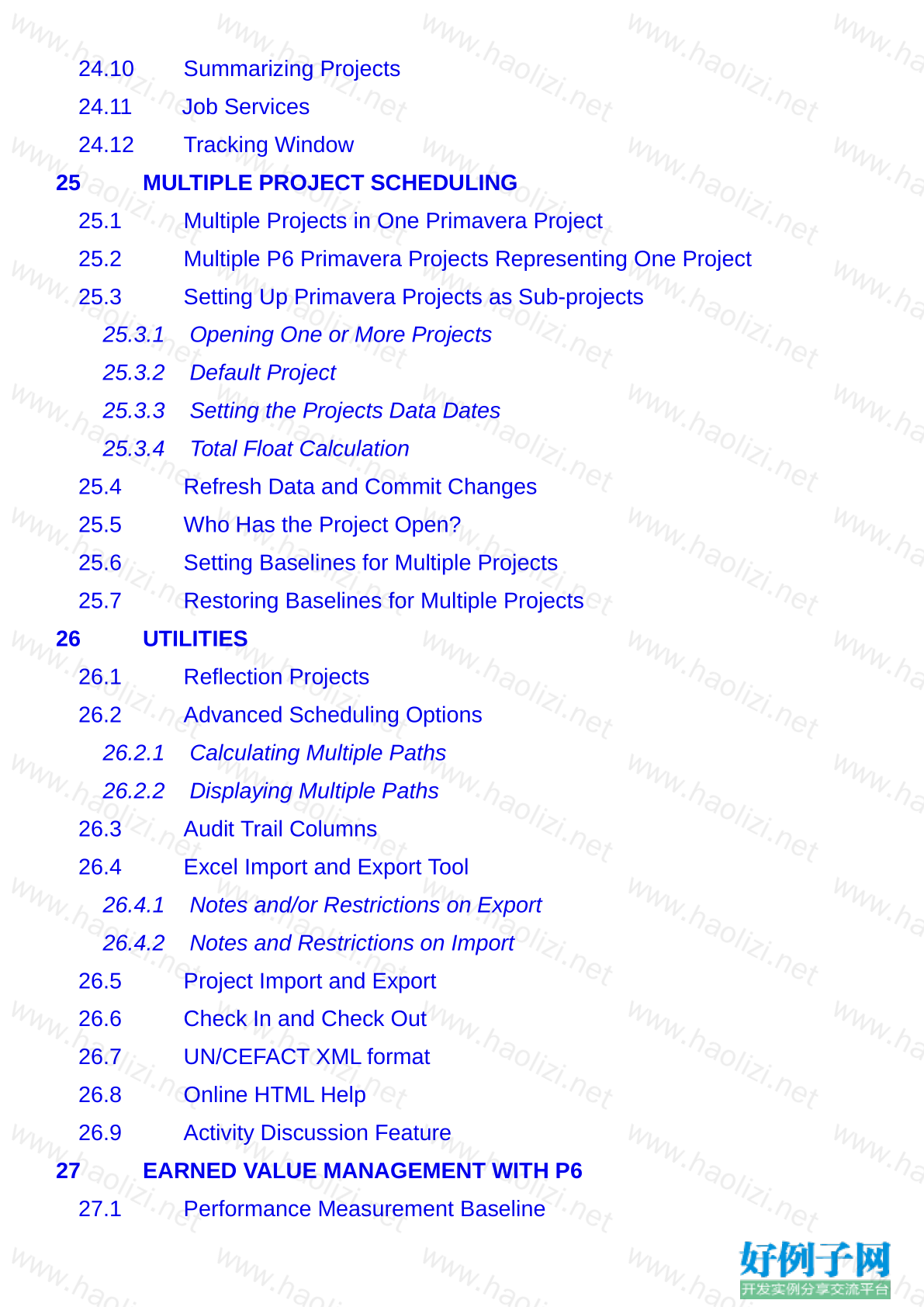

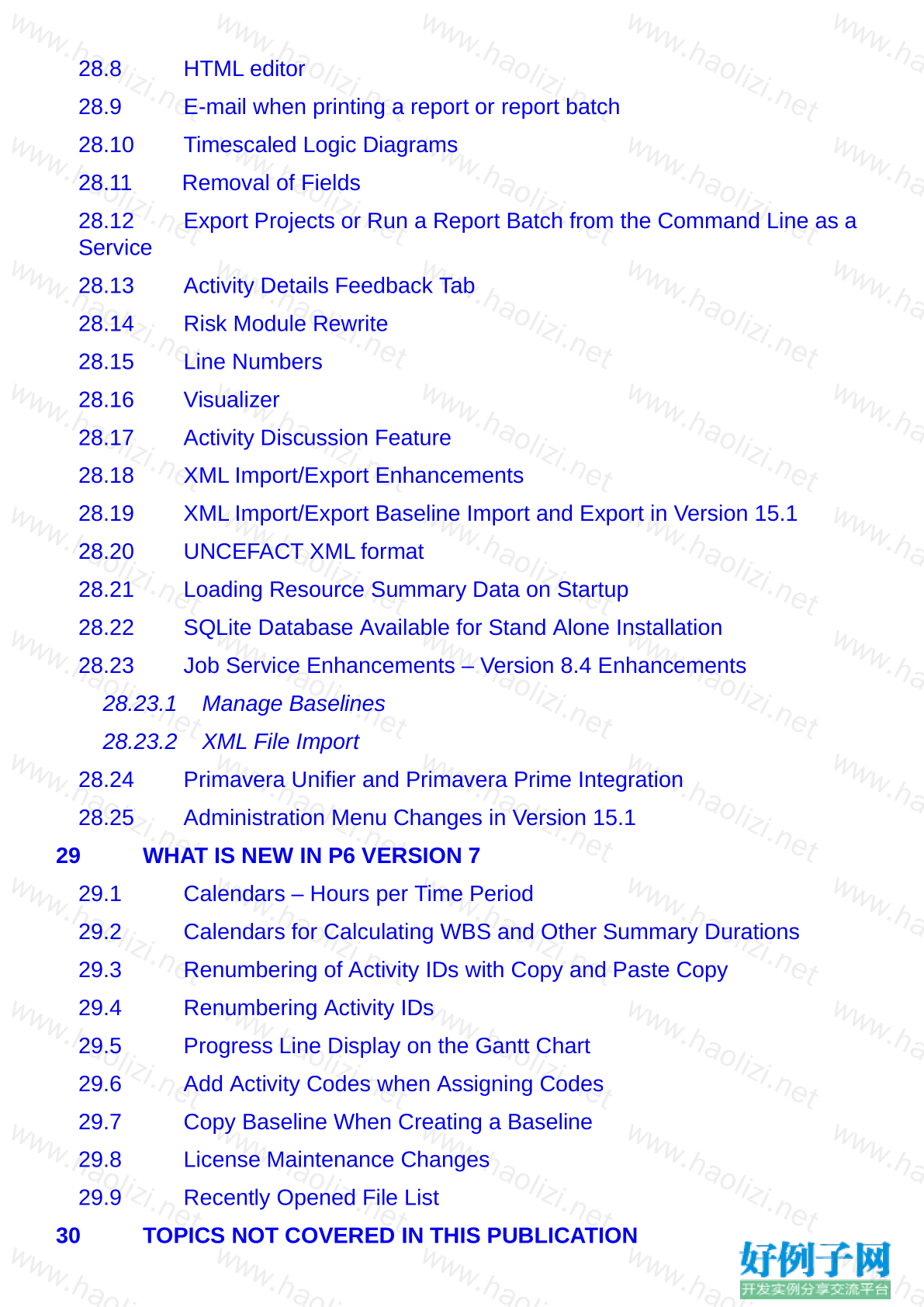
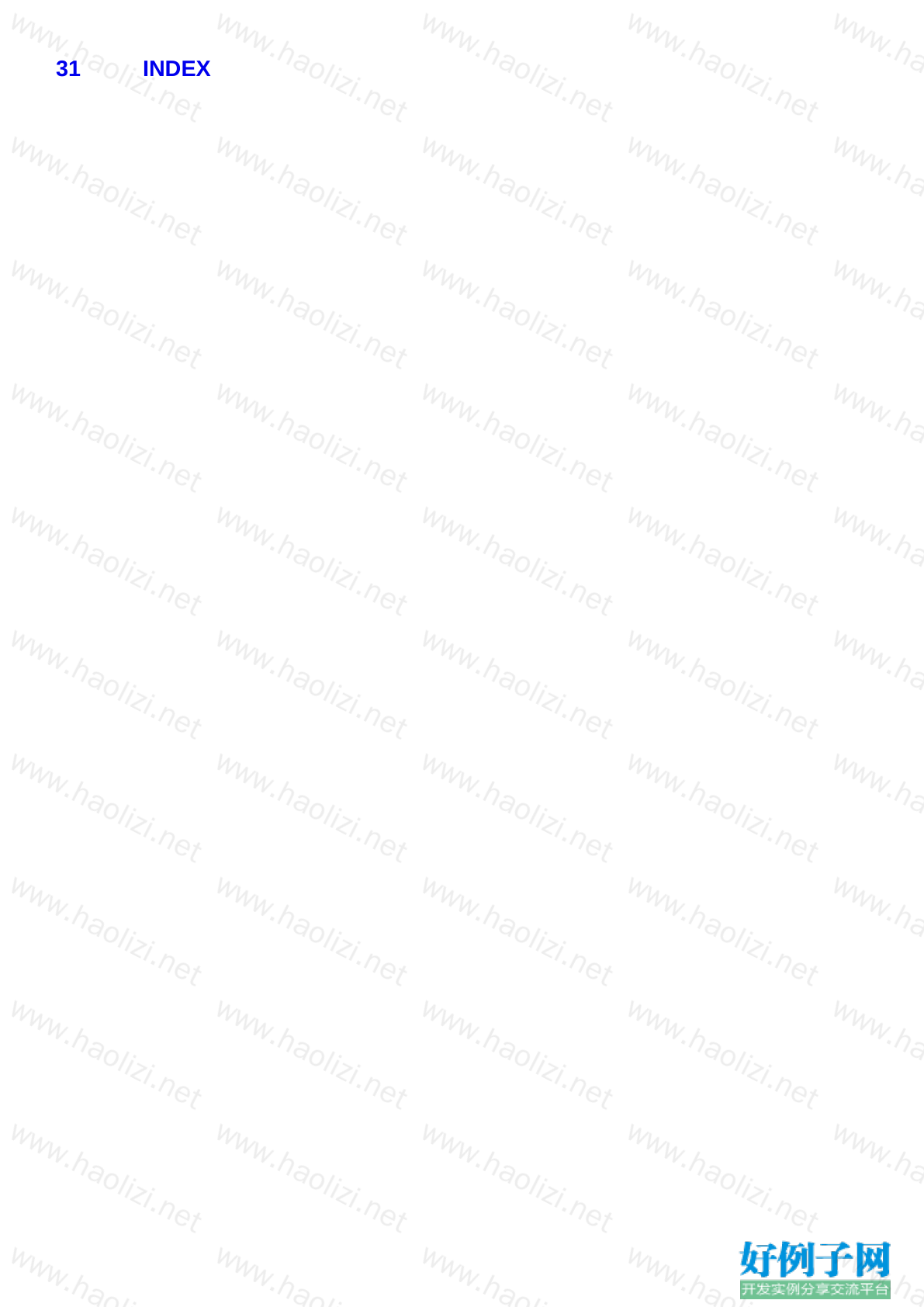
【核心代码】
1 INTRODUCTION
1.1 Purpose
1.2 Required Background Knowledge
1.3 Purpose of Planning
1.4 Project Planning Metrics
1.5 Planning Cycle
1.6 Levels of Planning
1.7 Monitoring and Controlling a Project
2 CREATING A PROJECT PLAN
2.1 Understanding Planning and Scheduling Software
2.2 Enterprise Project Management
2.3 Understanding Your Project
2.4 Level 1 – Planning Without Resources
2.4.1 Creating Projects
2.4.2 Defining the Calendars
2.4.3 Defining the Project Breakdown Structures
2.4.4 Adding Activities
2.4.5 Adding the Logic Links
2.4.6 Developing a Closed Network
2.4.7 Scheduling the Project
2.4.8 Critical Path
2.4.9 Total Float
2.4.10 Free Float
2.4.11 Relationship Colors
2.4.12 Constraints Types
2.4.13 Project Constraints
2.4.14 Activity Constraints
2.4.15 Risk Analysis
2.4.16 Contingent Time
2.4.17 Formatting the Display – Layouts and Filters
2.4.18 Printing and Reports
2.4.19 Issuing the Plan
2.5 Level 2 – Monitoring Progress Without Resources
2.5.1 Setting the Baseline
2.5.2 Tracking Progress
2.5.3 Corrective Action
2.6 Level 3 – Scheduling With Resources, Roles and Expenses
2.6.1 Estimating or Planning for Control
2.6.2 The Balance Between the Number of Activities and Resources
2.6.3 Creating and Using Resources
2.6.4 Creating and Using Roles
2.6.5 The Relationship Between Resources and Roles
2.6.6 Activity Type and Duration Type
2.6.7 Budgets
2.6.8 Resource Usage Profiles and Tables
2.6.9 Resource Optimization
2.7 Level 4 – Monitoring and Controlling a Resourced Schedule
2.7.1 Monitoring Projects with Resources
2.7.2 Controlling a Project with Resources
3 STARTING UP AND NAVIGATION
3.1 Logging In
3.2 The Projects Window
3.2.1 Project Window Top Pane
3.2.2 Project Window Bottom Pane Details Tab
3.3 Opening One or More Projects
3.4 Displaying the Activities Window
3.5 Opening a Portfolio
3.6 Top and Bottom Panes of Windows
3.7 User Interface Update
3.7.1 New Customizable Toolbars
3.7.2 Customizable menus
3.7.3 Status Bar
3.8 User Preferences
3.8.1 Time Unit Formatting
3.8.2 Date Formatting
3.9 Starting Day of the Week
3.10 Admin Preferences – Set Industry Type
3.11 Application of Options within Forms
3.12 Do Not Ask Me About This Again
3.13 Right-clicking with the Mouse
3.14 Accessing Help
3.15 Refresh Data – F5 Key
3.16 Commit Changes – F10 Key
3.17 Send Project
3.18 Closing Down
3.19 Workshop 1 – Navigating Around the Windows
4 CREATING A NEW PROJECT
4.1 Creating a Blank Project
4.2 Copy an Existing Project
4.3 Importing a Project
4.3.1 Primavera File Types
4.3.2 Non Primavera File Types
4.4 Setting Up a New Project
4.5 Project Dates
4.6 Saving Additional Project and EPS Information – Notebook Topics
4.7 Workshop 2 – Creating Your Project
5 DEFINING CALENDARS
5.1 Database Default Calendar
5.2 Accessing Global and Project Calendars
5.3 The Project Default Calendar
5.3.1 Understanding the Project Default Calendar
5.3.2 Assigning a Default Project Calendar
5.4 Creating a New Global or Project Calendar
5.5 Resource Calendars
5.5.1 Creating a New Shared Resource Calendar
5.5.2 Creating New Personal Resource Calendars
5.5.3 Personal and Shared Calendars Calculation and Display
5.6 Move, Copy, Rename and Delete a Calendar
5.6.1 Moving a Project Calendar to Global
5.6.2 Copy a Calendar from One Project to Another
5.6.3 Renaming a Calendar
5.6.4 Deleting a Calendar
5.7 Editing Calendar Working Days
5.8 Inherit Holidays and Exceptions from a Global Calendar
5.9 Adjusting Calendar Working Hours
5.9.1 Editing Calendar Weekly Hours
5.9.2 Editing Selected Days Working Hours
5.9.3 Editing Detailed Work Hours/Day
5.10 Calculation of Activity Durations in Days, Weeks or Months
5.11 Calendars for Calculating Project, WBS and Other Summary
Durations
5.12 Tips for Mixed Calendar Schedules
5.13 Workshop 3 – Maintaining the Calendars
6 CREATING A PRIMAVERA PROJECT WBS
6.1 Opening and Navigating the WBS Window
6.2 Creating and Deleting a WBS Node
6.3 WBS Node Separator
6.4 Work Breakdown Structure Lower Pane Details
6.5 WBS Categories
6.6 Displaying the WBS in the Activity Window
6.7 Why a Primavera WBS is Important
6.8 Workshop 4 – Creating the Work Breakdown Structure
7 ADDING ACTIVITIES AND ORGANIZING UNDER THE WBS
7.1 New Activity Defaults
7.1.1 Duration Type
7.1.2 Percent Complete Type
7.1.3 Activity Types and Milestones
7.1.4 Cost Account
7.1.5 Calendar
7.1.6 Auto-numbering Defaults
7.2 Adding New Activities
7.3 Default Activity Duration
7.4 Copying Activities from other Programs
7.5 Copying Activities in P6
7.6 Renumbering Activity IDs
7.7 Elapsed Durations
7.8 Finding the Bars in the Gantt Chart
7.9 Activity Information – Bottom Layout
7.10 Assigning Calendars to Activities
7.10.1 Assigning a Calendar Using General Tab of the Bottom Layout Form
7.10.2 Assigning a Calendar Using a Column
7.11 Assigning Activities to a WBS Node
7.12 Reordering or Sorting Activities
7.13 Undo
7.14 Summarizing Activities Using WBS
7.15 Spell Check
7.16 Workshop 5 – Adding Activities
8 FORMATTING THE DISPLAY
8.1 Formatting the Project Window
8.2 Understanding Forms
8.3 Formatting the Bars
8.3.1 Formatting Activity Bars
8.3.2 Formatting Bars Issues
8.3.3 Bar Style Tab
8.3.4 Bar Settings Tab
8.3.5 Bar Labels Tab
8.3.6 Bar Chart Options Form
8.4 Progress Line Display on the Gantt Chart
8.5 Formatting Columns
8.5.1 Selecting the Columns to be Displayed
8.5.2 Column Header Alignment
8.5.3 Adjusting the Width of Columns
8.5.4 Setting the Order of the Columns from Left to Right on the Screen
8.6 Row Height and Show Icon
8.7 Format Timescale
8.7.1 Moving and Rescaling the Timescale
8.7.2 Format Timescale Command
8.7.3 Nonwork Period Shading in Timescale
8.8 Inserting Attachments – Text Boxes and Curtain
8.8.1 Adding and Deleting a Text Box
8.8.2 Adding and Deleting a Curtain
8.9 Format Fonts and Font Colors
8.10 Format Colors
8.11 Line Numbers
8.12 Workshop 6 – Formatting the Bar Chart
9 ADDING RELATIONSHIPS
9.1 Constraints
9.2 Understanding Relationships
9.3 Understanding Lags and Leads
9.4 Formatting the Relationships
9.5 Adding and Removing Relationships
9.5.1 Graphically Adding and Deleting a Relationship
9.5.2 Graphically Deleting a Relationship
9.5.3 Adding and Deleting Relationships with the Activity Details Form
9.5.4 Adding and Deleting Relationships Using Columns
9.5.5 Chain Linking
9.5.6 Using the Assign Toolbar Icons to Assign Relationships
9.6 Dissolving Activities
9.7 Circular Relationships
9.8 Scheduling the Project
9.9 Reviewing Relationships, Leads and lags
9.10 Workshop 7 – Adding the Relationships
10 ACTIVITY NETWORK VIEW
10.1 Viewing a Project Using the Activity Network View
10.2 Adding and Deleting Activities
10.2.1 Adding an Activity
10.2.2 Deleting and Activity
10.3 Adding, Editing and Deleting Relationships
10.3.1 Graphically Adding a Relationship
10.3.2 Using the Activity Details Form
10.4 Formatting the Activity Boxes
10.5 Reorganizing the Activity Network
10.6 Saving and Opening Activity Network Positions
10.7 Early Date, Late Date and Float Calculations
10.8 Workshop 8 – Scheduling Calculations and Activity Network View
11 CONSTRAINTS
11.1 Assigning Constraints
11.1.1 Number of Constraints per Activity
11.1.2 Setting a Primary Constraint Using the Activity Details Form
11.1.3 Setting a Secondary Constraint Using the Activity Details Form
11.1.4 Expected Finish Constraint
11.1.5 Setting Constraints Using Columns
11.1.6 Typing in a Start Date
11.2 Project Must Finish By Date
11.3 Activity Notebook
11.3.1 Creating Notebook Topics
11.3.2 Adding Notes
11.4 Workshop 9 – Constraints
12 GROUP, SORT AND LAYOUTS
12.1 Group and Sort Activities
12.1.1 Display Options
12.1.2 Group By
12.1.3 Group By Options
12.1.4 Sorting
12.1.5 Reorganize Automatically
12.1.6 Auto-Reorganization
12.1.7 Set Page Breaks in the Group and Sort Form
12.1.8 Group and Sort Projects at Enterprise Level
12.2 Understanding Layouts
12.2.1 Applying an Existing Layout
12.2.2 Creating a New Layout
12.2.3 Saving a Layout after Changes
12.2.4 Layout Types
12.2.5 Changing Activity Layout Types in Panes
12.2.6 Activities Window Layout Panes
12.2.7 WBS and Projects Window Panes
12.3 Copying a Layout To and From Another Database
12.4 Workshop 10 – Organizing Your Data
13 FILTERS
13.1 Understanding Filters
13.2 Applying a Filter
13.2.1 Filters Form
13.2.2 Applying a Single Filter
13.2.3 Applying a Combination Filter
13.3 Creating and Modifying a Filter
13.3.1 Creating a New Filter
13.3.2 One Parameter Filter
13.3.3 Two Parameter Filter
13.3.4 Multiple Parameter Filter
13.3.5 Editing and Organizing Filter Parameters
13.3.6 Understanding Resource Filters
13.4 Workshop 11 – Filters
14 PRINTING AND REPORTS
14.1 Printing
14.2 Print Preview
14.3 Page Setup
14.3.1 Page Tab
14.3.2 Margins Tab
14.3.3 Header and Footer Tabs
14.3.4 Options Tab
14.4 Print Form
14.5 Print Setup Form
14.6 Reports
14.6.1 Running Reports
14.6.2 Editing Reports
14.6.3 Publish to a Web Site
14.7 Timescaled Logic Diagrams
14.8 Visualizer
14.9 Workshop 12 – Printing
15 SCHEDULING OPTIONS AND SETTING A BASELINE
15.1 Understanding Date Fields
15.1.1 Early Start and Early Finish
15.1.2 Late Start and Late Finish
15.1.3 Actual Start and Finish
15.1.4 Start and Finish
15.1.5 Planned Dates
15.1.6 Planned Dates Issues
15.1.7 Remaining Early Start and Finish
15.1.8 Remaining Late Start and Finish
15.2 Scheduling Options – General Tab
15.2.1 Ignore relationships to and from other projects
15.2.2 Make open-ended activities critical
15.2.3 Use Expected Finish Dates
15.2.4 Schedule automatically when a change affects dates
15.2.5 Level resources during scheduling
15.2.6 Recalculate resource costs after scheduling
15.2.7 When scheduling progressed activities use
15.2.8 Calculate start-to-start lag from
15.2.9 Define critical activities as
15.2.10 Calculate float based on finish date
15.2.11 Compute Total Float as
15.2.12 Calendar for scheduling Relationship Lag
15.2.13 Scheduling Options – Advanced Tab
15.3 Setting the Baseline
15.3.1 Creating a Baseline
15.3.2 Deleting a Baseline
15.3.3 Restoring a Baseline to the Database as an Active Project
15.3.4 Update Baselines
15.3.5 Copying a Project with Baselines
15.3.6 Setting the Baseline Project
15.3.7 Understanding the <Current Project> Baseline
15.3.8 Displaying the Baseline Data
15.4 Workshop 13 – WBS, LOEs and Setting the Baseline
16 UPDATING AN UNRESOURCED SCHEDULE
16.1 Practical Methods of Recording Progress
16.2 Understanding the Concepts
16.2.1 Activity Lifecycle
16.2.2 Assigning an Actual Start Date and Time of an Activity
16.2.3 Assigning an Actual Finish Date and Time of an Activity
16.2.4 Calculation of Durations of an In-Progress Activity
16.2.5 Summary Bars Progress Calculation
16.2.6 Understanding the Current Data Date
16.3 Updating the Schedule
16.3.1 Updating Activities Using the Status Tab of the Details Form
16.3.2 Updating Activities Using Columns
16.4 Progress Spotlight and Update Progress
16.4.1 Highlighting Activities for Updating by Dragging the Data Date
16.4.2 Spotlighting Activities Using Spotlight Icon
16.4.3 Updating a Project Using Update Progress
16.5 Suspend and Resume
16.6 Scheduling the Project
16.7 Comparing Progress with Baseline
16.8 Progress Line Display on the Gantt Chart
16.9 Corrective Action
16.10 Check List for Updating a Schedule
16.11 Workshop 14 – Progressing and Baseline Comparison
17 USER AND ADMINISTRATION PREFERENCES AND SCHEDULING
OPTIONS
17.1 User Preferences
17.1.1 Time Units Tab
17.1.2 Dates Tab
17.1.3 Currency Tab
17.1.4 E-Mail Tab
17.1.5 Assistance Tab
17.1.6 Application Tab
17.1.7 Password Tab
17.1.8 Resource Analysis Tab
17.1.9 Calculations Tab
17.1.10 Startup Filters Tab
17.2 Admin Menu
17.2.1 Users
17.2.2 Security Profiles
17.2.3 Currencies
17.2.4 Financial Periods
17.2.5 Timesheet Dates
17.3 Admin Preferences
17.3.1 General Tab
17.3.2 Timesheets Tab
17.3.3 Data Limits Tab
17.3.4 ID Lengths Tab
17.3.5 Time Periods Tab
17.3.6 Earned Value Tab
17.3.7 Reports Tab
17.3.8 Options Tab
17.3.9 Rate Types Tab
17.3.10 Industry Tab
17.3.11 Admin Categories
17.4 Miscellaneous Defaults
17.4.1 Default Project
17.4.2 Set Language
18 CREATING ROLES AND RESOURCES
18.1 Understanding Resources and Roles
18.1.1 Individual Resources
18.1.2 Group Resources
18.1.3 Input and Output Resources
18.1.4 Understanding Roles
18.2 Creating Roles
18.3 Creating Resources and the Resources Window
18.3.1 Resource Breakdown Structure – RBS
18.3.2 Formatting the Resources Window
18.3.3 Adding Resources
18.3.4 General Tab
18.3.5 Codes Tab
18.3.6 Details Tab
18.3.7 Units and Prices Tab
18.3.8 Roles Tab
18.3.9 Notes Tab
18.3.10 Progress Reporter Tab
18.4 Workshop 15 – Adding Resources to the Database
19 ASSIGNING ROLES, RESOURCES AND EXPENSES
19.1 Understanding Resource Calculations and Terminology
19.2 Project Window Resource Preferences
19.2.1 Resources Tab
19.2.2 Understanding Resource Option to Drive Activity Dates
19.2.3 Calculations Tab
19.3 User Preferences Applicable to Assigning Resources
19.3.1 Units/Time Format
19.3.2 Resource Assignments
19.3.3 Assignment Staffing
19.4 Activities Window Resource Preferences and Defaults
19.4.1 Details Status Form
19.4.2 Activity Type
19.4.3 Duration Type
19.5 Assigning and Removing Roles
19.6 Assigning and Removing Resources
19.6.1 Assigning a Resource to an Assigned Role
19.6.2 Assigning a Resource to an Activity Without a Role
19.6.3 Removing a Resource
19.6.4 Assigning a Resource to an Activity More Than Once
19.7 Resource and Activity Duration Calculation and Resource Lags
19.7.1 Activity Duration
19.7.2 Resource Lag
19.8 Expenses
19.8.1 Expenses Window
19.8.2 Expenses Tab in the Activities Window
19.9 Suggested Setup for Creating a Resourced Schedule
19.10 Workshop 16 – Assigning Resources and Expenses to Activities
20 RESOURCE OPTIMIZATION
20.1 Reviewing Resource Loading
20.1.1 Activity Usage Spreadsheet
20.1.2 Activity Usage Profile
20.1.3 Resource Usage Spreadsheet
20.1.4 Editing the Resource Usage Spreadsheet – Bucket Planning
20.1.5 Resource Usage Profile displaying a Resource Histogram
20.1.6 Activity Usage Profile Displaying S-Curves
20.2 Resource Assignments Window
20.3 Copying and Pasting into Excel
20.4 Other Tools for Histograms and Tables
20.5 Methods of Resolving Resource Peaks and Conflicts
20.6 Resource Leveling
20.6.1 Methods of Resource Leveling
20.6.2 Resource Leveling Function
20.6.3 Level Resources Form
20.7 Leveling Examples
20.7.1 Leveling with Positive Float
20.7.2 Leveling without Positive Float
20.8 Resource Shifts
20.8.1 Creating Shifts:
20.8.2 Assigning Shifts to Resources
20.8.3 Leveling With Shifts
20.9 Guidelines for Leveling
20.10 What to look for if Resources are Not Leveling
20.11 Resource Curves
20.12 Workshop 17 – Resources Optimization
21 UPDATING A RESOURCED SCHEDULE
21.1 Understanding Budget Values and Baseline Projects
21.1.1 Cost and Units Budget Values
21.1.2 Baseline Project and Values
21.2 Understanding the Current Data Date
21.3 Information Required to Update a Resourced Schedule
21.4 Project Window Defaults for Updating a Resourced Schedule
21.5 Activities Window – Percent Complete Types
21.5.1 Assigning the Project Default Percent Complete Type
21.5.2 Physical Percent Complete Type
21.5.3 Duration Percent Complete Type
21.5.4 Units Percent Complete Type
21.6 Using Steps to Calculate Activity Percent Complete
21.7 Updating the Schedule
21.7.1 Preferences, Defaults and Options for Updating a Project
21.7.2 Updating Dates and Percentage Complete
21.8 Updating Resources
21.8.1 Resources Tab
21.8.2 Status Tab
21.8.3 Applying Actuals
21.9 Updating Expenses
21.10 Workshop 18 – Updating a Resourced Schedule
22 OTHER METHODS OF ORGANIZING PROJECT DATA
22.1 Understanding Project Breakdown Structures
22.2 Activity Codes
22.2.1 Understanding Activity Codes
22.2.2 Activity Code Creation
22.2.3 Defining Activity Code Values and Descriptions
22.2.4 Assigning Activity Code Values to Activities
22.2.5 Add Activity Codes When Assigning Codes
22.2.6 Grouping, Sorting and Filtering with Activity Codes
22.2.7 Importing Activity Codes with Excel
22.3 User Defined Fields
22.4 WBS Category or Project Phase
22.5 Resource Codes
22.6 Cost Accounts
22.7 Owner Activity Attribute
22.8 Workshop 19 – Activity Codes and User Defined Fields (UDF)
23 GLOBAL CHANGE
23.1 Introducing Global Change
23.2 The Basic Concepts of Global Change
23.3 Specifying the Change Statements
23.4 Examples of Simple Global Changes
23.5 Selecting the Activities for the Global Change
23.6 Duration Calculations with Global Change
23.7 (Any of the following) and (All of the following)
23.8 Temporary Values
23.9 Global Change Functions
23.10 More Advanced Examples of Global Change
23.11 Workshop 20 – Global Change
24 MANAGING THE ENTERPRISE ENVIRONMENT
24.1 Multiple User Data Display Issues
24.2 Enterprise Project Structure (EPS)
24.3 Project Portfolios
24.4 Organizational Breakdown Structure – OBS
24.4.1 Creating an OBS Structure
24.4.2 General Tab
24.4.3 Users Tab
24.4.4 Responsibility Tab
24.5 Users, Security Profiles and Organizational Breakdown Structure
24.6 Project Codes
24.7 Filtering, Grouping and Sorting Projects in the Projects Window
24.8 Project Durations in the Projects Window
24.9 Why Are Some Data Fields Gray and Cannot Be Edited?
24.10 Summarizing Projects
24.11 Job Services
24.12 Tracking Window
25 MULTIPLE PROJECT SCHEDULING
25.1 Multiple Projects in One Primavera Project
25.2 Multiple P6 Primavera Projects Representing One Project
25.3 Setting Up Primavera Projects as Sub-projects
25.3.1 Opening One or More Projects
25.3.2 Default Project
25.3.3 Setting the Projects Data Dates
25.3.4 Total Float Calculation
25.4 Refresh Data and Commit Changes
25.5 Who Has the Project Open?
25.6 Setting Baselines for Multiple Projects
25.7 Restoring Baselines for Multiple Projects
26 UTILITIES
26.1 Reflection Projects
26.2 Advanced Scheduling Options
26.2.1 Calculating Multiple Paths
26.2.2 Displaying Multiple Paths
26.3 Audit Trail Columns
26.4 Excel Import and Export Tool
26.4.1 Notes and/or Restrictions on Export
26.4.2 Notes and Restrictions on Import
26.5 Project Import and Export
26.6 Check In and Check Out
26.7 UN/CEFACT XML format
26.8 Online HTML Help
26.9 Activity Discussion Feature
27 EARNED VALUE MANAGEMENT WITH P6
27.1 Performance Measurement Baseline
27.2 Planned Value
27.3 Earned Value
27.3.1 Performance % Complete
27.3.2 Activity percent complete
27.3.3 WBS Milestones percent complete
27.3.4 0/100
27.3.5 50/50
27.3.6 Custom percent complete
27.3.7 Example of the Calculation of the Earned Value
27.4 Actual Costs
27.4.1 Total to Date
27.4.2 Financial Periods
27.5 Estimate to Complete
27.5.1 Estimate to Complete from Resource Data
27.5.2 Estimate to Complete from P6 EV Calculations
27.6 Activity Usage S-Curves
27.6.1 Activity Usage Profile Bars and Curves
27.6.2 Show Earned Value Curves
27.7 Sample Graphical S-Curves
28 WHAT IS NEW IN P6 VERSION 8.1 to 15.1
28.1 User Interface Update
28.1.1 New Customizable Toolbars
28.1.2 Customizable menus
28.2 Admin Preferences – Set Industry Type
28.3 Tabbed Window Layouts
28.4 Tiled Windows
28.5 Personal and Shared Resource Calendars
28.5.1 Personal Resource Calendars
28.5.2 Shared Resource Calendars
28.6 Auto-Reorganization
28.7 Set Page Breaks in the Group and Sort Form
28.8 HTML editor
28.9 E-mail when printing a report or report batch
28.10 Timescaled Logic Diagrams
28.11 Removal of Fields
28.12 Export Projects or Run a Report Batch from the Command Line as a
Service
28.13 Activity Details Feedback Tab
28.14 Risk Module Rewrite
28.15 Line Numbers
28.16 Visualizer
28.17 Activity Discussion Feature
28.18 XML Import/Export Enhancements
28.19 XML Import/Export Baseline Import and Export in Version 15.1
28.20 UNCEFACT XML format
28.21 Loading Resource Summary Data on Startup
28.22 SQLite Database Available for Stand Alone Installation
28.23 Job Service Enhancements – Version 8.4 Enhancements
28.23.1 Manage Baselines
28.23.2 XML File Import
28.24 Primavera Unifier and Primavera Prime Integration
28.25 Administration Menu Changes in Version 15.1
29 WHAT IS NEW IN P6 VERSION 7
29.1 Calendars – Hours per Time Period
29.2 Calendars for Calculating WBS and Other Summary Durations
29.3 Renumbering of Activity IDs with Copy and Paste Copy
29.4 Renumbering Activity IDs
29.5 Progress Line Display on the Gantt Chart
29.6 Add Activity Codes when Assigning Codes
29.7 Copy Baseline When Creating a Baseline
29.8 License Maintenance Changes
29.9 Recently Opened File List
30 TOPICS NOT COVERED IN THIS PUBLICATION
31 INDEX
Planning and Control Using Oracle Primavera P6 Versions 8.1 to 15.1 PPM Professional
小贴士
感谢您为本站写下的评论,您的评论对其它用户来说具有重要的参考价值,所以请认真填写。
- 类似“顶”、“沙发”之类没有营养的文字,对勤劳贡献的楼主来说是令人沮丧的反馈信息。
- 相信您也不想看到一排文字/表情墙,所以请不要反馈意义不大的重复字符,也请尽量不要纯表情的回复。
- 提问之前请再仔细看一遍楼主的说明,或许是您遗漏了。
- 请勿到处挖坑绊人、招贴广告。既占空间让人厌烦,又没人会搭理,于人于己都无利。
关于好例子网
本站旨在为广大IT学习爱好者提供一个非营利性互相学习交流分享平台。本站所有资源都可以被免费获取学习研究。本站资源来自网友分享,对搜索内容的合法性不具有预见性、识别性、控制性,仅供学习研究,请务必在下载后24小时内给予删除,不得用于其他任何用途,否则后果自负。基于互联网的特殊性,平台无法对用户传输的作品、信息、内容的权属或合法性、安全性、合规性、真实性、科学性、完整权、有效性等进行实质审查;无论平台是否已进行审查,用户均应自行承担因其传输的作品、信息、内容而可能或已经产生的侵权或权属纠纷等法律责任。本站所有资源不代表本站的观点或立场,基于网友分享,根据中国法律《信息网络传播权保护条例》第二十二与二十三条之规定,若资源存在侵权或相关问题请联系本站客服人员,点此联系我们。关于更多版权及免责申明参见 版权及免责申明



网友评论
我要评论