实例介绍
【实例截图】
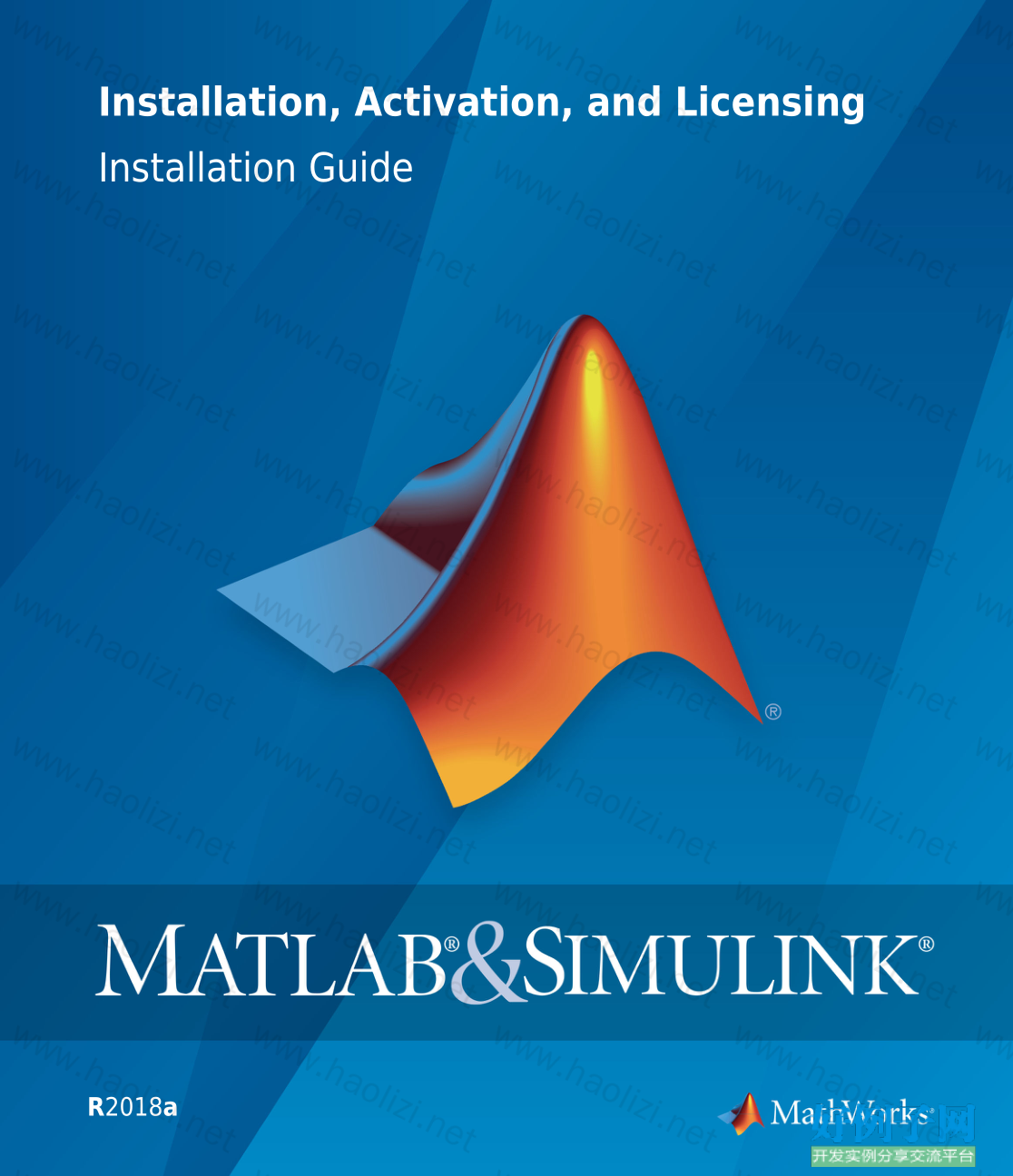
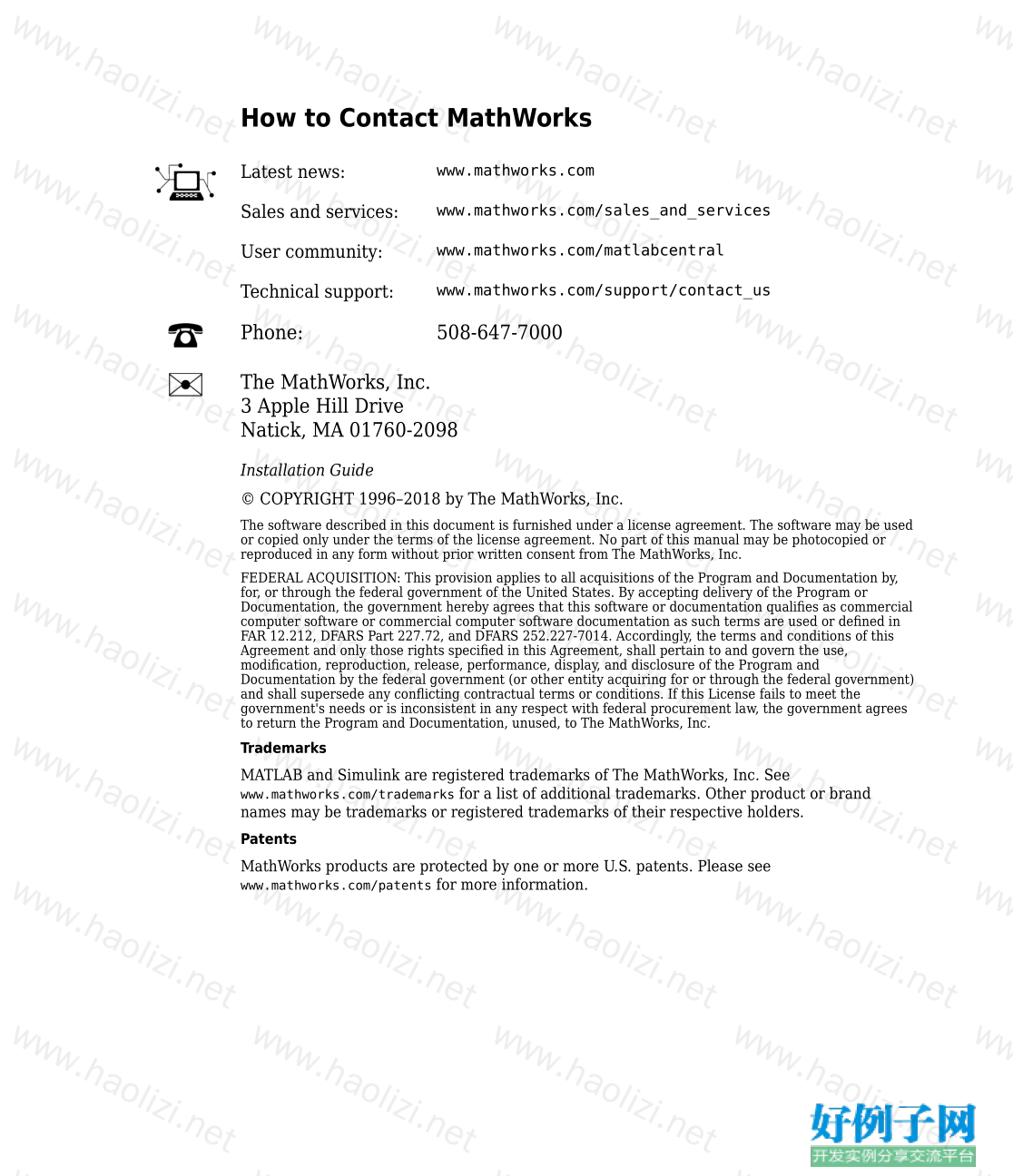
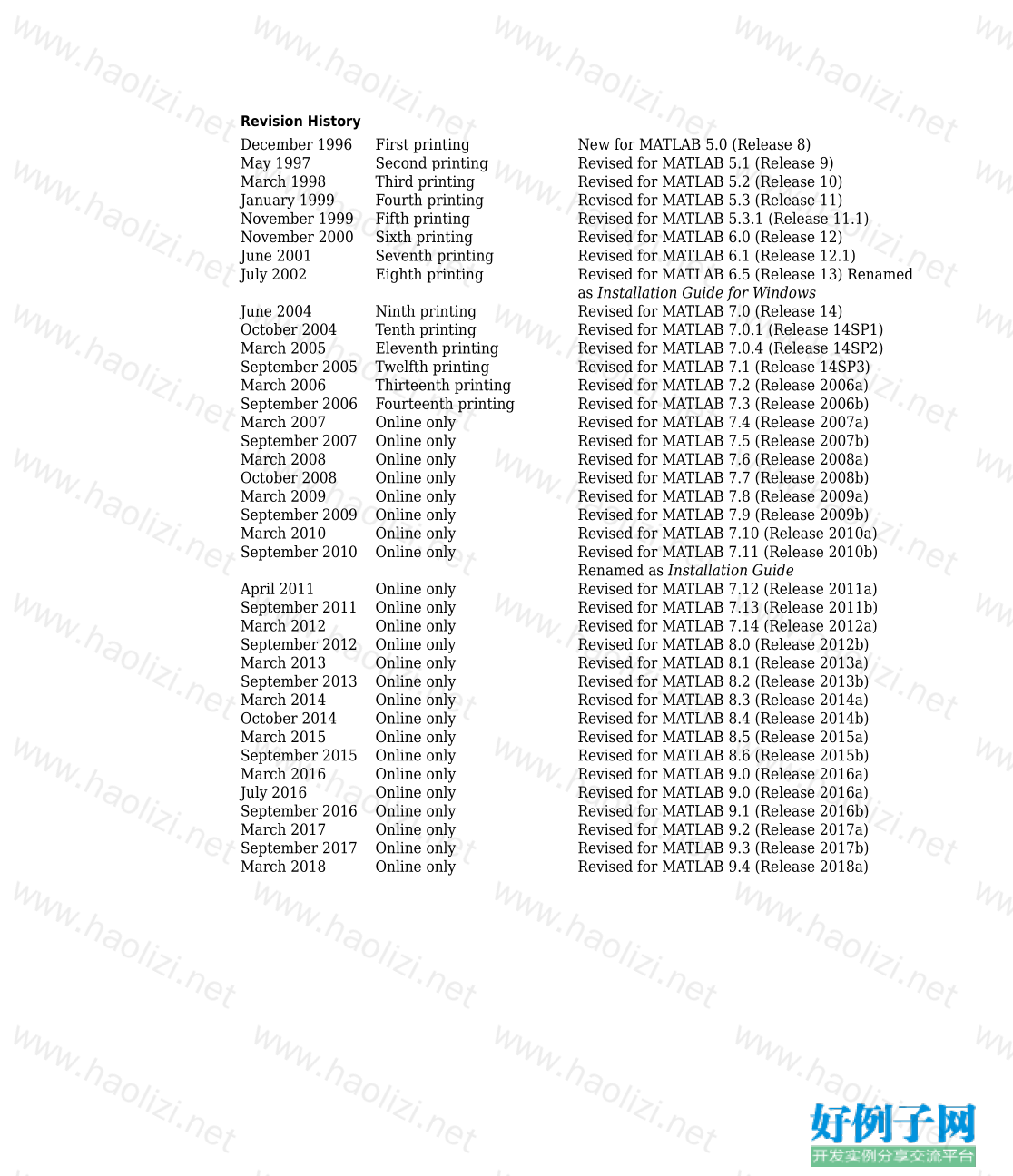
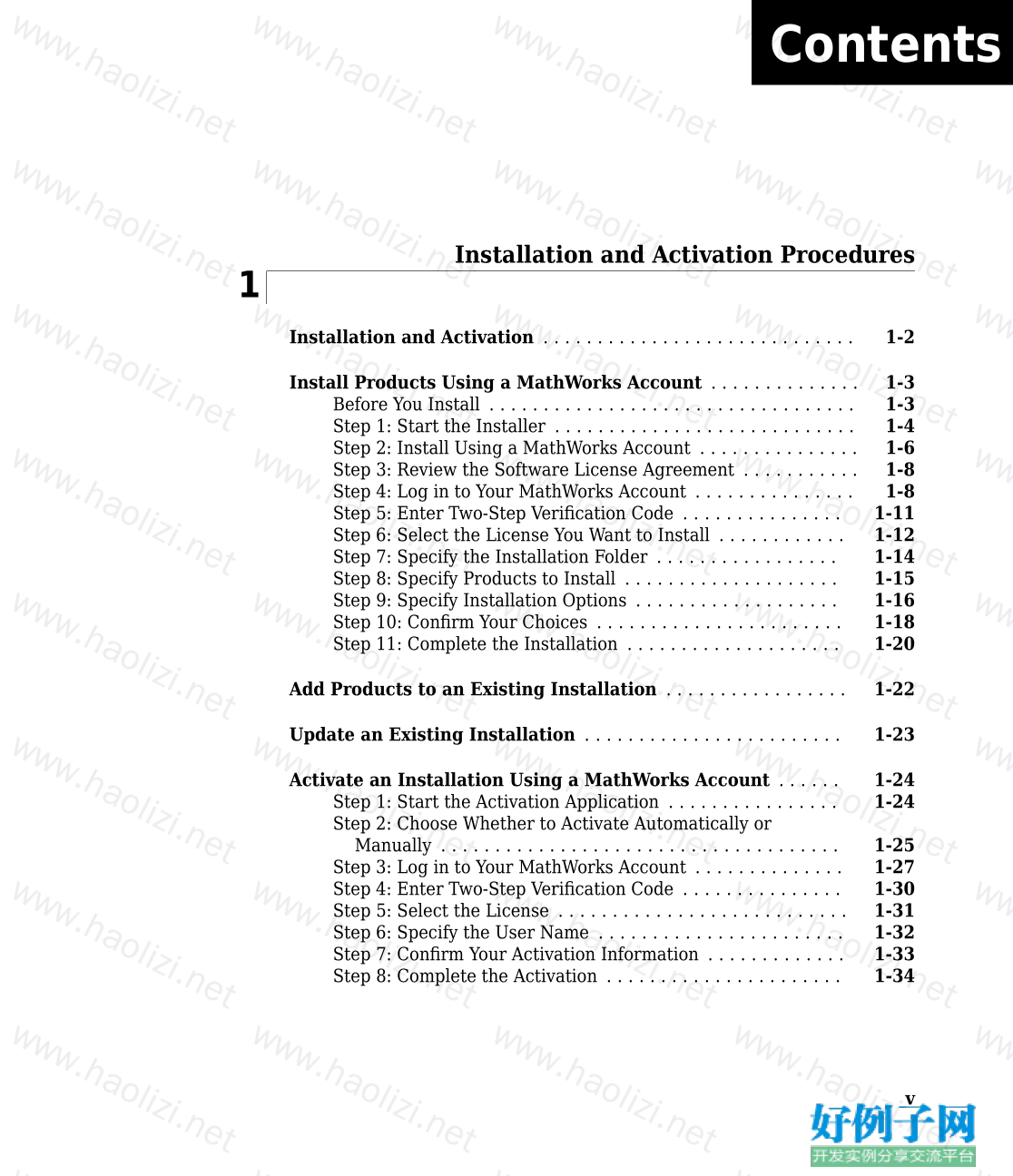
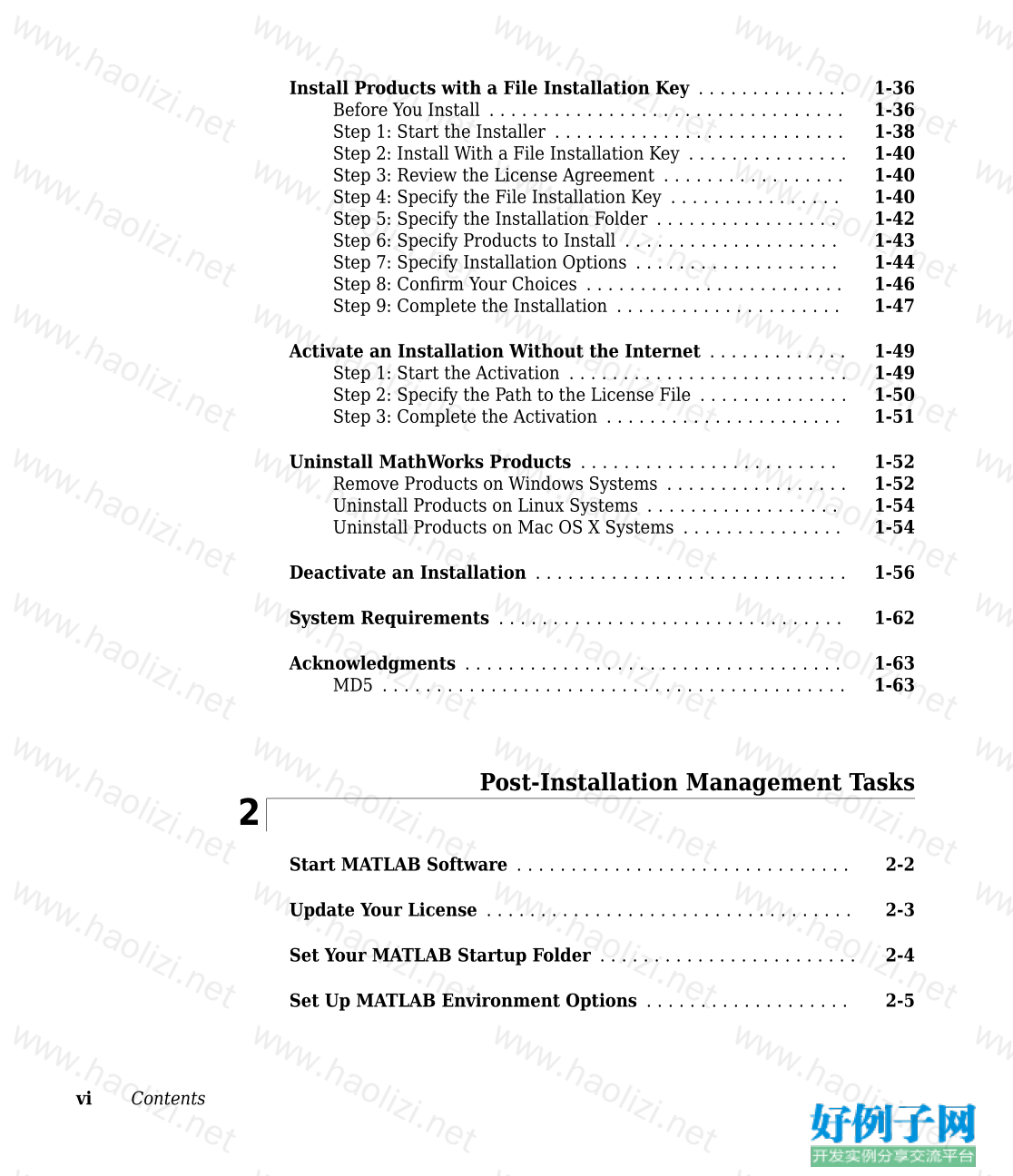
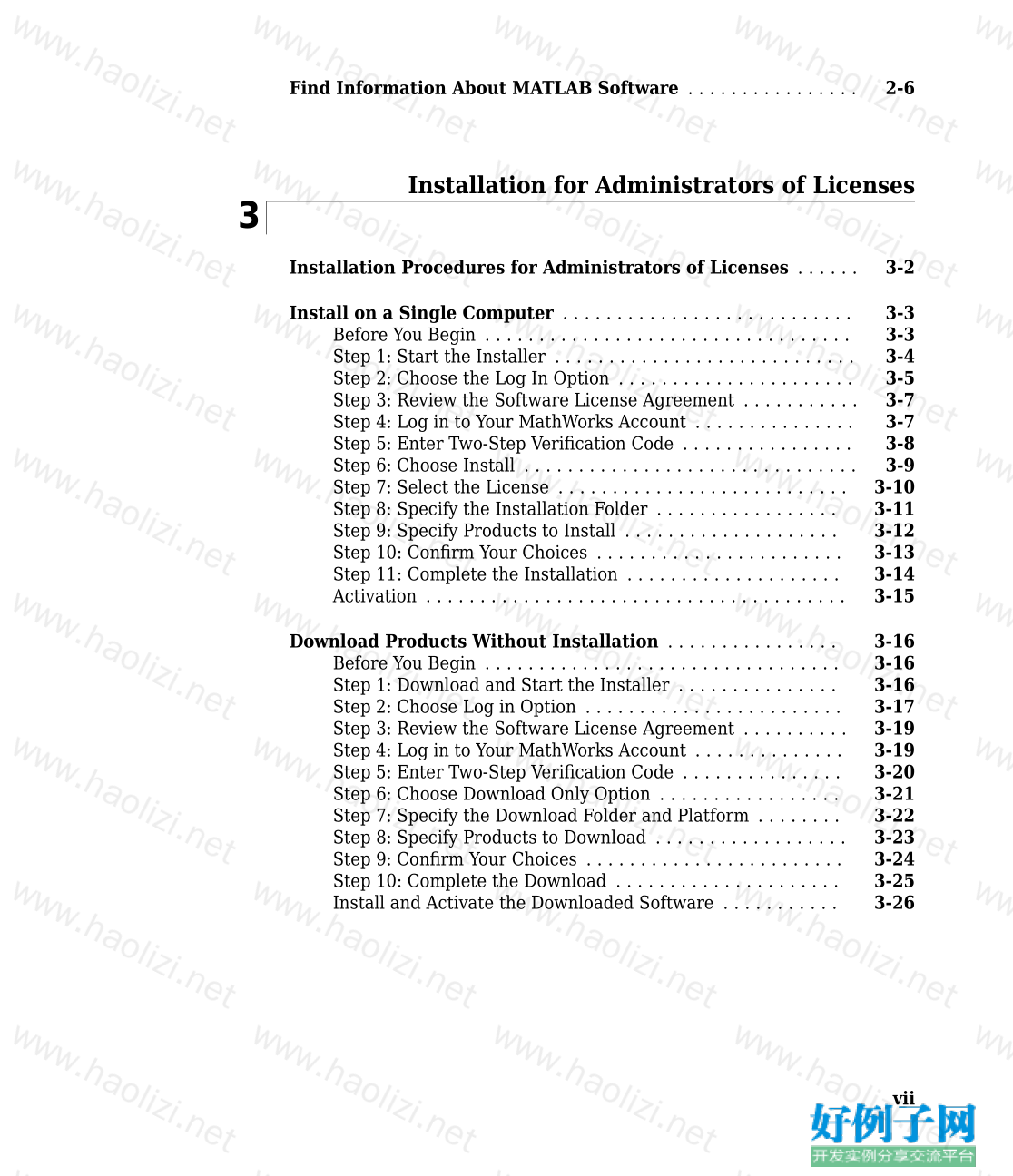
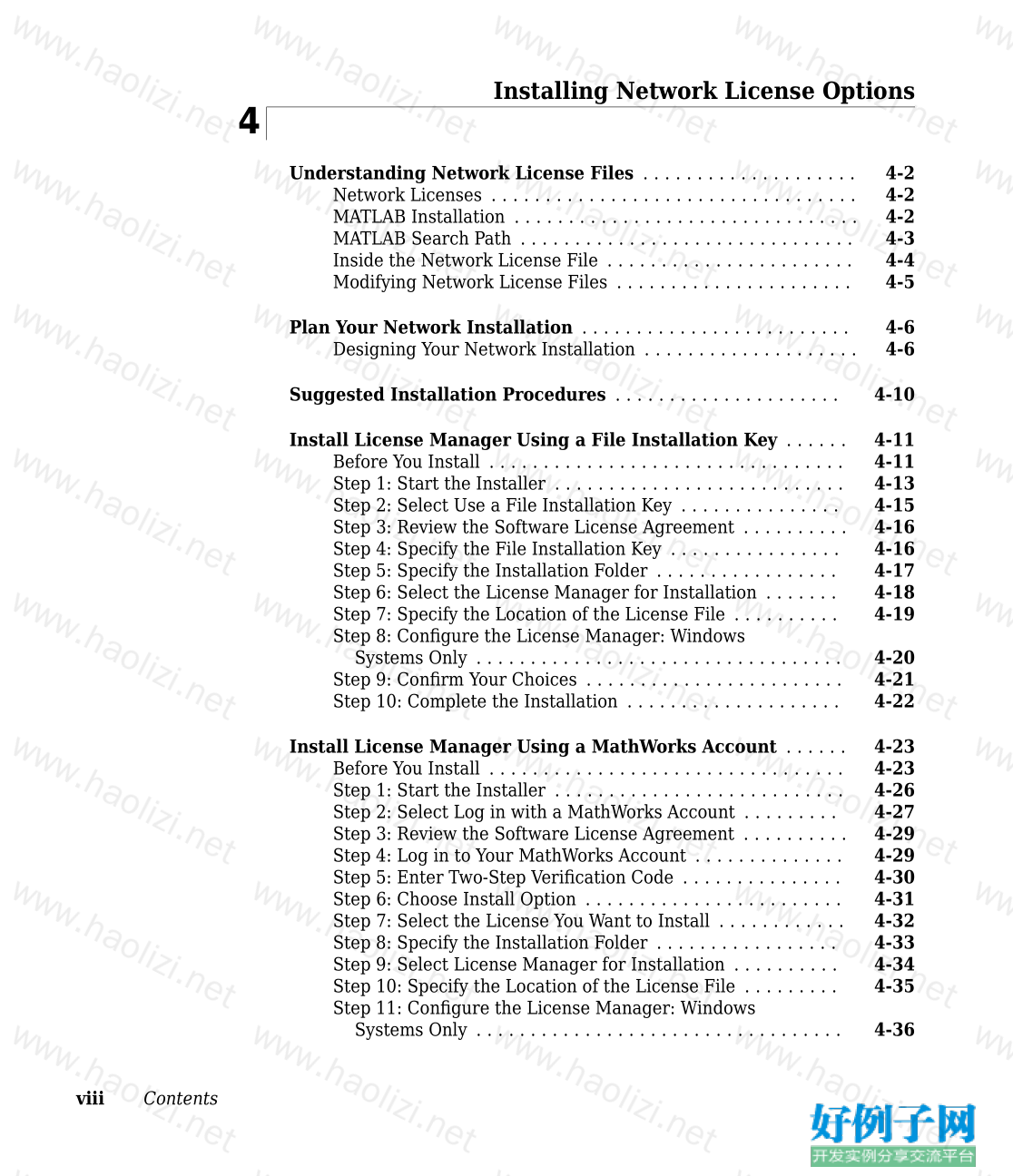
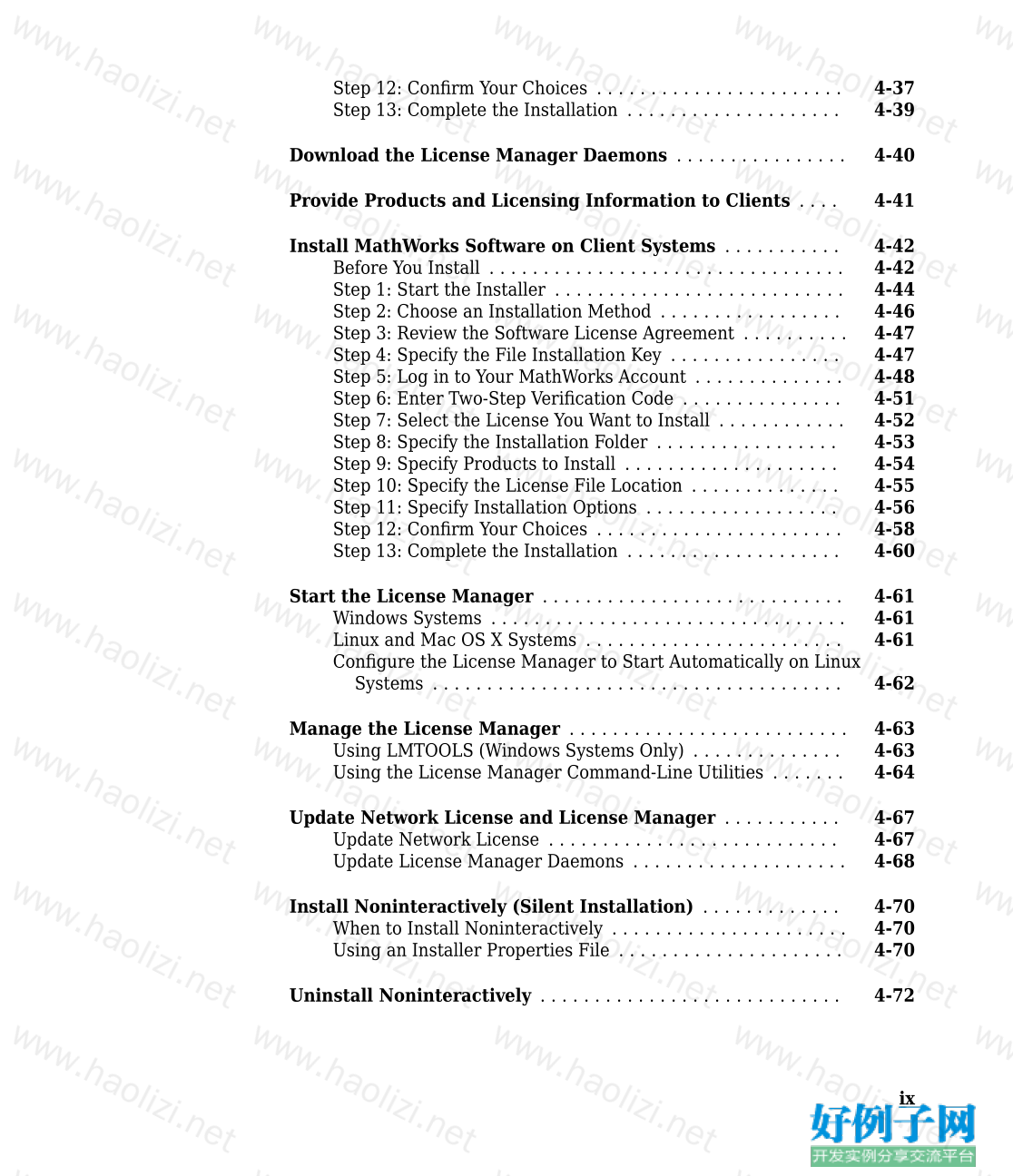
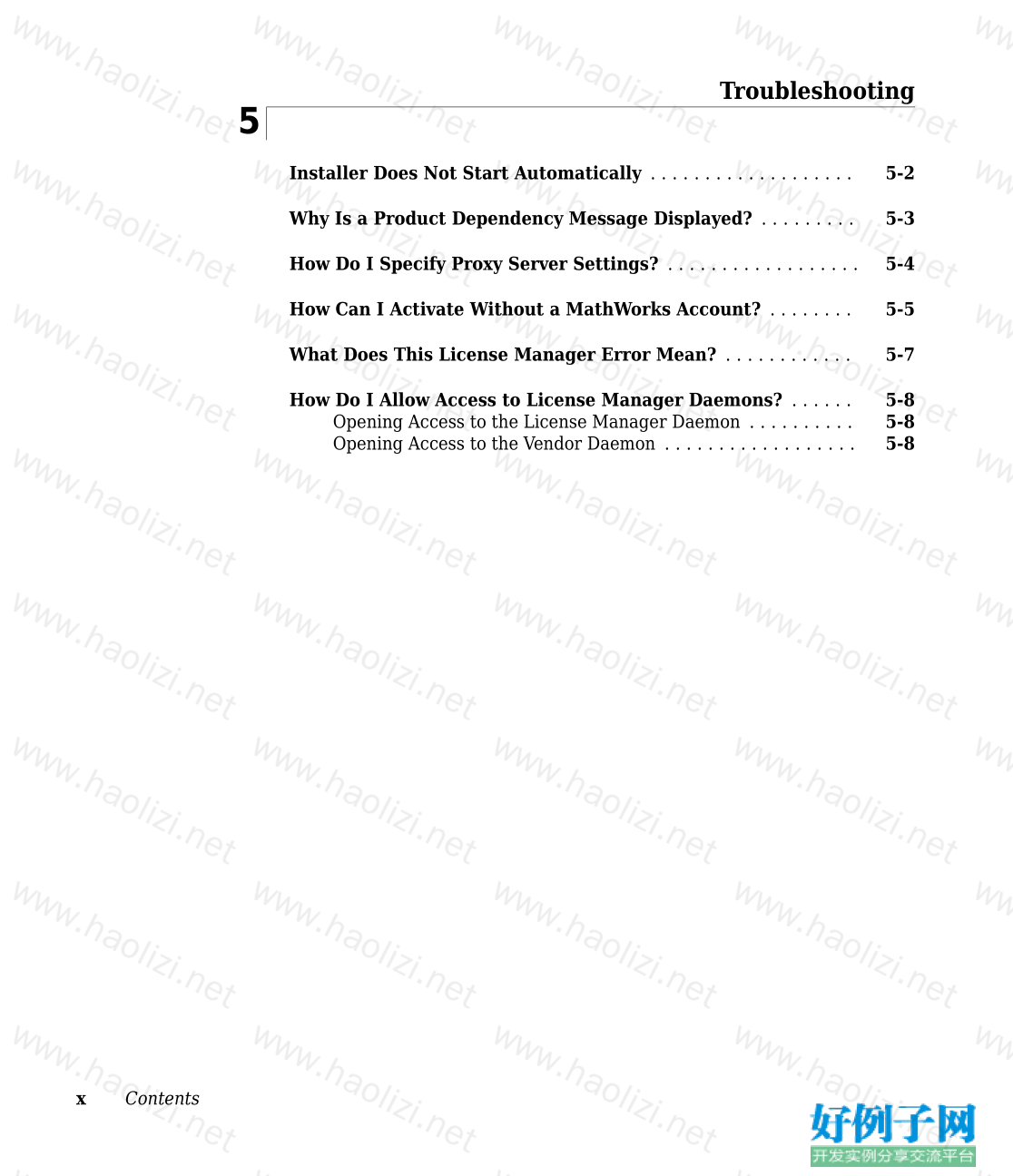
【核心代码】
Installation and Activation Procedures
1
Installation and Activation . . . . . . . . . . . . . . . . . . . . . . . . . . . . . 1-2
Install Products Using a MathWorks Account . . . . . . . . . . . . . . 1-3
Before You Install . . . . . . . . . . . . . . . . . . . . . . . . . . . . . . . . . . 1-3
Step 1: Start the Installer . . . . . . . . . . . . . . . . . . . . . . . . . . . . 1-4
Step 2: Install Using a MathWorks Account . . . . . . . . . . . . . . . 1-6
Step 3: Review the Software License Agreement . . . . . . . . . . . 1-8
Step 4: Log in to Your MathWorks Account . . . . . . . . . . . . . . . 1-8
Step 5: Enter Two-Step Verification Code . . . . . . . . . . . . . . . 1-11
Step 6: Select the License You Want to Install . . . . . . . . . . . . 1-12
Step 7: Specify the Installation Folder . . . . . . . . . . . . . . . . . 1-14
Step 8: Specify Products to Install . . . . . . . . . . . . . . . . . . . . 1-15
Step 9: Specify Installation Options . . . . . . . . . . . . . . . . . . . 1-16
Step 10: Confirm Your Choices . . . . . . . . . . . . . . . . . . . . . . . 1-18
Step 11: Complete the Installation . . . . . . . . . . . . . . . . . . . . 1-20
Add Products to an Existing Installation . . . . . . . . . . . . . . . . . 1-22
Update an Existing Installation . . . . . . . . . . . . . . . . . . . . . . . . 1-23
Activate an Installation Using a MathWorks Account . . . . . . 1-24
Step 1: Start the Activation Application . . . . . . . . . . . . . . . . 1-24
Step 2: Choose Whether to Activate Automatically or
Manually . . . . . . . . . . . . . . . . . . . . . . . . . . . . . . . . . . . . . 1-25
Step 3: Log in to Your MathWorks Account . . . . . . . . . . . . . . 1-27
Step 4: Enter Two-Step Verification Code . . . . . . . . . . . . . . . 1-30
Step 5: Select the License . . . . . . . . . . . . . . . . . . . . . . . . . . . 1-31
Step 6: Specify the User Name . . . . . . . . . . . . . . . . . . . . . . . 1-32
Step 7: Confirm Your Activation Information . . . . . . . . . . . . . 1-33
Step 8: Complete the Activation . . . . . . . . . . . . . . . . . . . . . . 1-34
v
Contents
Install Products with a File Installation Key . . . . . . . . . . . . . . 1-36
Before You Install . . . . . . . . . . . . . . . . . . . . . . . . . . . . . . . . . 1-36
Step 1: Start the Installer . . . . . . . . . . . . . . . . . . . . . . . . . . . 1-38
Step 2: Install With a File Installation Key . . . . . . . . . . . . . . . 1-40
Step 3: Review the License Agreement . . . . . . . . . . . . . . . . . 1-40
Step 4: Specify the File Installation Key . . . . . . . . . . . . . . . . 1-40
Step 5: Specify the Installation Folder . . . . . . . . . . . . . . . . . 1-42
Step 6: Specify Products to Install . . . . . . . . . . . . . . . . . . . . 1-43
Step 7: Specify Installation Options . . . . . . . . . . . . . . . . . . . 1-44
Step 8: Confirm Your Choices . . . . . . . . . . . . . . . . . . . . . . . . 1-46
Step 9: Complete the Installation . . . . . . . . . . . . . . . . . . . . . 1-47
Activate an Installation Without the Internet . . . . . . . . . . . . . 1-49
Step 1: Start the Activation . . . . . . . . . . . . . . . . . . . . . . . . . . 1-49
Step 2: Specify the Path to the License File . . . . . . . . . . . . . . 1-50
Step 3: Complete the Activation . . . . . . . . . . . . . . . . . . . . . . 1-51
Uninstall MathWorks Products . . . . . . . . . . . . . . . . . . . . . . . . 1-52
Remove Products on Windows Systems . . . . . . . . . . . . . . . . . 1-52
Uninstall Products on Linux Systems . . . . . . . . . . . . . . . . . . 1-54
Uninstall Products on Mac OS X Systems . . . . . . . . . . . . . . . 1-54
Deactivate an Installation . . . . . . . . . . . . . . . . . . . . . . . . . . . . . 1-56
System Requirements . . . . . . . . . . . . . . . . . . . . . . . . . . . . . . . . 1-62
Acknowledgments . . . . . . . . . . . . . . . . . . . . . . . . . . . . . . . . . . . 1-63
MD5 . . . . . . . . . . . . . . . . . . . . . . . . . . . . . . . . . . . . . . . . . . . 1-63
Post-Installation Management Tasks
2
Start MATLAB Software . . . . . . . . . . . . . . . . . . . . . . . . . . . . . . . 2-2
Update Your License . . . . . . . . . . . . . . . . . . . . . . . . . . . . . . . . . . 2-3
Set Your MATLAB Startup Folder . . . . . . . . . . . . . . . . . . . . . . . . 2-4
Set Up MATLAB Environment Options . . . . . . . . . . . . . . . . . . . 2-5
vi Contents
Find Information About MATLAB Software . . . . . . . . . . . . . . . . 2-6
Installation for Administrators of Licenses
3
Installation Procedures for Administrators of Licenses . . . . . . 3-2
Install on a Single Computer . . . . . . . . . . . . . . . . . . . . . . . . . . . 3-3
Before You Begin . . . . . . . . . . . . . . . . . . . . . . . . . . . . . . . . . . 3-3
Step 1: Start the Installer . . . . . . . . . . . . . . . . . . . . . . . . . . . . 3-4
Step 2: Choose the Log In Option . . . . . . . . . . . . . . . . . . . . . . 3-5
Step 3: Review the Software License Agreement . . . . . . . . . . . 3-7
Step 4: Log in to Your MathWorks Account . . . . . . . . . . . . . . . 3-7
Step 5: Enter Two-Step Verification Code . . . . . . . . . . . . . . . . 3-8
Step 6: Choose Install . . . . . . . . . . . . . . . . . . . . . . . . . . . . . . . 3-9
Step 7: Select the License . . . . . . . . . . . . . . . . . . . . . . . . . . . 3-10
Step 8: Specify the Installation Folder . . . . . . . . . . . . . . . . . 3-11
Step 9: Specify Products to Install . . . . . . . . . . . . . . . . . . . . 3-12
Step 10: Confirm Your Choices . . . . . . . . . . . . . . . . . . . . . . . 3-13
Step 11: Complete the Installation . . . . . . . . . . . . . . . . . . . . 3-14
Activation . . . . . . . . . . . . . . . . . . . . . . . . . . . . . . . . . . . . . . . 3-15
Download Products Without Installation . . . . . . . . . . . . . . . . 3-16
Before You Begin . . . . . . . . . . . . . . . . . . . . . . . . . . . . . . . . . 3-16
Step 1: Download and Start the Installer . . . . . . . . . . . . . . . 3-16
Step 2: Choose Log in Option . . . . . . . . . . . . . . . . . . . . . . . . 3-17
Step 3: Review the Software License Agreement . . . . . . . . . . 3-19
Step 4: Log in to Your MathWorks Account . . . . . . . . . . . . . . 3-19
Step 5: Enter Two-Step Verification Code . . . . . . . . . . . . . . . 3-20
Step 6: Choose Download Only Option . . . . . . . . . . . . . . . . . 3-21
Step 7: Specify the Download Folder and Platform . . . . . . . . 3-22
Step 8: Specify Products to Download . . . . . . . . . . . . . . . . . . 3-23
Step 9: Confirm Your Choices . . . . . . . . . . . . . . . . . . . . . . . . 3-24
Step 10: Complete the Download . . . . . . . . . . . . . . . . . . . . . 3-25
Install and Activate the Downloaded Software . . . . . . . . . . . 3-26
vii
Installing Network License Options
4
Understanding Network License Files . . . . . . . . . . . . . . . . . . . . 4-2
Network Licenses . . . . . . . . . . . . . . . . . . . . . . . . . . . . . . . . . . 4-2
MATLAB Installation . . . . . . . . . . . . . . . . . . . . . . . . . . . . . . . . 4-2
MATLAB Search Path . . . . . . . . . . . . . . . . . . . . . . . . . . . . . . . 4-3
Inside the Network License File . . . . . . . . . . . . . . . . . . . . . . . 4-4
Modifying Network License Files . . . . . . . . . . . . . . . . . . . . . . 4-5
Plan Your Network Installation . . . . . . . . . . . . . . . . . . . . . . . . . 4-6
Designing Your Network Installation . . . . . . . . . . . . . . . . . . . . 4-6
Suggested Installation Procedures . . . . . . . . . . . . . . . . . . . . . 4-10
Install License Manager Using a File Installation Key . . . . . . 4-11
Before You Install . . . . . . . . . . . . . . . . . . . . . . . . . . . . . . . . . 4-11
Step 1: Start the Installer . . . . . . . . . . . . . . . . . . . . . . . . . . . 4-13
Step 2: Select Use a File Installation Key . . . . . . . . . . . . . . . 4-15
Step 3: Review the Software License Agreement . . . . . . . . . . 4-16
Step 4: Specify the File Installation Key . . . . . . . . . . . . . . . . 4-16
Step 5: Specify the Installation Folder . . . . . . . . . . . . . . . . . 4-17
Step 6: Select the License Manager for Installation . . . . . . . 4-18
Step 7: Specify the Location of the License File . . . . . . . . . . 4-19
Step 8: Configure the License Manager: Windows
Systems Only . . . . . . . . . . . . . . . . . . . . . . . . . . . . . . . . . . 4-20
Step 9: Confirm Your Choices . . . . . . . . . . . . . . . . . . . . . . . . 4-21
Step 10: Complete the Installation . . . . . . . . . . . . . . . . . . . . 4-22
Install License Manager Using a MathWorks Account . . . . . . 4-23
Before You Install . . . . . . . . . . . . . . . . . . . . . . . . . . . . . . . . . 4-23
Step 1: Start the Installer . . . . . . . . . . . . . . . . . . . . . . . . . . . 4-26
Step 2: Select Log in with a MathWorks Account . . . . . . . . . 4-27
Step 3: Review the Software License Agreement . . . . . . . . . . 4-29
Step 4: Log in to Your MathWorks Account . . . . . . . . . . . . . . 4-29
Step 5: Enter Two-Step Verification Code . . . . . . . . . . . . . . . 4-30
Step 6: Choose Install Option . . . . . . . . . . . . . . . . . . . . . . . . 4-31
Step 7: Select the License You Want to Install . . . . . . . . . . . . 4-32
Step 8: Specify the Installation Folder . . . . . . . . . . . . . . . . . 4-33
Step 9: Select License Manager for Installation . . . . . . . . . . 4-34
Step 10: Specify the Location of the License File . . . . . . . . . 4-35
Step 11: Configure the License Manager: Windows
Systems Only . . . . . . . . . . . . . . . . . . . . . . . . . . . . . . . . . . 4-36
viii Contents
Step 12: Confirm Your Choices . . . . . . . . . . . . . . . . . . . . . . . 4-37
Step 13: Complete the Installation . . . . . . . . . . . . . . . . . . . . 4-39
Download the License Manager Daemons . . . . . . . . . . . . . . . . 4-40
Provide Products and Licensing Information to Clients . . . . 4-41
Install MathWorks Software on Client Systems . . . . . . . . . . . 4-42
Before You Install . . . . . . . . . . . . . . . . . . . . . . . . . . . . . . . . . 4-42
Step 1: Start the Installer . . . . . . . . . . . . . . . . . . . . . . . . . . . 4-44
Step 2: Choose an Installation Method . . . . . . . . . . . . . . . . . 4-46
Step 3: Review the Software License Agreement . . . . . . . . . . 4-47
Step 4: Specify the File Installation Key . . . . . . . . . . . . . . . . 4-47
Step 5: Log in to Your MathWorks Account . . . . . . . . . . . . . . 4-48
Step 6: Enter Two-Step Verification Code . . . . . . . . . . . . . . . 4-51
Step 7: Select the License You Want to Install . . . . . . . . . . . . 4-52
Step 8: Specify the Installation Folder . . . . . . . . . . . . . . . . . 4-53
Step 9: Specify Products to Install . . . . . . . . . . . . . . . . . . . . 4-54
Step 10: Specify the License File Location . . . . . . . . . . . . . . 4-55
Step 11: Specify Installation Options . . . . . . . . . . . . . . . . . . 4-56
Step 12: Confirm Your Choices . . . . . . . . . . . . . . . . . . . . . . . 4-58
Step 13: Complete the Installation . . . . . . . . . . . . . . . . . . . . 4-60
Start the License Manager . . . . . . . . . . . . . . . . . . . . . . . . . . . . 4-61
Windows Systems . . . . . . . . . . . . . . . . . . . . . . . . . . . . . . . . . 4-61
Linux and Mac OS X Systems . . . . . . . . . . . . . . . . . . . . . . . . 4-61
Configure the License Manager to Start Automatically on Linux
Systems . . . . . . . . . . . . . . . . . . . . . . . . . . . . . . . . . . . . . . 4-62
Manage the License Manager . . . . . . . . . . . . . . . . . . . . . . . . . . 4-63
Using LMTOOLS (Windows Systems Only) . . . . . . . . . . . . . . 4-63
Using the License Manager Command-Line Utilities . . . . . . . 4-64
Update Network License and License Manager . . . . . . . . . . . 4-67
Update Network License . . . . . . . . . . . . . . . . . . . . . . . . . . . 4-67
Update License Manager Daemons . . . . . . . . . . . . . . . . . . . . 4-68
Install Noninteractively (Silent Installation) . . . . . . . . . . . . . 4-70
When to Install Noninteractively . . . . . . . . . . . . . . . . . . . . . . 4-70
Using an Installer Properties File . . . . . . . . . . . . . . . . . . . . . 4-70
Uninstall Noninteractively . . . . . . . . . . . . . . . . . . . . . . . . . . . . 4-72
ix
Troubleshooting
5
Installer Does Not Start Automatically . . . . . . . . . . . . . . . . . . . 5-2
Why Is a Product Dependency Message Displayed? . . . . . . . . . 5-3
How Do I Specify Proxy Server Settings? . . . . . . . . . . . . . . . . . . 5-4
How Can I Activate Without a MathWorks Account? . . . . . . . . 5-5
What Does This License Manager Error Mean? . . . . . . . . . . . . 5-7
How Do I Allow Access to License Manager Daemons? . . . . . . 5-8
Opening Access to the License Manager Daemon . . . . . . . . . . 5-8
Opening Access to the Vendor Daemon . . . . . . . . . . . . . . . . . . 5-8
标签:
小贴士
感谢您为本站写下的评论,您的评论对其它用户来说具有重要的参考价值,所以请认真填写。
- 类似“顶”、“沙发”之类没有营养的文字,对勤劳贡献的楼主来说是令人沮丧的反馈信息。
- 相信您也不想看到一排文字/表情墙,所以请不要反馈意义不大的重复字符,也请尽量不要纯表情的回复。
- 提问之前请再仔细看一遍楼主的说明,或许是您遗漏了。
- 请勿到处挖坑绊人、招贴广告。既占空间让人厌烦,又没人会搭理,于人于己都无利。
关于好例子网
本站旨在为广大IT学习爱好者提供一个非营利性互相学习交流分享平台。本站所有资源都可以被免费获取学习研究。本站资源来自网友分享,对搜索内容的合法性不具有预见性、识别性、控制性,仅供学习研究,请务必在下载后24小时内给予删除,不得用于其他任何用途,否则后果自负。基于互联网的特殊性,平台无法对用户传输的作品、信息、内容的权属或合法性、安全性、合规性、真实性、科学性、完整权、有效性等进行实质审查;无论平台是否已进行审查,用户均应自行承担因其传输的作品、信息、内容而可能或已经产生的侵权或权属纠纷等法律责任。本站所有资源不代表本站的观点或立场,基于网友分享,根据中国法律《信息网络传播权保护条例》第二十二与二十三条之规定,若资源存在侵权或相关问题请联系本站客服人员,点此联系我们。关于更多版权及免责申明参见 版权及免责申明



网友评论
我要评论