实例介绍
【实例简介】
【实例截图】
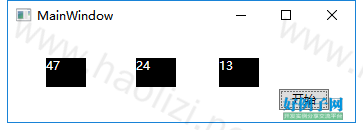
【核心代码】
using System;
using System.Collections.Generic;
using System.Linq;
using System.Text;
using System.Windows;
using System.Windows.Controls;
using System.Windows.Data;
using System.Windows.Documents;
using System.Windows.Input;
using System.Windows.Media;
using System.Windows.Media.Imaging;
using System.Windows.Navigation;
using System.Windows.Shapes;
using System.Threading.Tasks;
using System.Threading;
namespace UpdateUIDemo
{
/*Dispatcher方法
public partial class MainWindow : Window
{
public MainWindow()
{
InitializeComponent();
}
private void Button_Click(object sender, RoutedEventArgs e)
{
Task.Factory.StartNew(Work);
}
private void Work()
{
Task task = new Task((tb) => Begin(this.first), this.first);
Task task2 = new Task((tb) => Begin(this.second), this.first);
Task task3 = new Task((tb) => Begin(this.Three), this.first);
task.Start();
task.Wait();
task2.Start();
task2.Wait();
task3.Start();
}
private void UpdateTb(TextBlock tb, string text)
{
tb.Text = text;
}
private void Begin(TextBlock tb)
{
int i = 100000000;
while (i > 0)
{
i--;
}
Random random = new Random();
String Num = random.Next(0, 100).ToString();
Action<TextBlock, String> updateAction = new Action<TextBlock, string>(UpdateTb);
tb.Dispatcher.BeginInvoke(updateAction, tb, Num);
}
}*/
/*任务调度器方法*/
public partial class MainWindow : Window
{
public MainWindow()
{
InitializeComponent();
}
private readonly TaskScheduler _syncContextTaskScheduler = TaskScheduler.FromCurrentSynchronizationContext();
private void Button_Click(object sender, RoutedEventArgs e)
{
Task.Factory.StartNew(SchedulerWork);
}
private void SchedulerWork()
{
Task.Factory.StartNew(Begin, this.first).Wait();
Task.Factory.StartNew(Begin, this.second).Wait();
Task.Factory.StartNew(Begin, this.Three).Wait();
}
private void Begin(object obj)
{
TextBlock tb = obj as TextBlock;
int i = 100000000;
while (i>0)
{
i--;
}
Random random = new Random();
String Num = random.Next(0,100).ToString();
Task.Factory.StartNew(() => UpdateTb(tb, Num),
new CancellationTokenSource().Token, TaskCreationOptions.None, _syncContextTaskScheduler).Wait();
}
private void UpdateTb(TextBlock tb, string text)
{
tb.Text = text;
}
}
}
好例子网口号:伸出你的我的手 — 分享!
小贴士
感谢您为本站写下的评论,您的评论对其它用户来说具有重要的参考价值,所以请认真填写。
- 类似“顶”、“沙发”之类没有营养的文字,对勤劳贡献的楼主来说是令人沮丧的反馈信息。
- 相信您也不想看到一排文字/表情墙,所以请不要反馈意义不大的重复字符,也请尽量不要纯表情的回复。
- 提问之前请再仔细看一遍楼主的说明,或许是您遗漏了。
- 请勿到处挖坑绊人、招贴广告。既占空间让人厌烦,又没人会搭理,于人于己都无利。
关于好例子网
本站旨在为广大IT学习爱好者提供一个非营利性互相学习交流分享平台。本站所有资源都可以被免费获取学习研究。本站资源来自网友分享,对搜索内容的合法性不具有预见性、识别性、控制性,仅供学习研究,请务必在下载后24小时内给予删除,不得用于其他任何用途,否则后果自负。基于互联网的特殊性,平台无法对用户传输的作品、信息、内容的权属或合法性、安全性、合规性、真实性、科学性、完整权、有效性等进行实质审查;无论平台是否已进行审查,用户均应自行承担因其传输的作品、信息、内容而可能或已经产生的侵权或权属纠纷等法律责任。本站所有资源不代表本站的观点或立场,基于网友分享,根据中国法律《信息网络传播权保护条例》第二十二与二十三条之规定,若资源存在侵权或相关问题请联系本站客服人员,点此联系我们。关于更多版权及免责申明参见 版权及免责申明



网友评论
我要评论