实例介绍
【实例截图】
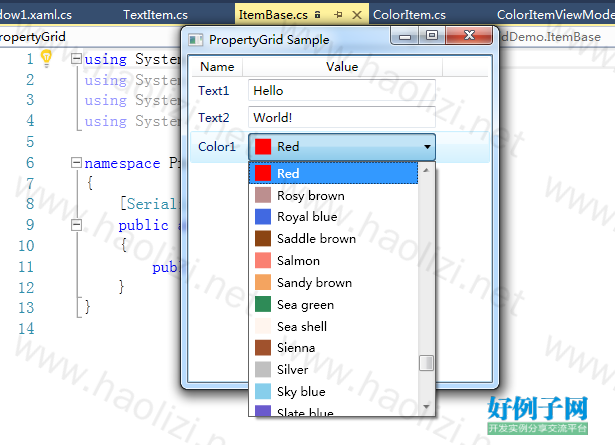
【核心代码】
颜色控件:
using System;
using System.Collections.Generic;
using System.Linq;
using System.Text;
using System.Windows.Media;
using System.Windows.Data;
using System.Windows;
using System.Reflection;
namespace PropertyGridDemo
{
// This is the wrapper (ViewModel) that we use to edit a ColorItem. It exposes
// the RGB components as a Color struct, for the purposes of binding to the controls.
public class ColorItemViewModel : FrameworkElement
{
public static readonly DependencyProperty ItemProperty =
DependencyProperty.Register("Item", typeof(ColorItem), typeof(ColorItemViewModel));
// The original data source. This is a dependency property because
// we set a binding on it in the xaml.
public ColorItem Item
{
get
{
return (ColorItem)GetValue(ItemProperty);
}
set
{
SetValue(ItemProperty, value);
}
}
// Transform the RGB properties of the original item into a Color struct and back.
public ColorSelection Color
{
get
{
if (Item == null)
return null;
Color itemColor = System.Windows.Media.Color.FromScRgb(1.0f, Item.Red, Item.Green, Item.Blue);
foreach (var ac in availableColors)
if (ac.Color == itemColor)
return ac;
return null;
}
set
{
if (Item != null)
{
Item.Red = value.Color.ScR;
Item.Green = value.Color.ScG;
Item.Blue = value.Color.ScB;
}
}
}
// List of available colors, provided as a convenience for the xaml.
public ColorSelection[] AvailableColors
{
get
{
return availableColors;
}
}
ColorSelection[] availableColors = GetAvailableColors();
private static ColorSelection[] GetAvailableColors()
{
List<ColorSelection> colors = new List<ColorSelection>();
foreach (var pi in typeof(Colors).GetProperties())
colors.Add(new ColorSelection {
Color = (Color)pi.GetValue(null, null),
Name = AddSpaces(pi.Name) });
return colors.ToArray();
}
// Convert from PascalCasing to human-readable.
private static string AddSpaces(string name)
{
StringBuilder sb = new StringBuilder(name.Length);
bool wasLower = false;
for (int i = 0; i < name.Length; i)
{
if (wasLower && char.IsUpper(name[i]))
{
sb.Append(' ');
sb.Append(char.ToLower(name[i]));
}
else
{
sb.Append(name[i]);
wasLower = true;
}
}
return sb.ToString();
}
// Proxy for a color selection
public class ColorSelection
{
public Color Color { get; set; }
public string Name { get; set; }
}
}
}
样式:
<Window x:Class="PropertyGridDemo.Window1"
xmlns="http://schemas.microsoft.com/winfx/2006/xaml/presentation"
xmlns:x="http://schemas.microsoft.com/winfx/2006/xaml"
xmlns:clr="clr-namespace:PropertyGridDemo"
Title="PropertyGrid Sample" Height="200" Width="320">
<ListView ItemsSource="{Binding}">
<ListView.Resources>
<!-- The following are the data templates for the Value column of the ListView. -->
<DataTemplate DataType="{x:Type clr:TextItem}">
<TextBox Text="{Binding Text}"/>
</DataTemplate>
<DataTemplate DataType="{x:Type clr:ColorItem}">
<Grid>
<clr:ColorItemViewModel x:Name="Persona" Item="{Binding}"/>
<!-- Now bind our content to the viewmodel rather than to the original data. -->
<ComboBox DataContext="{Binding ElementName=Persona}"
ItemsSource="{Binding AvailableColors}"
SelectedItem="{Binding Color}">
<!-- The ComboBox will contain rectangles showing the color, and the name of the
color to the right of the rectangle. -->
<ComboBox.ItemTemplate>
<!-- Don't confuse the DataTemplate of the ComboBox with the DataTemplate that
*contains* the ComboBox. -->
<DataTemplate>
<StackPanel Orientation="Horizontal">
<Rectangle Width="16" Margin="3">
<Rectangle.Fill>
<SolidColorBrush Color="{Binding Color}"/>
</Rectangle.Fill>
</Rectangle>
<TextBlock Text="{Binding Name}" Margin="3"/>
</StackPanel>
</DataTemplate>
</ComboBox.ItemTemplate>
</ComboBox>
</Grid>
</DataTemplate>
</ListView.Resources>
<ListView.View>
<GridView> <!-- ListView is multicolumn. -->
<GridViewColumn Header="Name" DisplayMemberBinding="{Binding Name}"/>
<!-- The Value column needs to display different sorts of controls,
depending on the type of the data row. For this we need a
CellTemplate... -->
<GridViewColumn Header="Value" Width="200">
<GridViewColumn.CellTemplate>
<DataTemplate>
<!-- The cell template contains a ContentPresenter, hence the *actual*
data template used will be selected by the type of the data row. -->
<ContentPresenter Content="{Binding}"/>
</DataTemplate>
</GridViewColumn.CellTemplate>
</GridViewColumn>
</GridView>
</ListView.View>
<!-- Stretch the content of the columns. It's annoying that the default
alignment is left. -->
<ListView.ItemContainerStyle>
<Style TargetType="ListViewItem">
<Setter Property="HorizontalContentAlignment"
Value="Stretch" />
</Style>
</ListView.ItemContainerStyle>
</ListView>
</Window>
小贴士
感谢您为本站写下的评论,您的评论对其它用户来说具有重要的参考价值,所以请认真填写。
- 类似“顶”、“沙发”之类没有营养的文字,对勤劳贡献的楼主来说是令人沮丧的反馈信息。
- 相信您也不想看到一排文字/表情墙,所以请不要反馈意义不大的重复字符,也请尽量不要纯表情的回复。
- 提问之前请再仔细看一遍楼主的说明,或许是您遗漏了。
- 请勿到处挖坑绊人、招贴广告。既占空间让人厌烦,又没人会搭理,于人于己都无利。
关于好例子网
本站旨在为广大IT学习爱好者提供一个非营利性互相学习交流分享平台。本站所有资源都可以被免费获取学习研究。本站资源来自网友分享,对搜索内容的合法性不具有预见性、识别性、控制性,仅供学习研究,请务必在下载后24小时内给予删除,不得用于其他任何用途,否则后果自负。基于互联网的特殊性,平台无法对用户传输的作品、信息、内容的权属或合法性、安全性、合规性、真实性、科学性、完整权、有效性等进行实质审查;无论平台是否已进行审查,用户均应自行承担因其传输的作品、信息、内容而可能或已经产生的侵权或权属纠纷等法律责任。本站所有资源不代表本站的观点或立场,基于网友分享,根据中国法律《信息网络传播权保护条例》第二十二与二十三条之规定,若资源存在侵权或相关问题请联系本站客服人员,点此联系我们。关于更多版权及免责申明参见 版权及免责申明



网友评论
我要评论