实例介绍
【实例简介】
【实例截图】

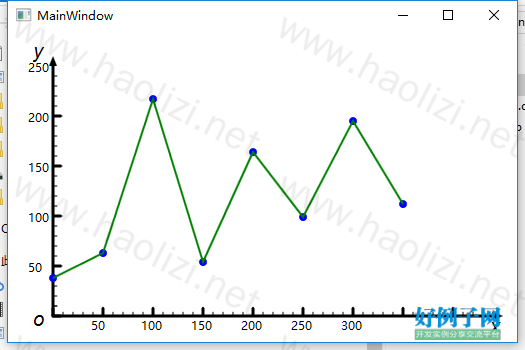
【核心代码】
using System;
using System.Collections.Generic;
using System.Linq;
using System.Text;
using System.Threading.Tasks;
using System.Windows;
using System.Windows.Controls;
using System.Windows.Data;
using System.Windows.Documents;
using System.Windows.Input;
using System.Windows.Media;
using System.Windows.Media.Imaging;
using System.Windows.Navigation;
using System.Windows.Shapes;
namespace SimpleChart
{
/// <summary>
/// MainWindow.xaml 的交互逻辑
/// </summary>
public partial class MainWindow : Window
{
private List<Point> dataPoints = new List<Point>();
private PointCollection coordinatePoints = new PointCollection();
private List<Ellipse> pointEllipses = new List<Ellipse>();
Polyline curvePolyline = new Polyline();
public MainWindow()
{
InitializeComponent();
curvePolyline.Stroke = Brushes.Green;
curvePolyline.StrokeThickness = 2;
DrawScale();
DrawScaleLabel();
DrawPoint();
DrawCurve();
}
/// <summary>
/// 作出箭头
/// </summary>
private void DrawArrow()
{
Path x_axisArrow = new Path();//x轴箭头
Path y_axisArrow = new Path();//y轴箭头
x_axisArrow.Fill = new SolidColorBrush(Color.FromRgb(0xff, 0, 0));
y_axisArrow.Fill = new SolidColorBrush(Color.FromRgb(0xff, 0, 0));
PathFigure x_axisFigure = new PathFigure();
x_axisFigure.IsClosed = true;
x_axisFigure.StartPoint = new Point(480, 276); //路径的起点
x_axisFigure.Segments.Add(new LineSegment(new Point(480, 284), false)); //第2个点
x_axisFigure.Segments.Add(new LineSegment(new Point(490, 280), false)); //第3个点
PathFigure y_axisFigure = new PathFigure();
y_axisFigure.IsClosed = true;
y_axisFigure.StartPoint = new Point(36, 30); //路径的起点
y_axisFigure.Segments.Add(new LineSegment(new Point(44, 30), false)); //第2个点
y_axisFigure.Segments.Add(new LineSegment(new Point(40, 20), false)); //第3个点
PathGeometry x_axisGeometry = new PathGeometry();
PathGeometry y_axisGeometry = new PathGeometry();
x_axisGeometry.Figures.Add(x_axisFigure);
y_axisGeometry.Figures.Add(y_axisFigure);
x_axisArrow.Data = x_axisGeometry;
y_axisArrow.Data = y_axisGeometry;
this.chartCanvas.Children.Add(x_axisArrow);
this.chartCanvas.Children.Add(y_axisArrow);
}
/// <summary>
/// 作出x轴和y轴的标尺
/// </summary>
private void DrawScale()
{
for (int i = 0; i < 45; i = 1)//作480个刻度,因为当前x轴长 480px,每10px作一个小刻度,还预留了一些小空间
{
//原点 O=(40,280)
Line x_scale = new Line();
x_scale.StrokeEndLineCap = PenLineCap.Triangle;
x_scale.StrokeThickness = 1;
x_scale.Stroke = new SolidColorBrush(Color.FromRgb(0, 0, 0));
x_scale.X1 = 40 i * 10; //原点x=40,每10px作1个刻度
x_scale.X2 = x_scale.X1; //在x轴上的刻度线,起点和终点相同
x_scale.Y1 = 280; //与原点坐标的y=280,相同
if (i % 5 == 0)//每5个刻度添加一个大刻度
{
x_scale.StrokeThickness = 3;//把刻度线加粗一点
x_scale.Y2 = x_scale.Y1 - 8;//刻度线长度为8px
}
else
{
x_scale.Y2 = x_scale.Y1 - 4;//刻度线长度为4px
}
if (i < 25)//由于y轴短一些,所以在此作出判断,只作25个刻度
{
//作出Y轴的刻度
Line y_scale = new Line();
y_scale.StrokeEndLineCap = PenLineCap.Triangle;
y_scale.StrokeThickness = 1;
y_scale.Stroke = new SolidColorBrush(Color.FromRgb(0, 0, 0));
y_scale.X1 = 40; //原点x=40,在y轴上的刻度线的起点与原点相同
if (i % 5 == 0)
{
y_scale.StrokeThickness = 3;
y_scale.X2 = y_scale.X1 8;//刻度线长度为4px
}
else
{
y_scale.X2 = y_scale.X1 4;//刻度线长度为8px
}
y_scale.Y1 = 280 - i * 10; //每10px作一个刻度
y_scale.Y2 = y_scale.Y1; //起点和终点y坐标相同
this.chartCanvas.Children.Add(y_scale);
}
this.chartCanvas.Children.Add(x_scale);
}
}
/// <summary>
/// 添加刻度标签
/// </summary>
private void DrawScaleLabel()
{
for (int i = 1; i < 7; i )//7 个标签,一共
{
TextBlock x_ScaleLabel = new TextBlock();
TextBlock y_ScaleLabel = new TextBlock();
x_ScaleLabel.Text = (i * 50).ToString();//只给大刻度添加标签,每50px添加一个标签
Canvas.SetLeft(x_ScaleLabel, 40 5 * 10 * i - 12);//40是原点的坐标,-12是为了让标签看的位置剧中一点
Canvas.SetTop(x_ScaleLabel, 280 2);//让标签字往下移一点
y_ScaleLabel.Text = (i * 50).ToString();
Canvas.SetLeft(y_ScaleLabel, 40 - 25); //-25px是字体大小的偏移
Canvas.SetTop(y_ScaleLabel, 280 - 5 * 10 * i - 6); //280px是原点的坐标,同样-6是为了让标签不要上坐标轴叠上
this.chartCanvas.Children.Add(x_ScaleLabel);
this.chartCanvas.Children.Add(y_ScaleLabel);
}
}
private void DrawPoint()
{
//随机生成8个点
Random rPoint = new Random();
for (int i = 0; i < 8; i )
{
int x_point = i * 50;
int y_point = rPoint.Next(250);
dataPoints.Add(new Point(x_point, y_point));
}
for (int i = 0; i < dataPoints.Count; i )
{
Ellipse dataEllipse = new Ellipse();
dataEllipse.Fill = new SolidColorBrush(Color.FromRgb(0, 0, 0xff));
dataEllipse.Width = 8;
dataEllipse.Height = 8;
pointEllipses.Add(dataEllipse);
Canvas.SetLeft(pointEllipses[i], 40 dataPoints[i].X - 4);//-4是为了补偿圆点的大小,到精确的位置
Canvas.SetTop(pointEllipses[i], 280 - dataPoints[i].Y - 4);
//将数据点在画布中的位置保存下来
coordinatePoints.Add(new Point(40 dataPoints[i].X, 280 - dataPoints[i].Y));
chartCanvas.Children.Add(pointEllipses[i]);
}
}
private void DrawCurve()
{
curvePolyline.Points = coordinatePoints;
chartCanvas.Children.Add(curvePolyline);
}
private void AddCurvePoint(Point dataPoint)
{
dataPoints.RemoveAt(0);
dataPoints.Add(dataPoint);
for (int i = 0; i < dataPoints.Count; i )
{
//每一个点的X数据都要向左移动50px
dataPoints[i] = new Point(dataPoints[i].X - 50, dataPoints[i].Y);
coordinatePoints[i] = new Point(40 dataPoints[i].X, 280 - dataPoints[i].Y);
Canvas.SetLeft(pointEllipses[i], 40 dataPoints[i].X - 4);//-4是为了补偿圆点的大小,到精确的位置
Canvas.SetTop(pointEllipses[i], 280 - dataPoints[i].Y - 4);
}
}
private void chartCanvas_MouseDown(object sender, MouseButtonEventArgs e)
{
//随机生成Y坐标
Point dataPoint = new Point(400, (new Random()).Next(250));
AddCurvePoint(dataPoint);
}
}
}
好例子网口号:伸出你的我的手 — 分享!
小贴士
感谢您为本站写下的评论,您的评论对其它用户来说具有重要的参考价值,所以请认真填写。
- 类似“顶”、“沙发”之类没有营养的文字,对勤劳贡献的楼主来说是令人沮丧的反馈信息。
- 相信您也不想看到一排文字/表情墙,所以请不要反馈意义不大的重复字符,也请尽量不要纯表情的回复。
- 提问之前请再仔细看一遍楼主的说明,或许是您遗漏了。
- 请勿到处挖坑绊人、招贴广告。既占空间让人厌烦,又没人会搭理,于人于己都无利。
关于好例子网
本站旨在为广大IT学习爱好者提供一个非营利性互相学习交流分享平台。本站所有资源都可以被免费获取学习研究。本站资源来自网友分享,对搜索内容的合法性不具有预见性、识别性、控制性,仅供学习研究,请务必在下载后24小时内给予删除,不得用于其他任何用途,否则后果自负。基于互联网的特殊性,平台无法对用户传输的作品、信息、内容的权属或合法性、安全性、合规性、真实性、科学性、完整权、有效性等进行实质审查;无论平台是否已进行审查,用户均应自行承担因其传输的作品、信息、内容而可能或已经产生的侵权或权属纠纷等法律责任。本站所有资源不代表本站的观点或立场,基于网友分享,根据中国法律《信息网络传播权保护条例》第二十二与二十三条之规定,若资源存在侵权或相关问题请联系本站客服人员,点此联系我们。关于更多版权及免责申明参见 版权及免责申明



网友评论
我要评论