实例介绍
【实例简介】
ToggleButton开关
【实例截图】
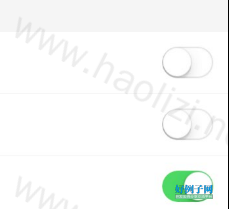
【核心代码】
package com.wwj.toggle;
import android.content.Context;
public class DisplayUtils {
public static int dip2px(Context context, float dpValue) {
final float scale = context.getResources().getDisplayMetrics().density;
return (int) (dpValue * scale 0.5f);
}
public static int px2dip(Context context, float pxValue) {
final float scale = context.getResources().getDisplayMetrics().density;
return (int) (pxValue / scale 0.5f);
}
public static int getScreenWidth(Context context) {
return context.getResources().getDisplayMetrics().widthPixels;
}
public static int getScreenHeight(Context context) {
return context.getResources().getDisplayMetrics().heightPixels;
}
}
package com.wwj.toggle;
import android.app.Activity;
import android.os.Bundle;
import android.view.Gravity;
import android.view.View;
import android.view.View.OnClickListener;
import android.widget.ImageButton;
import android.widget.LinearLayout;
import android.widget.RelativeLayout;
import android.widget.ToggleButton;
public class Setting extends Activity {
private LinearLayout layout_AutoPlay;
private LinearLayout layout_StartOnBoot;
private ToggleButton toggle_AutoPlay;
private ToggleButton toggle_StartOnBoot;
private ImageButton toggleButton_AutoPlay;
private ImageButton toggleButton_StartOnBoot;
@Override
protected void onCreate(Bundle savedInstanceState) {
super.onCreate(savedInstanceState);
setContentView(R.layout.settings);
// 找到控件
layout_AutoPlay = (LinearLayout) findViewById(R.id.layout_AutoPlay);
layout_StartOnBoot = (LinearLayout) findViewById(R.id.layout_StartOnBoot);
toggle_AutoPlay = (ToggleButton) findViewById(R.id.toggle_AutoPlay);
toggle_StartOnBoot = (ToggleButton) findViewById(R.id.toggle_StartOnBoot);
toggleButton_AutoPlay = (ImageButton) findViewById(R.id.toggleButton_AutoPlay);
toggleButton_StartOnBoot = (ImageButton) findViewById(R.id.toggleButton_StartOnBoot);
initViews();
setListeners();
}
private void initViews() {
// 是否自动播放,获取SharePerference保存的用户配置
boolean isAutoPlay = SettingUtils.get(this, SettingUtils.AUTO_PLAY,false);
toggle_AutoPlay.setChecked(isAutoPlay);
RelativeLayout.LayoutParams params = (RelativeLayout.LayoutParams) toggleButton_AutoPlay.getLayoutParams();
if (isAutoPlay) {
// 如果是自动播放
// 调整位置
params.addRule(RelativeLayout.ALIGN_RIGHT, -1);
params.addRule(RelativeLayout.ALIGN_LEFT,R.id.toggleButton_AutoPlay);
toggleButton_AutoPlay.setLayoutParams(params);
toggleButton_AutoPlay.setImageResource(R.drawable.progress_thumb_selector);
toggle_AutoPlay.setGravity(Gravity.RIGHT | Gravity.CENTER_VERTICAL);
} else {
// 调整位置
params.addRule(RelativeLayout.ALIGN_RIGHT, R.id.toggle_AutoPlay);
params.addRule(RelativeLayout.ALIGN_LEFT, -1);
toggleButton_AutoPlay.setLayoutParams(params);
toggleButton_AutoPlay.setImageResource(R.drawable.progress_thumb_off_selector);
toggle_AutoPlay.setGravity(Gravity.LEFT | Gravity.CENTER_VERTICAL);
}
boolean isAutostart = SettingUtils.get(this,SettingUtils.IS_AUTO_START, true);
toggle_StartOnBoot.setChecked(isAutostart);
RelativeLayout.LayoutParams params3 = (RelativeLayout.LayoutParams) toggleButton_StartOnBoot.getLayoutParams();
if (isAutostart) {
// 调整位置
params3.addRule(RelativeLayout.ALIGN_RIGHT, -1);
params3.addRule(RelativeLayout.ALIGN_LEFT, R.id.toggle_StartOnBoot);
toggleButton_StartOnBoot.setLayoutParams(params3);
toggleButton_StartOnBoot.setImageResource(R.drawable.progress_thumb_selector);
toggle_StartOnBoot.setGravity(Gravity.RIGHT| Gravity.CENTER_VERTICAL);
} else {
// 调整位置
params3.addRule(RelativeLayout.ALIGN_RIGHT, R.id.toggle_StartOnBoot);
params3.addRule(RelativeLayout.ALIGN_LEFT, -1);
toggleButton_StartOnBoot.setLayoutParams(params3);
toggleButton_StartOnBoot.setImageResource(R.drawable.progress_thumb_off_selector);
toggle_StartOnBoot.setGravity(Gravity.LEFT| Gravity.CENTER_VERTICAL);
}
}
private void setListeners() {
toggle_AutoPlay.setOnCheckedChangeListener(new ToggleListener(this,"自动播放", toggle_AutoPlay, toggleButton_AutoPlay));
toggle_StartOnBoot.setOnCheckedChangeListener(new ToggleListener(this,"开机自启动", toggle_StartOnBoot, toggleButton_StartOnBoot));
// UI事件,按钮点击事件
OnClickListener clickToToggleListener = new OnClickListener() {
@Override
public void onClick(View v) {
toggle_AutoPlay.toggle();
}
};
toggleButton_AutoPlay.setOnClickListener(clickToToggleListener);
layout_AutoPlay.setOnClickListener(clickToToggleListener);
// UI事件,按钮点击事件
OnClickListener clickToToggleAutostartListener = new OnClickListener() {
public void onClick(View v) {
toggle_StartOnBoot.toggle();
}
};
toggleButton_StartOnBoot.setOnClickListener(clickToToggleAutostartListener);
layout_StartOnBoot.setOnClickListener(clickToToggleAutostartListener);
}
}
package com.wwj.toggle;
import android.content.Context;
import android.content.SharedPreferences;
import android.content.SharedPreferences.Editor;
import android.preference.PreferenceManager;
public class SettingUtils {
public static final String AUTO_PLAY = "auto_play"; // 自动播放
public static final String IS_AUTO_START = "is_auto_start"; // 开机自启动
/**
* 获取配置
* @param context
* @param name
* @param defaultValue
* @return
*/
public static boolean get(Context context, String name, boolean defaultValue) {
final SharedPreferences prefs = PreferenceManager.getDefaultSharedPreferences(context);
boolean value = prefs.getBoolean(name, defaultValue);
return value;
}
/**
* 保存用户配置
* @param context
* @param name
* @param value
* @return
*/
public static boolean set(Context context, String name, boolean value) {
final SharedPreferences prefs = PreferenceManager.getDefaultSharedPreferences(context);
Editor editor = prefs.edit();
editor.putBoolean(name, value);
return editor.commit(); //提交
}
}
package com.wwj.toggle;
import android.content.Context;
import android.view.Gravity;
import android.view.animation.TranslateAnimation;
import android.widget.CompoundButton;
import android.widget.CompoundButton.OnCheckedChangeListener;
import android.widget.ImageButton;
import android.widget.RelativeLayout;
import android.widget.ToggleButton;
/**
* 状态按钮的监听事件
*
* @author wwj
*
*/
public class ToggleListener implements OnCheckedChangeListener {
private Context context;
private String settingName;
private ToggleButton toggle;
private ImageButton toggle_Button;
public ToggleListener(Context context, String settingName,ToggleButton toggle, ImageButton toggle_Button) {
this.context = context;
this.settingName = settingName;
this.toggle = toggle;
this.toggle_Button = toggle_Button;
}
@Override
public void onCheckedChanged(CompoundButton buttonView, boolean isChecked) {
// 保存设置
if ("自动播放".equals(settingName)) {
SettingUtils.set(context, SettingUtils.AUTO_PLAY, isChecked);
} else if ("开机自启动".equals(settingName)) {
SettingUtils.set(context, SettingUtils.IS_AUTO_START, isChecked);
}
// 播放动画
RelativeLayout.LayoutParams params = (RelativeLayout.LayoutParams) toggle_Button.getLayoutParams();
if (isChecked) {
// 调整位置
params.addRule(RelativeLayout.ALIGN_RIGHT, -1);
if ("自动播放".equals(settingName)) {
params.addRule(RelativeLayout.ALIGN_LEFT, R.id.toggle_AutoPlay);
} else if ("开机自启动".equals(settingName)) {
params.addRule(RelativeLayout.ALIGN_LEFT,
R.id.toggle_StartOnBoot);
}
toggle_Button.setLayoutParams(params);
toggle_Button.setImageResource(R.drawable.progress_thumb_selector);
toggle.setGravity(Gravity.RIGHT | Gravity.CENTER_VERTICAL);
// 播放动画
TranslateAnimation animation = new TranslateAnimation(
DisplayUtils.dip2px(context, 40), 0, 0, 0);
animation.setDuration(200);
toggle_Button.startAnimation(animation);
} else {
// 调整位置
if ("自动播放".equals(settingName)) {
params.addRule(RelativeLayout.ALIGN_RIGHT, R.id.toggle_AutoPlay);
} else if ("开机自启动".equals(settingName)) {
params.addRule(RelativeLayout.ALIGN_RIGHT,
R.id.toggle_StartOnBoot);
}
params.addRule(RelativeLayout.ALIGN_LEFT, -1);
toggle_Button.setLayoutParams(params);
toggle_Button
.setImageResource(R.drawable.progress_thumb_off_selector);
toggle.setGravity(Gravity.LEFT | Gravity.CENTER_VERTICAL);
// 播放动画
TranslateAnimation animation = new TranslateAnimation(
DisplayUtils.dip2px(context, -40), 0, 0, 0);
animation.setDuration(200);
toggle_Button.startAnimation(animation);
}
}
}
标签: ToggleButton 开关
小贴士
感谢您为本站写下的评论,您的评论对其它用户来说具有重要的参考价值,所以请认真填写。
- 类似“顶”、“沙发”之类没有营养的文字,对勤劳贡献的楼主来说是令人沮丧的反馈信息。
- 相信您也不想看到一排文字/表情墙,所以请不要反馈意义不大的重复字符,也请尽量不要纯表情的回复。
- 提问之前请再仔细看一遍楼主的说明,或许是您遗漏了。
- 请勿到处挖坑绊人、招贴广告。既占空间让人厌烦,又没人会搭理,于人于己都无利。
关于好例子网
本站旨在为广大IT学习爱好者提供一个非营利性互相学习交流分享平台。本站所有资源都可以被免费获取学习研究。本站资源来自网友分享,对搜索内容的合法性不具有预见性、识别性、控制性,仅供学习研究,请务必在下载后24小时内给予删除,不得用于其他任何用途,否则后果自负。基于互联网的特殊性,平台无法对用户传输的作品、信息、内容的权属或合法性、安全性、合规性、真实性、科学性、完整权、有效性等进行实质审查;无论平台是否已进行审查,用户均应自行承担因其传输的作品、信息、内容而可能或已经产生的侵权或权属纠纷等法律责任。本站所有资源不代表本站的观点或立场,基于网友分享,根据中国法律《信息网络传播权保护条例》第二十二与二十三条之规定,若资源存在侵权或相关问题请联系本站客服人员,点此联系我们。关于更多版权及免责申明参见 版权及免责申明



网友评论
我要评论