实例介绍
【实例简介】ComboBox 显示图片
【实例截图】
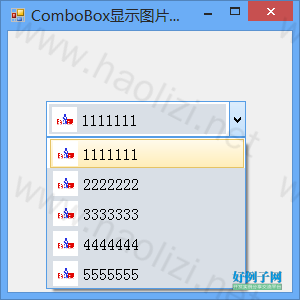
【核心代码】
using System;
using System.Collections.Generic;
using System.ComponentModel;
using System.Data;
using System.Drawing;
using System.Drawing.Drawing2D;
using System.IO;
using System.Net;
using System.Text;
using System.Windows.Forms;
namespace ComboBox_Image
{
public partial class Form1 : Form
{
public Form1()
{
InitializeComponent();
//添加项
comboBox1.Items.Add(new MyItem("1111111", this.GetImage("http://www.baidu.com/img/bdlogo.gif")));
comboBox1.Items.Add(new MyItem("2222222", this.GetImage("http://www.baidu.com/img/bdlogo.gif")));
comboBox1.Items.Add(new MyItem("3333333", this.GetImage("http://www.baidu.com/img/bdlogo.gif")));
comboBox1.Items.Add(new MyItem("4444444", this.GetImage("http://www.baidu.com/img/bdlogo.gif")));
comboBox1.Items.Add(new MyItem("5555555", this.GetImage("http://www.baidu.com/img/bdlogo.gif")));
//默认选中项索引
comboBox1.SelectedIndex = 0;
//自绘组合框需要设置的一些属性
comboBox1.DrawMode = DrawMode.OwnerDrawVariable;
comboBox1.DropDownStyle = ComboBoxStyle.DropDownList;
comboBox1.ItemHeight = 30;
comboBox1.Width = 200;
//添加DrawItem事件处理函数
comboBox1.DrawItem = comboBox1_DrawItem;
}
private void comboBox1_DrawItem(object sender, DrawItemEventArgs e)
{
if ((e.State & DrawItemState.Selected) != 0)//鼠标选中在这个项上
{
//渐变画刷
LinearGradientBrush brush = new LinearGradientBrush(e.Bounds, Color.FromArgb(255, 251, 237),
Color.FromArgb(255, 236, 181), LinearGradientMode.Vertical);
//填充区域
Rectangle borderRect = new Rectangle(3, e.Bounds.Y 1, e.Bounds.Width - 5, e.Bounds.Height - 2);
e.Graphics.FillRectangle(brush, borderRect);
//画边框
Pen pen = new Pen(Color.FromArgb(229, 195, 101));
e.Graphics.DrawRectangle(pen, borderRect);
}
else
{
SolidBrush brush = new SolidBrush(Color.FromArgb(217, 223, 230));
e.Graphics.FillRectangle(brush, e.Bounds);
}
//获得项图片,绘制图片
MyItem item = (MyItem)comboBox1.Items[e.Index];
Image img = item.Img;
//图片绘制的区域
Rectangle imgRect = new Rectangle(6, e.Bounds.Y 3, 25, 25);
e.Graphics.DrawImage(img, imgRect);
//文本内容显示区域
Rectangle textRect =
new Rectangle(imgRect.Right 2, imgRect.Y, e.Bounds.Width - imgRect.Width, e.Bounds.Height - 2);
//获得项文本内容,绘制文本
String itemText = comboBox1.Items[e.Index].ToString();
//文本格式垂直居中
StringFormat strFormat = new StringFormat();
strFormat.LineAlignment = StringAlignment.Center;
e.Graphics.DrawString(itemText, new Font("宋体", 12), Brushes.Black, textRect, strFormat);
}
public class MyItem
{
//项文本内容
private String Text;
//项图片
public Image Img;
public MyItem(String text, Image img)
{
Text = text;
Img = img;
}
//重写ToString函数,返回项文本
public override string ToString()
{
return Text;
}
}
public System.Drawing.Image GetImage(string strUrl)
{
try
{
string url = @"http://hiphotos.baidu.com/huyangdiy/pic/item/fd1d340bfaec3e656059f3df.jpg";
url = strUrl;
WebRequest request = WebRequest.Create(url);
WebResponse response = request.GetResponse();
Stream stream = response.GetResponseStream();
Image image = Image.FromStream(stream);
stream.Close();
//g.DrawImage(image, 0, 0);
//g.Dispose();
return image;
}
catch { return null; }
}
}
}
好例子网口号:伸出你的我的手 — 分享!
小贴士
感谢您为本站写下的评论,您的评论对其它用户来说具有重要的参考价值,所以请认真填写。
- 类似“顶”、“沙发”之类没有营养的文字,对勤劳贡献的楼主来说是令人沮丧的反馈信息。
- 相信您也不想看到一排文字/表情墙,所以请不要反馈意义不大的重复字符,也请尽量不要纯表情的回复。
- 提问之前请再仔细看一遍楼主的说明,或许是您遗漏了。
- 请勿到处挖坑绊人、招贴广告。既占空间让人厌烦,又没人会搭理,于人于己都无利。
关于好例子网
本站旨在为广大IT学习爱好者提供一个非营利性互相学习交流分享平台。本站所有资源都可以被免费获取学习研究。本站资源来自网友分享,对搜索内容的合法性不具有预见性、识别性、控制性,仅供学习研究,请务必在下载后24小时内给予删除,不得用于其他任何用途,否则后果自负。基于互联网的特殊性,平台无法对用户传输的作品、信息、内容的权属或合法性、安全性、合规性、真实性、科学性、完整权、有效性等进行实质审查;无论平台是否已进行审查,用户均应自行承担因其传输的作品、信息、内容而可能或已经产生的侵权或权属纠纷等法律责任。本站所有资源不代表本站的观点或立场,基于网友分享,根据中国法律《信息网络传播权保护条例》第二十二与二十三条之规定,若资源存在侵权或相关问题请联系本站客服人员,点此联系我们。关于更多版权及免责申明参见 版权及免责申明



网友评论
我要评论