实例介绍
【实例截图】

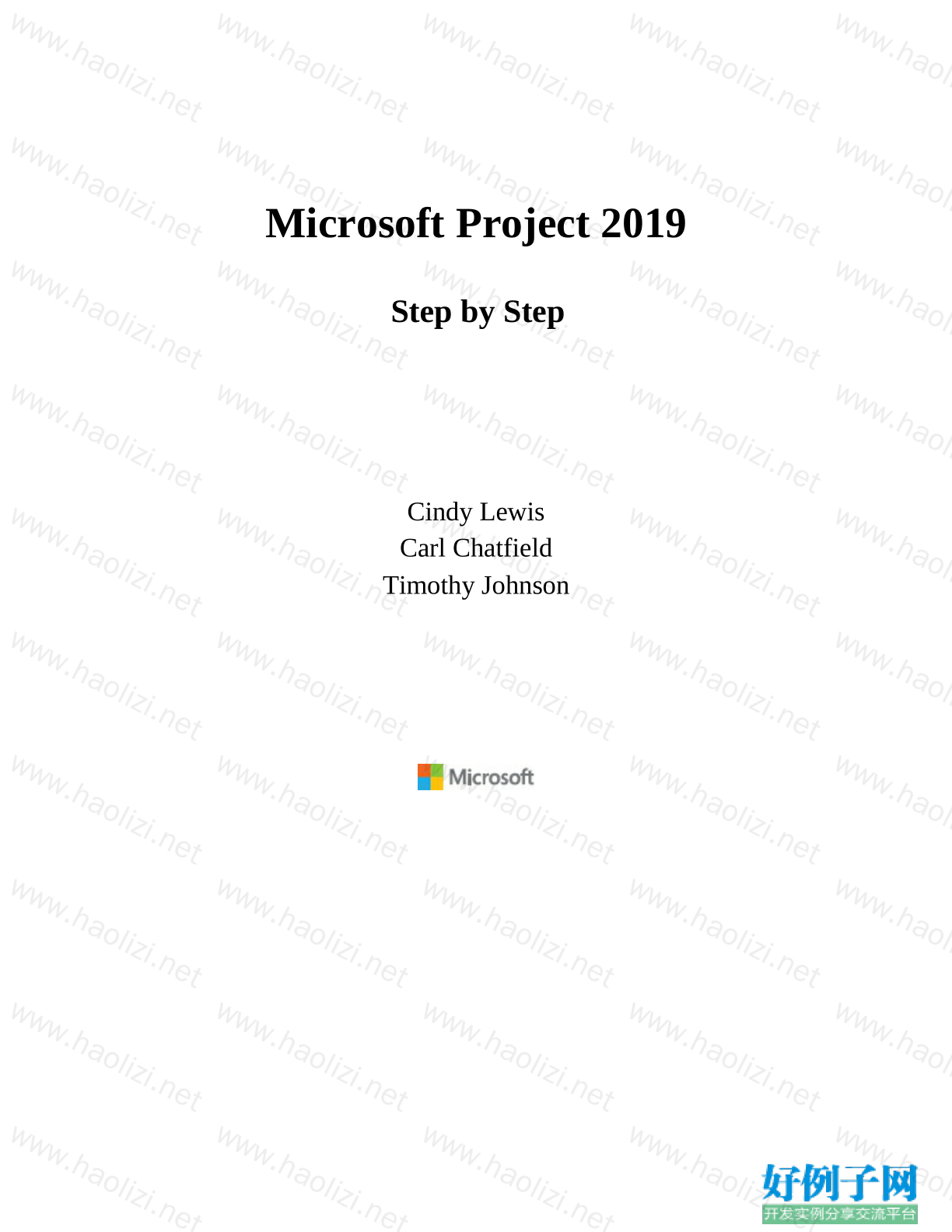
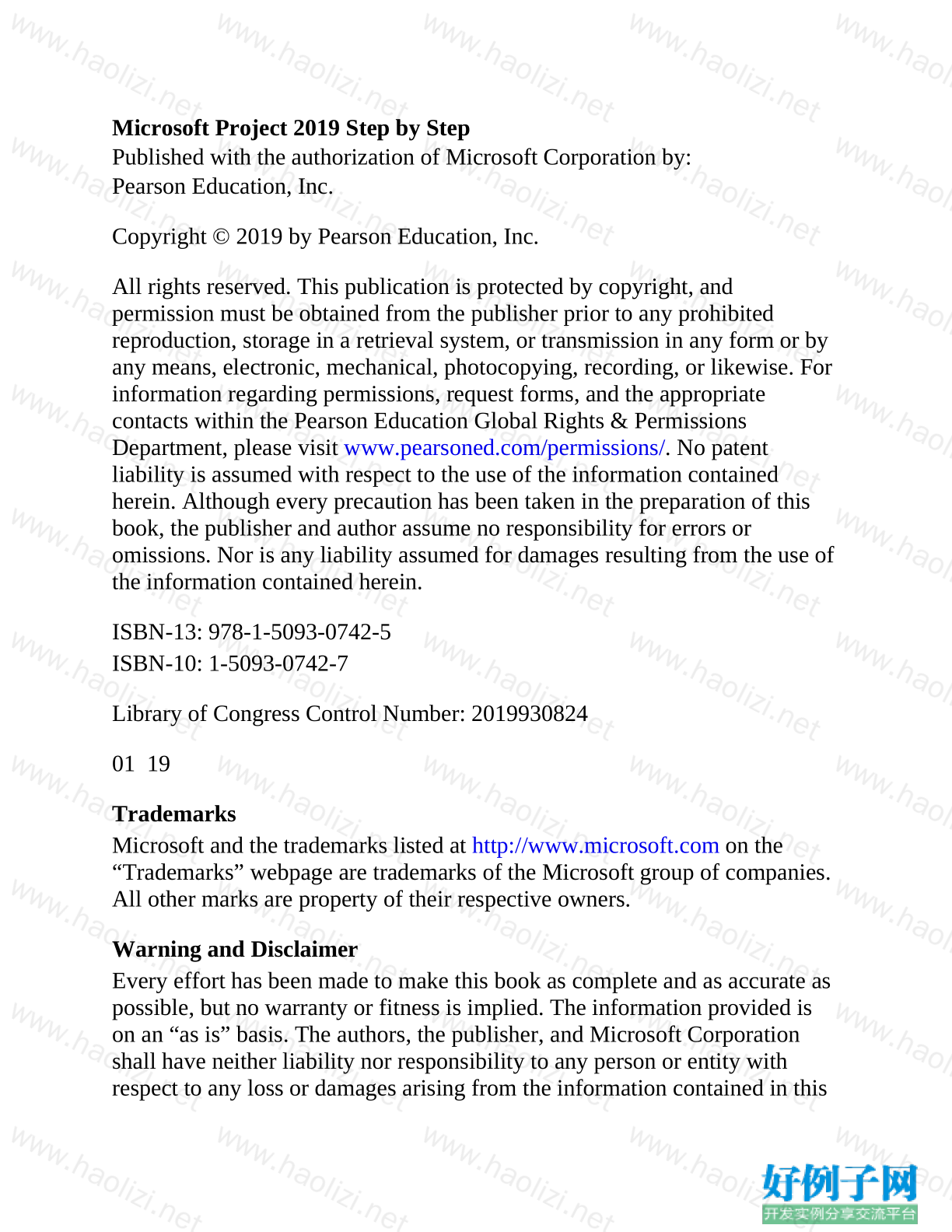
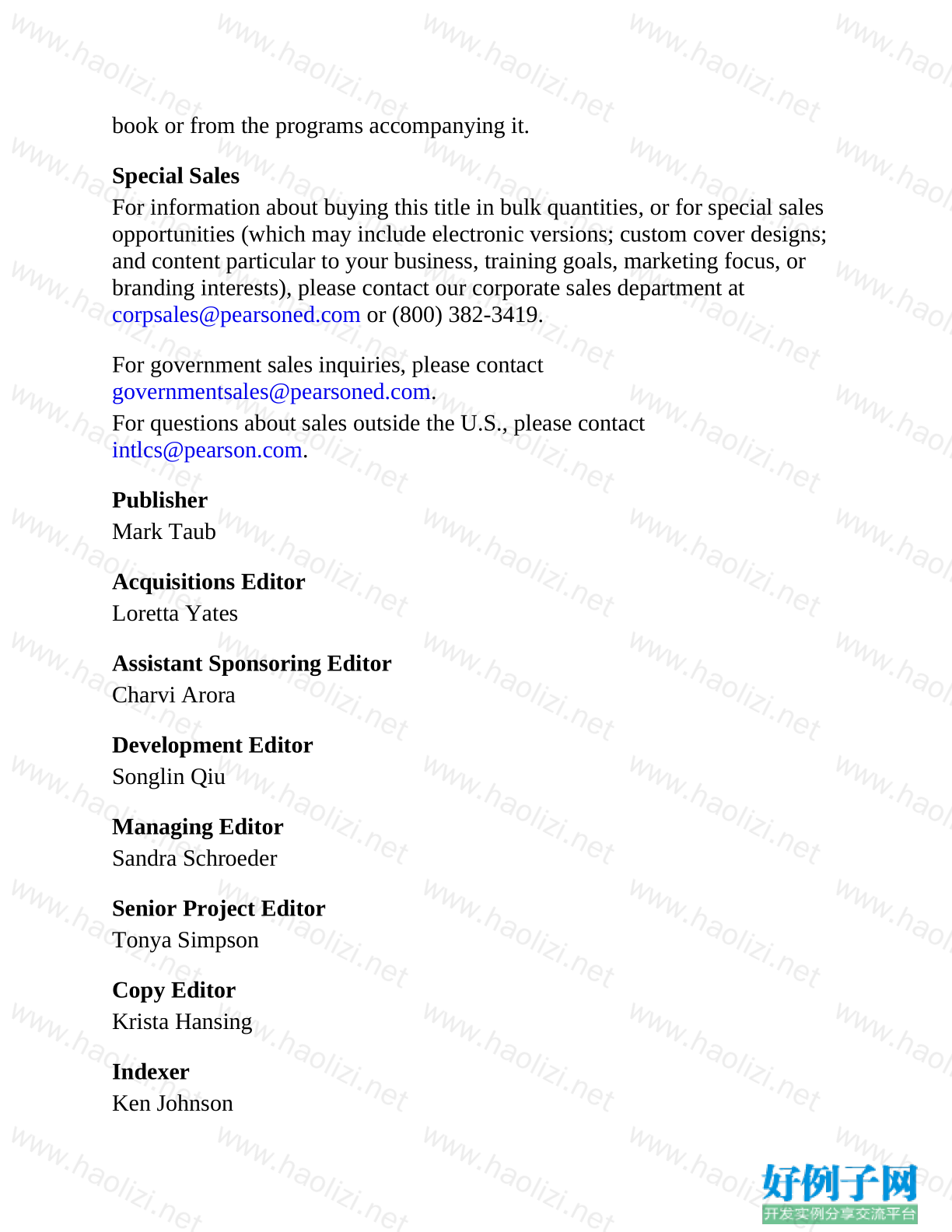

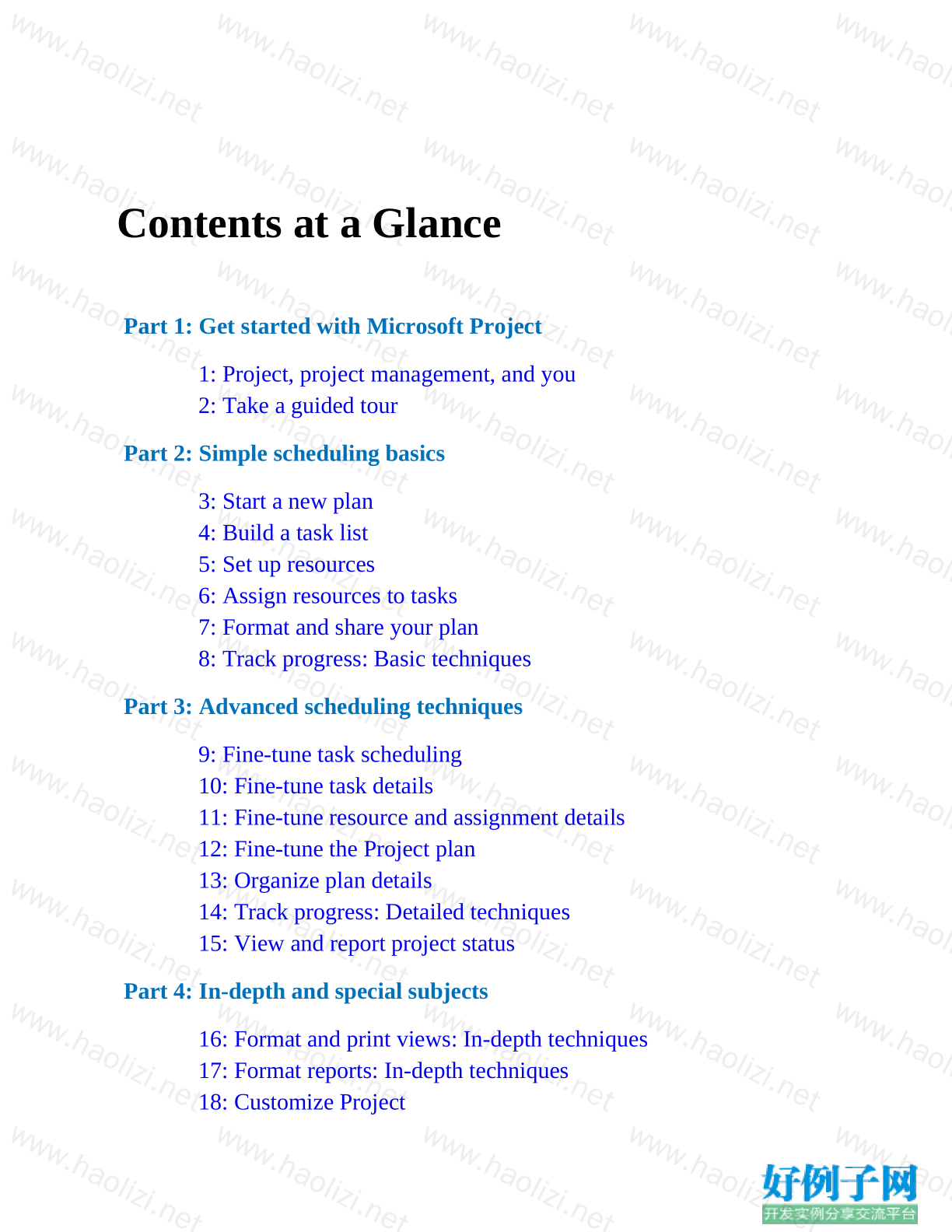
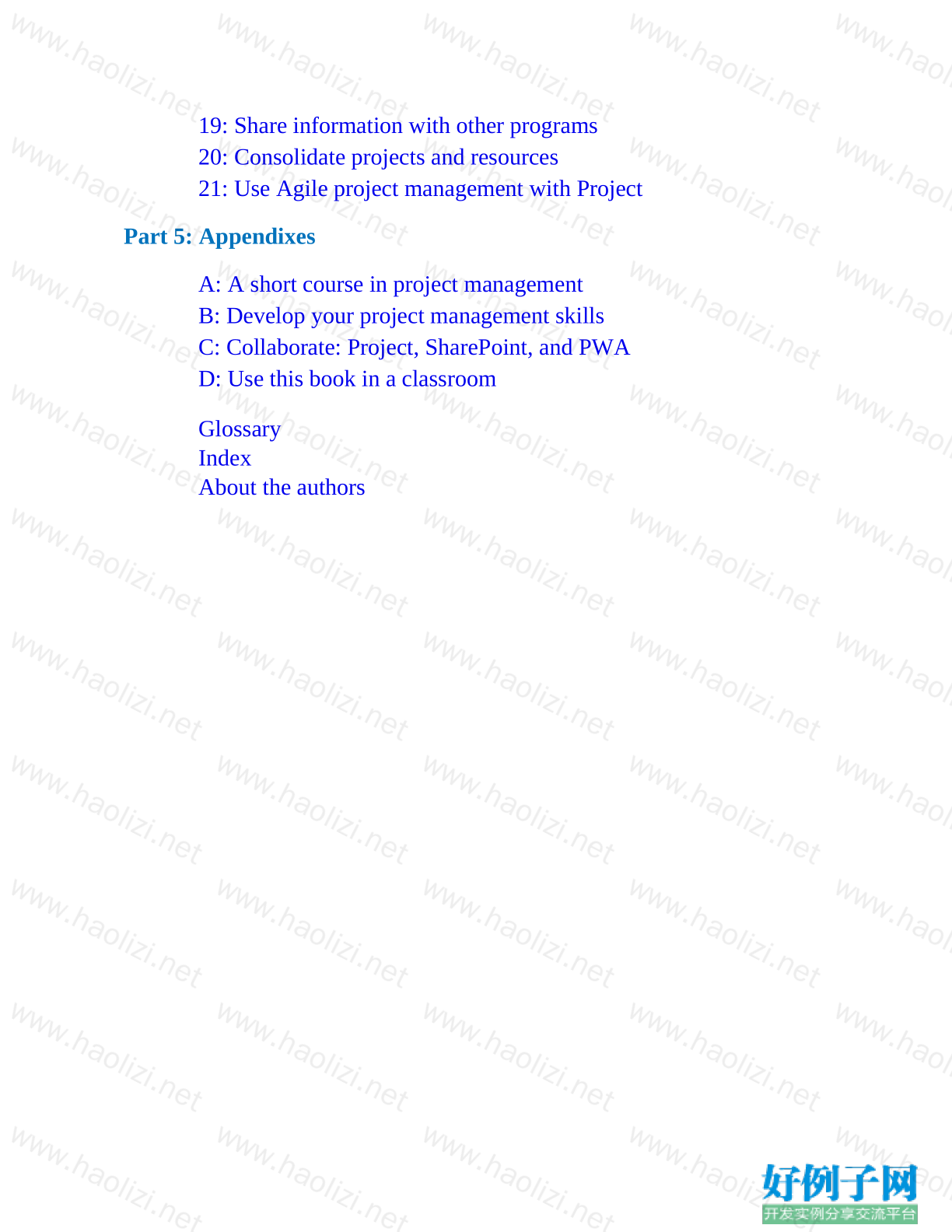

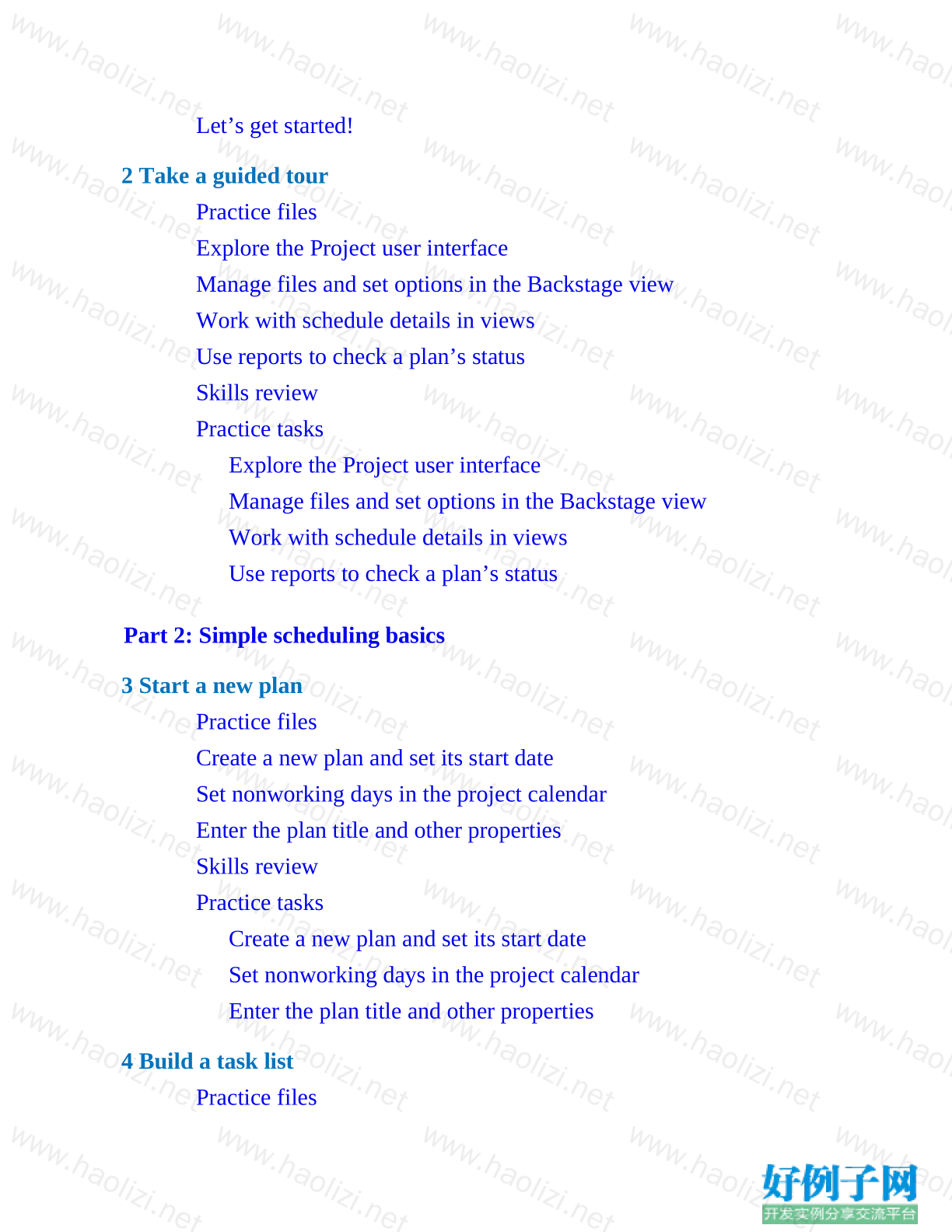
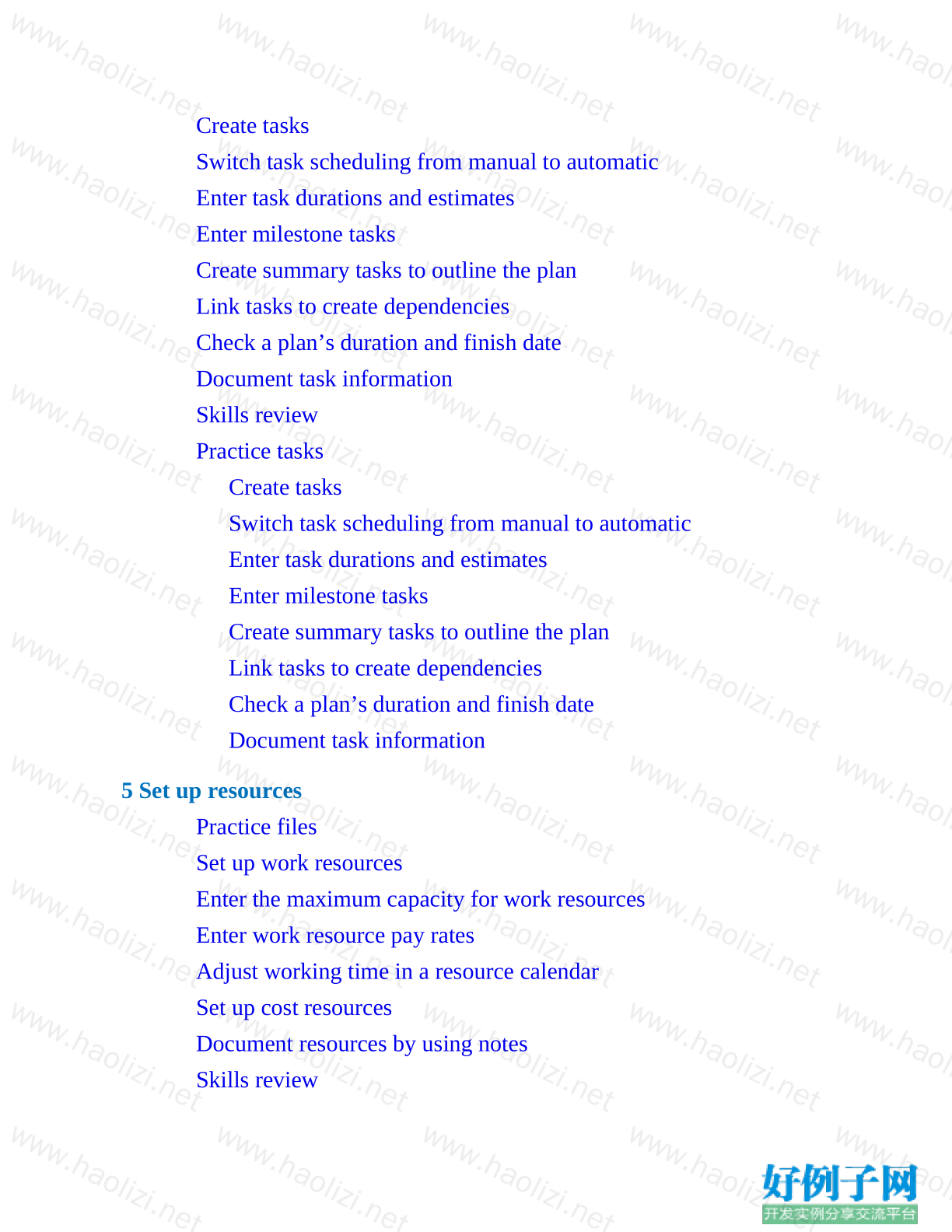
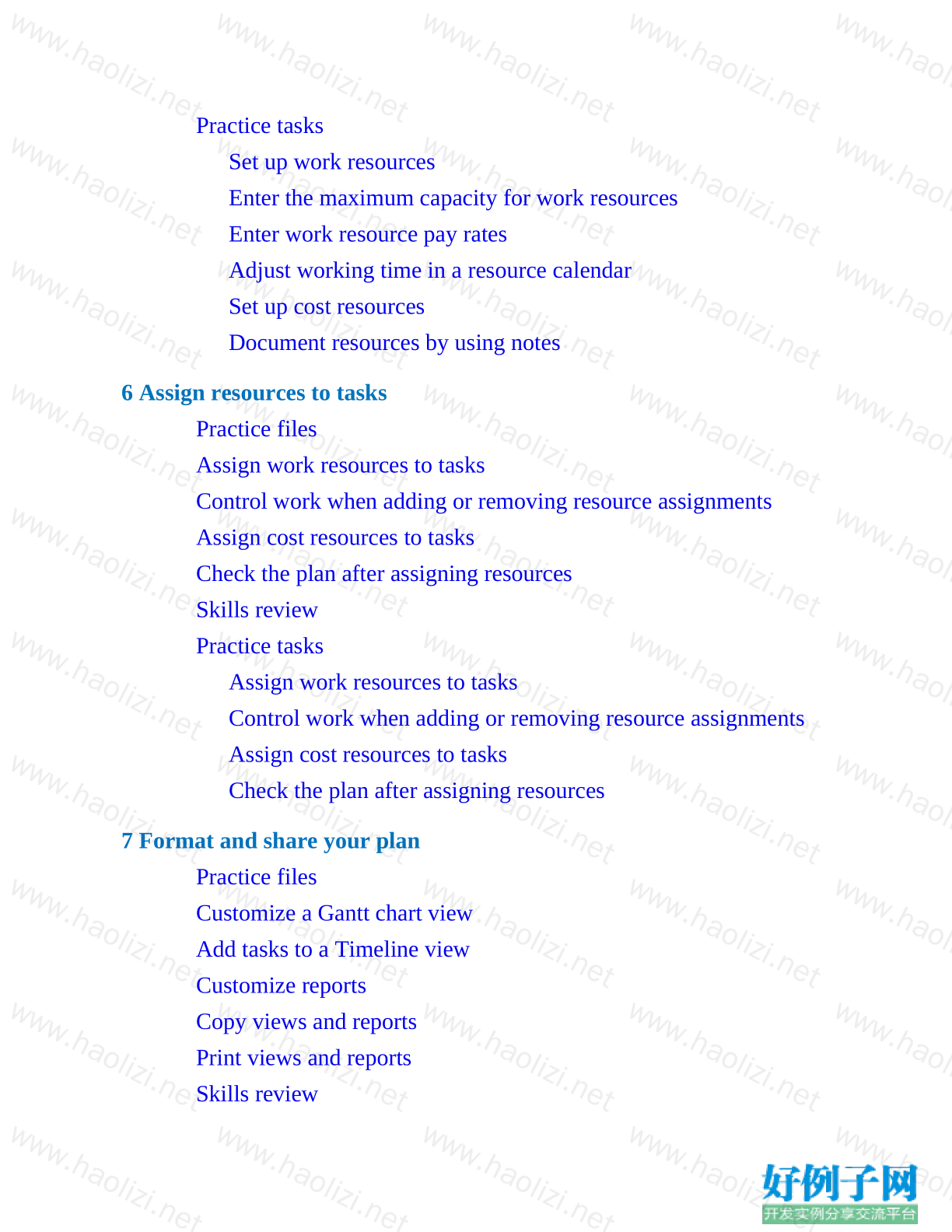
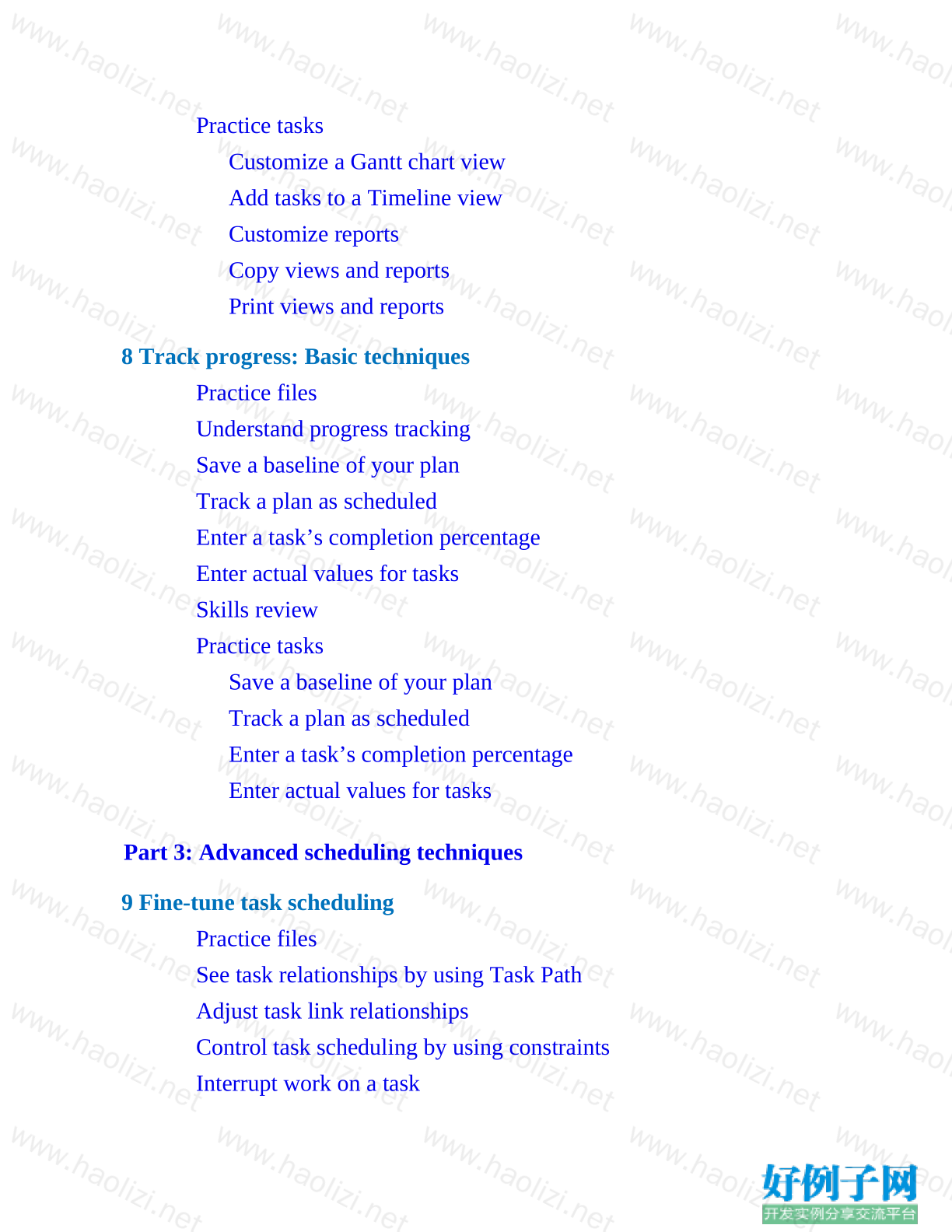
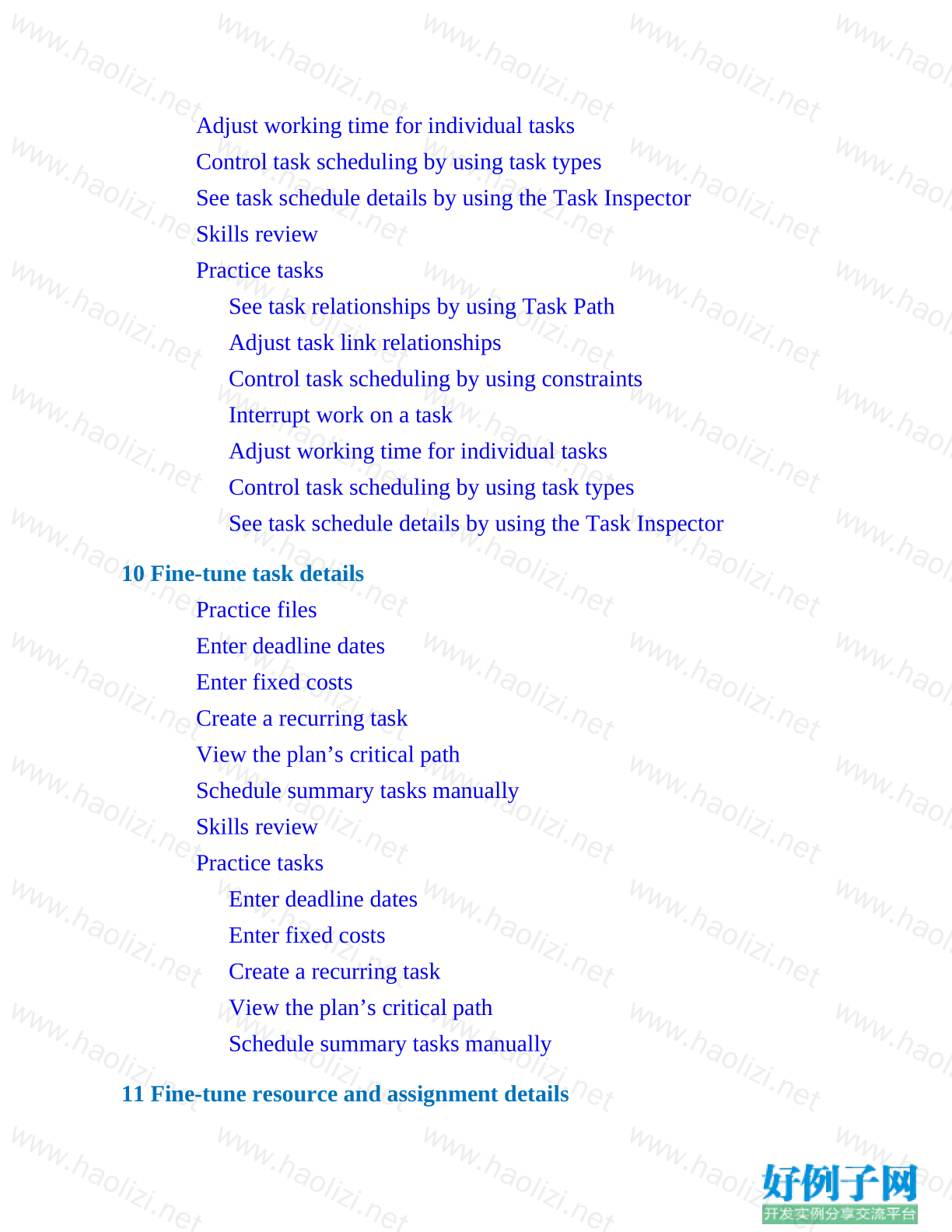

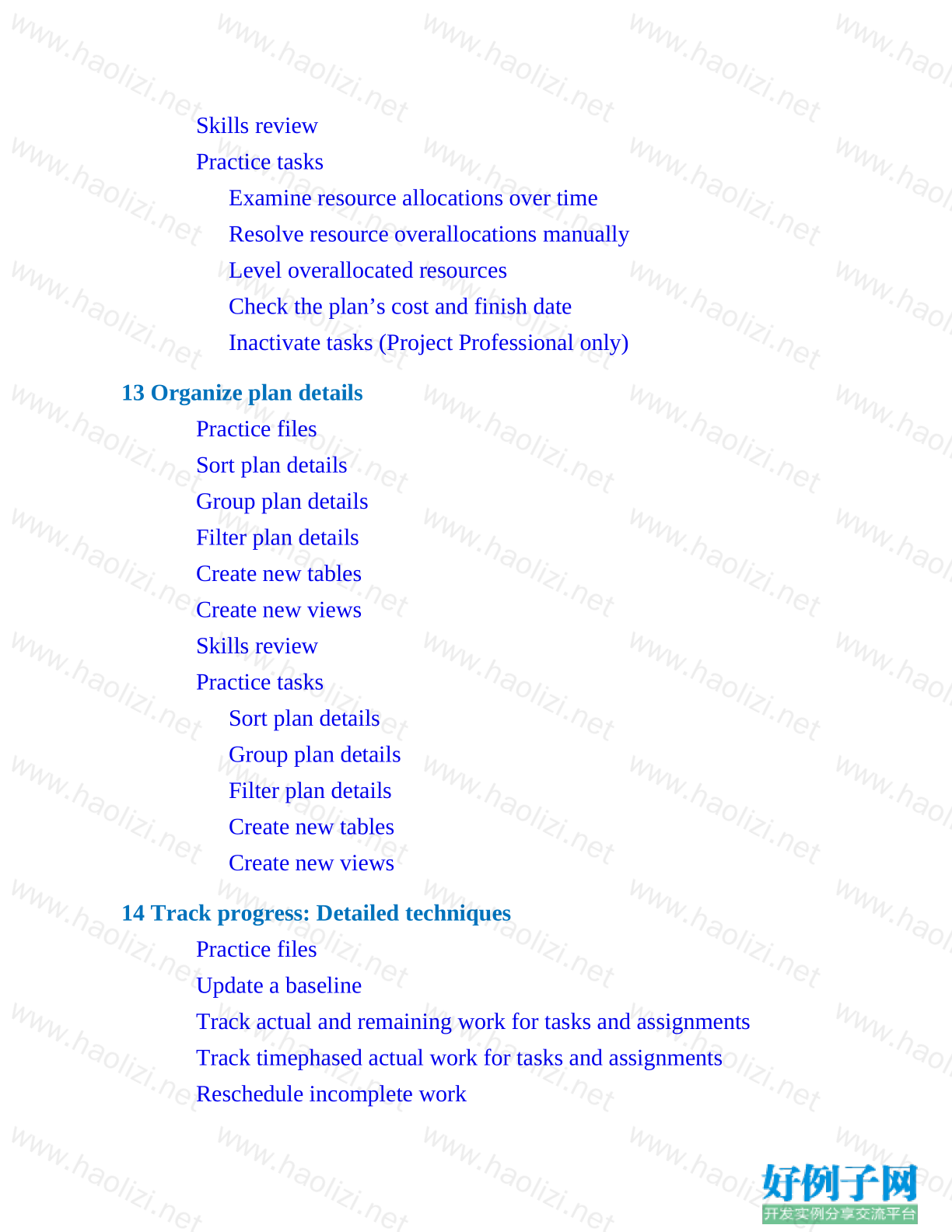
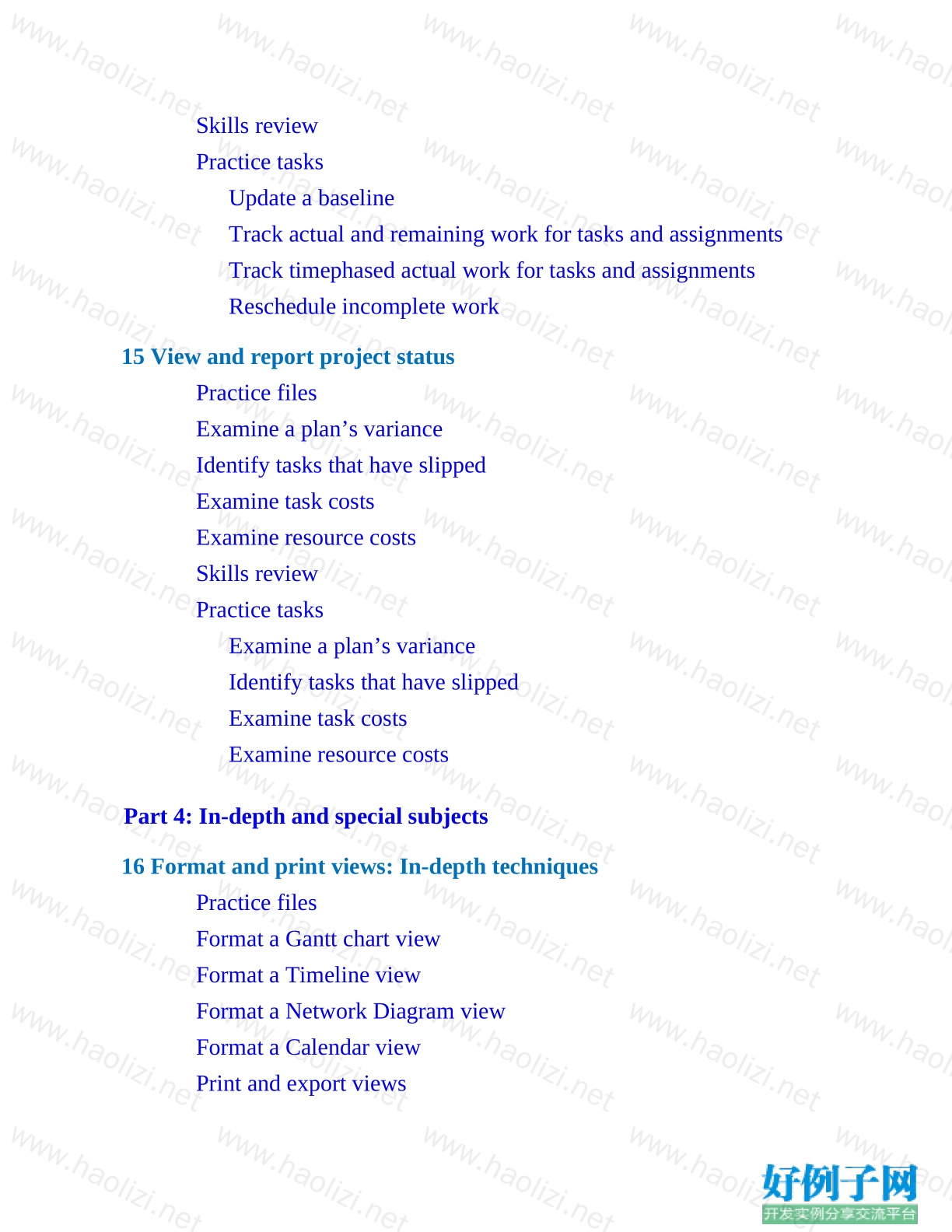

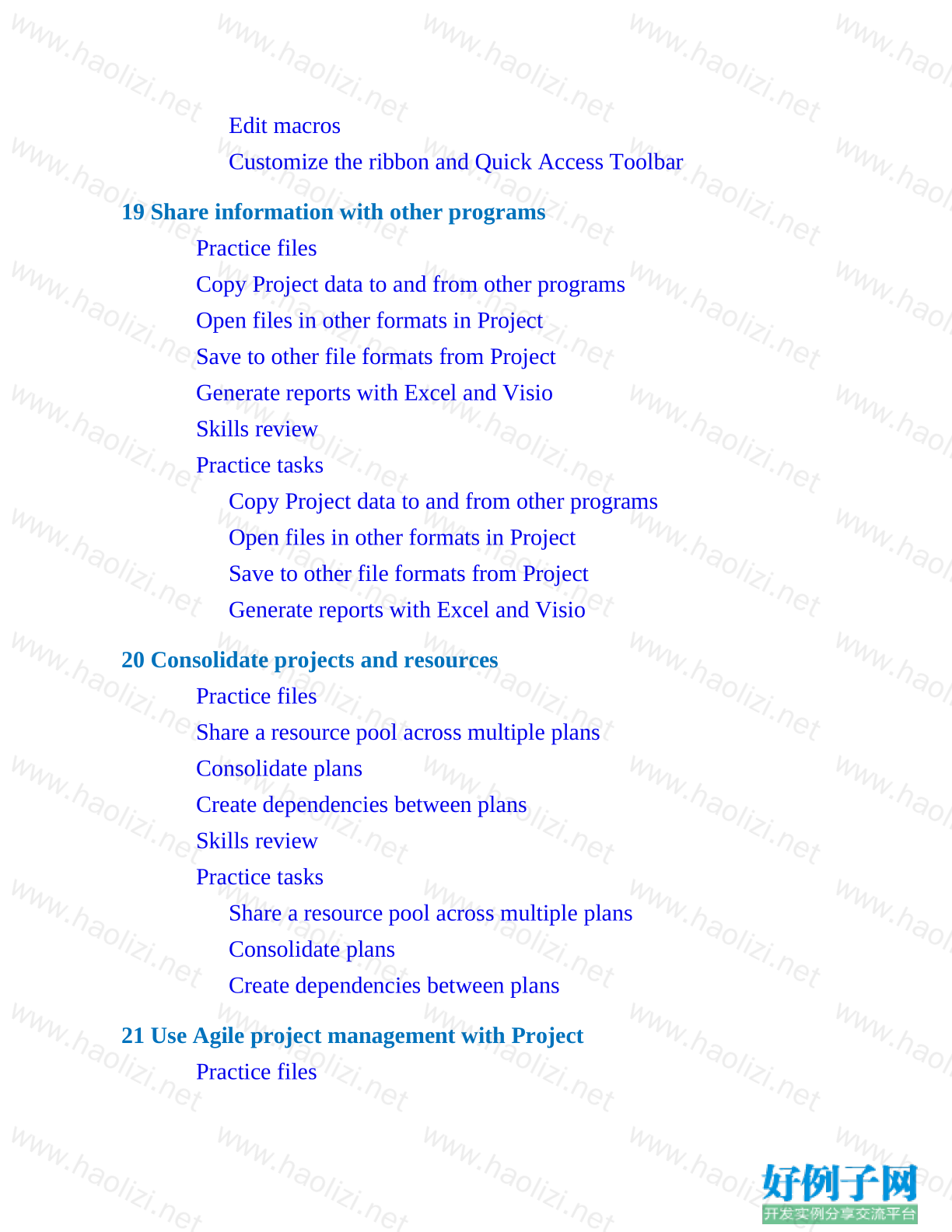

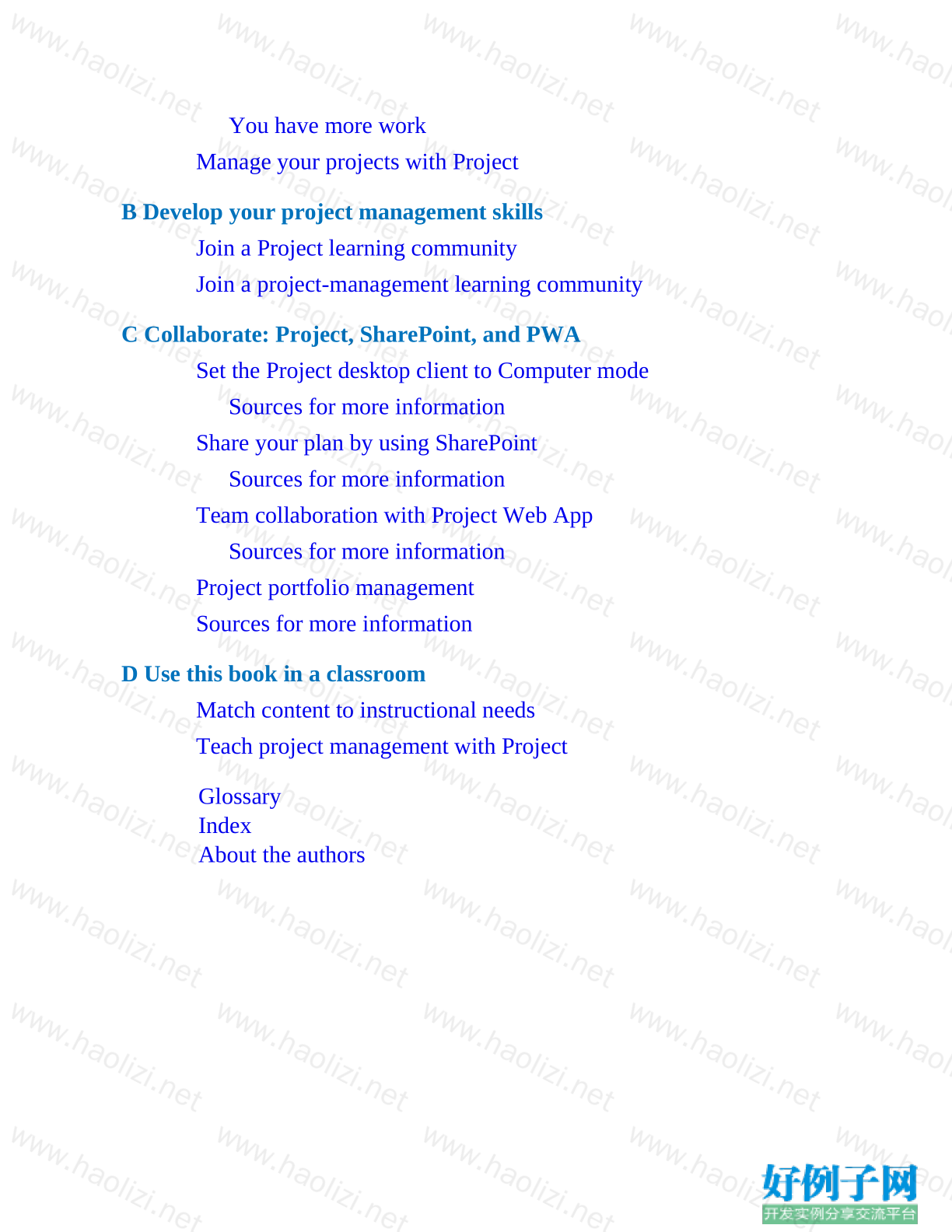
【核心代码】
Contents
Author Acknowledgments
Introduction
Who this book is for
The Step by Step approach
Download the practice files
E-book edition
Adapt procedure steps
How to get support & provide feedback
Errata & book support
Stay in touch
Part 1: Get started with Microsoft Project
1 Project, project management, and you
Practice files
Meet the Project program
Meet the Project family
See the new features in Project 2019
Review features in earlier versions
New in Project 2016
New in Project 2013
New in Project 2010
Take a project manager’s perspective
Let’s get started!
2 Take a guided tour
Practice files
Explore the Project user interface
Manage files and set options in the Backstage view
Work with schedule details in views
Use reports to check a plan’s status
Skills review
Practice tasks
Explore the Project user interface
Manage files and set options in the Backstage view
Work with schedule details in views
Use reports to check a plan’s status
Part 2: Simple scheduling basics
3 Start a new plan
Practice files
Create a new plan and set its start date
Set nonworking days in the project calendar
Enter the plan title and other properties
Skills review
Practice tasks
Create a new plan and set its start date
Set nonworking days in the project calendar
Enter the plan title and other properties
4 Build a task list
Practice files
Create tasks
Switch task scheduling from manual to automatic
Enter task durations and estimates
Enter milestone tasks
Create summary tasks to outline the plan
Link tasks to create dependencies
Check a plan’s duration and finish date
Document task information
Skills review
Practice tasks
Create tasks
Switch task scheduling from manual to automatic
Enter task durations and estimates
Enter milestone tasks
Create summary tasks to outline the plan
Link tasks to create dependencies
Check a plan’s duration and finish date
Document task information
5 Set up resources
Practice files
Set up work resources
Enter the maximum capacity for work resources
Enter work resource pay rates
Adjust working time in a resource calendar
Set up cost resources
Document resources by using notes
Skills review
Practice tasks
Set up work resources
Enter the maximum capacity for work resources
Enter work resource pay rates
Adjust working time in a resource calendar
Set up cost resources
Document resources by using notes
6 Assign resources to tasks
Practice files
Assign work resources to tasks
Control work when adding or removing resource assignments
Assign cost resources to tasks
Check the plan after assigning resources
Skills review
Practice tasks
Assign work resources to tasks
Control work when adding or removing resource assignments
Assign cost resources to tasks
Check the plan after assigning resources
7 Format and share your plan
Practice files
Customize a Gantt chart view
Add tasks to a Timeline view
Customize reports
Copy views and reports
Print views and reports
Skills review
Practice tasks
Customize a Gantt chart view
Add tasks to a Timeline view
Customize reports
Copy views and reports
Print views and reports
8 Track progress: Basic techniques
Practice files
Understand progress tracking
Save a baseline of your plan
Track a plan as scheduled
Enter a task’s completion percentage
Enter actual values for tasks
Skills review
Practice tasks
Save a baseline of your plan
Track a plan as scheduled
Enter a task’s completion percentage
Enter actual values for tasks
Part 3: Advanced scheduling techniques
9 Fine-tune task scheduling
Practice files
See task relationships by using Task Path
Adjust task link relationships
Control task scheduling by using constraints
Interrupt work on a task
Adjust working time for individual tasks
Control task scheduling by using task types
See task schedule details by using the Task Inspector
Skills review
Practice tasks
See task relationships by using Task Path
Adjust task link relationships
Control task scheduling by using constraints
Interrupt work on a task
Adjust working time for individual tasks
Control task scheduling by using task types
See task schedule details by using the Task Inspector
10 Fine-tune task details
Practice files
Enter deadline dates
Enter fixed costs
Create a recurring task
View the plan’s critical path
Schedule summary tasks manually
Skills review
Practice tasks
Enter deadline dates
Enter fixed costs
Create a recurring task
View the plan’s critical path
Schedule summary tasks manually
11 Fine-tune resource and assignment details
Practice files
Change resource availability over multiple date ranges
Work with multiple resource pay rates
Change resource pay rates over different date ranges
Delay the start of assignments
Apply contours to assignments
Create and assign material resources
View resource capacity
Adjust assignments in the Team Planner view (Project Professional
only)
Skills review
Practice tasks
Change resource availability over multiple date ranges
Work with multiple resource pay rates
Change resource pay rates over different date ranges
Delay the start of assignments
Apply contours to assignments
Create and assign material resources
View resource capacity
Adjust assignments in the Team Planner view (Project
Professional only)
12 Fine-tune the Project plan
Practice files
Examine resource allocations over time
Resolve resource overallocations manually
Level overallocated resources
Check the plan’s cost and finish date
Inactivate tasks (Project Professional only)
Skills review
Practice tasks
Examine resource allocations over time
Resolve resource overallocations manually
Level overallocated resources
Check the plan’s cost and finish date
Inactivate tasks (Project Professional only)
13 Organize plan details
Practice files
Sort plan details
Group plan details
Filter plan details
Create new tables
Create new views
Skills review
Practice tasks
Sort plan details
Group plan details
Filter plan details
Create new tables
Create new views
14 Track progress: Detailed techniques
Practice files
Update a baseline
Track actual and remaining work for tasks and assignments
Track timephased actual work for tasks and assignments
Reschedule incomplete work
Skills review
Practice tasks
Update a baseline
Track actual and remaining work for tasks and assignments
Track timephased actual work for tasks and assignments
Reschedule incomplete work
15 View and report project status
Practice files
Examine a plan’s variance
Identify tasks that have slipped
Examine task costs
Examine resource costs
Skills review
Practice tasks
Examine a plan’s variance
Identify tasks that have slipped
Examine task costs
Examine resource costs
Part 4: In-depth and special subjects
16 Format and print views: In-depth techniques
Practice files
Format a Gantt chart view
Format a Timeline view
Format a Network Diagram view
Format a Calendar view
Print and export views
Skills review
Practice tasks
Format a Gantt chart view
Format a Timeline view
Format a Network Diagram view
Format a Calendar view
Print and export views
17 Format reports: In-depth techniques
Practice files
Create a custom report
Customize charts in a report
Customize tables in a report
Skills review
Practice tasks
Create a custom report
Customize charts in a report
Customize tables in a report
18 Customize Project
Practice files
Share custom elements between plans
Record and run macros
Edit macros
Customize the ribbon and Quick Access Toolbar
Skills review
Practice tasks
Share custom elements between plans
Record and run macros
Edit macros
Customize the ribbon and Quick Access Toolbar
19 Share information with other programs
Practice files
Copy Project data to and from other programs
Open files in other formats in Project
Save to other file formats from Project
Generate reports with Excel and Visio
Skills review
Practice tasks
Copy Project data to and from other programs
Open files in other formats in Project
Save to other file formats from Project
Generate reports with Excel and Visio
20 Consolidate projects and resources
Practice files
Share a resource pool across multiple plans
Consolidate plans
Create dependencies between plans
Skills review
Practice tasks
Share a resource pool across multiple plans
Consolidate plans
Create dependencies between plans
21 Use Agile project management with Project
Practice files
Navigate the Agile project management template
Reset the Agile project management template
Create the product backlog
Create the Agile team
Plan a sprint
Record progress from daily scrum meetings
Generate reports for sprint reviews
Sources for more information
Skills review
Practice tasks
Navigate the Agile project management template
Reset the Agile project management template
Create the product backlog
Create the Agile team
Plan a sprint
Record progress from daily scrum meetings
Generate reports for sprint reviews
Part 5: Appendixes
A A short course in project management
Understand what defines a project
The project triangle: View projects in terms of time, cost, and scope
Time
Cost
Scope
Time, cost, and scope: Manage project constraints
You have less time
You have fewer resources
You have more work
Manage your projects with Project
B Develop your project management skills
Join a Project learning community
Join a project-management learning community
C Collaborate: Project, SharePoint, and PWA
Set the Project desktop client to Computer mode
Sources for more information
Share your plan by using SharePoint
Sources for more information
Team collaboration with Project Web App
Sources for more information
Project portfolio management
Sources for more information
D Use this book in a classroom
Match content to instructional needs
Teach project management with Project
Glossary
Index
Contents
Author Acknowledgments
Introduction
Who this book is for
The Step by Step approach
Download the practice files
E-book edition
Adapt procedure steps
How to get support & provide feedback
Errata & book support
Stay in touch
Part 1: Get started with Microsoft Project
1 Project, project management, and you
Practice files
Meet the Project program
Meet the Project family
See the new features in Project 2019
Review features in earlier versions
New in Project 2016
New in Project 2013
New in Project 2010
Take a project manager’s perspective
Let’s get started!
2 Take a guided tour
Practice files
Explore the Project user interface
Manage files and set options in the Backstage view
Work with schedule details in views
Use reports to check a plan’s status
Skills review
Practice tasks
Explore the Project user interface
Manage files and set options in the Backstage view
Work with schedule details in views
Use reports to check a plan’s status
Part 2: Simple scheduling basics
3 Start a new plan
Practice files
Create a new plan and set its start date
Set nonworking days in the project calendar
Enter the plan title and other properties
Skills review
Practice tasks
Create a new plan and set its start date
Set nonworking days in the project calendar
Enter the plan title and other properties
4 Build a task list
Practice files
Create tasks
Switch task scheduling from manual to automatic
Enter task durations and estimates
Enter milestone tasks
Create summary tasks to outline the plan
Link tasks to create dependencies
Check a plan’s duration and finish date
Document task information
Skills review
Practice tasks
Create tasks
Switch task scheduling from manual to automatic
Enter task durations and estimates
Enter milestone tasks
Create summary tasks to outline the plan
Link tasks to create dependencies
Check a plan’s duration and finish date
Document task information
5 Set up resources
Practice files
Set up work resources
Enter the maximum capacity for work resources
Enter work resource pay rates
Adjust working time in a resource calendar
Set up cost resources
Document resources by using notes
Skills review
Practice tasks
Set up work resources
Enter the maximum capacity for work resources
Enter work resource pay rates
Adjust working time in a resource calendar
Set up cost resources
Document resources by using notes
6 Assign resources to tasks
Practice files
Assign work resources to tasks
Control work when adding or removing resource assignments
Assign cost resources to tasks
Check the plan after assigning resources
Skills review
Practice tasks
Assign work resources to tasks
Control work when adding or removing resource assignments
Assign cost resources to tasks
Check the plan after assigning resources
7 Format and share your plan
Practice files
Customize a Gantt chart view
Add tasks to a Timeline view
Customize reports
Copy views and reports
Print views and reports
Skills review
Practice tasks
Customize a Gantt chart view
Add tasks to a Timeline view
Customize reports
Copy views and reports
Print views and reports
8 Track progress: Basic techniques
Practice files
Understand progress tracking
Save a baseline of your plan
Track a plan as scheduled
Enter a task’s completion percentage
Enter actual values for tasks
Skills review
Practice tasks
Save a baseline of your plan
Track a plan as scheduled
Enter a task’s completion percentage
Enter actual values for tasks
Part 3: Advanced scheduling techniques
9 Fine-tune task scheduling
Practice files
See task relationships by using Task Path
Adjust task link relationships
Control task scheduling by using constraints
Interrupt work on a task
Adjust working time for individual tasks
Control task scheduling by using task types
See task schedule details by using the Task Inspector
Skills review
Practice tasks
See task relationships by using Task Path
Adjust task link relationships
Control task scheduling by using constraints
Interrupt work on a task
Adjust working time for individual tasks
Control task scheduling by using task types
See task schedule details by using the Task Inspector
10 Fine-tune task details
Practice files
Enter deadline dates
Enter fixed costs
Create a recurring task
View the plan’s critical path
Schedule summary tasks manually
Skills review
Practice tasks
Enter deadline dates
Enter fixed costs
Create a recurring task
View the plan’s critical path
Schedule summary tasks manually
11 Fine-tune resource and assignment details
Practice files
Change resource availability over multiple date ranges
Work with multiple resource pay rates
Change resource pay rates over different date ranges
Delay the start of assignments
Apply contours to assignments
Create and assign material resources
View resource capacity
Adjust assignments in the Team Planner view (Project Professional
only)
Skills review
Practice tasks
Change resource availability over multiple date ranges
Work with multiple resource pay rates
Change resource pay rates over different date ranges
Delay the start of assignments
Apply contours to assignments
Create and assign material resources
View resource capacity
Adjust assignments in the Team Planner view (Project
Professional only)
12 Fine-tune the Project plan
Practice files
Examine resource allocations over time
Resolve resource overallocations manually
Level overallocated resources
Check the plan’s cost and finish date
Inactivate tasks (Project Professional only)
Skills review
Practice tasks
Examine resource allocations over time
Resolve resource overallocations manually
Level overallocated resources
Check the plan’s cost and finish date
Inactivate tasks (Project Professional only)
13 Organize plan details
Practice files
Sort plan details
Group plan details
Filter plan details
Create new tables
Create new views
Skills review
Practice tasks
Sort plan details
Group plan details
Filter plan details
Create new tables
Create new views
14 Track progress: Detailed techniques
Practice files
Update a baseline
Track actual and remaining work for tasks and assignments
Track timephased actual work for tasks and assignments
Reschedule incomplete work
Skills review
Practice tasks
Update a baseline
Track actual and remaining work for tasks and assignments
Track timephased actual work for tasks and assignments
Reschedule incomplete work
15 View and report project status
Practice files
Examine a plan’s variance
Identify tasks that have slipped
Examine task costs
Examine resource costs
Skills review
Practice tasks
Examine a plan’s variance
Identify tasks that have slipped
Examine task costs
Examine resource costs
Part 4: In-depth and special subjects
16 Format and print views: In-depth techniques
Practice files
Format a Gantt chart view
Format a Timeline view
Format a Network Diagram view
Format a Calendar view
Print and export views
Skills review
Practice tasks
Format a Gantt chart view
Format a Timeline view
Format a Network Diagram view
Format a Calendar view
Print and export views
17 Format reports: In-depth techniques
Practice files
Create a custom report
Customize charts in a report
Customize tables in a report
Skills review
Practice tasks
Create a custom report
Customize charts in a report
Customize tables in a report
18 Customize Project
Practice files
Share custom elements between plans
Record and run macros
Edit macros
Customize the ribbon and Quick Access Toolbar
Skills review
Practice tasks
Share custom elements between plans
Record and run macros
Edit macros
Customize the ribbon and Quick Access Toolbar
19 Share information with other programs
Practice files
Copy Project data to and from other programs
Open files in other formats in Project
Save to other file formats from Project
Generate reports with Excel and Visio
Skills review
Practice tasks
Copy Project data to and from other programs
Open files in other formats in Project
Save to other file formats from Project
Generate reports with Excel and Visio
20 Consolidate projects and resources
Practice files
Share a resource pool across multiple plans
Consolidate plans
Create dependencies between plans
Skills review
Practice tasks
Share a resource pool across multiple plans
Consolidate plans
Create dependencies between plans
21 Use Agile project management with Project
Practice files
Navigate the Agile project management template
Reset the Agile project management template
Create the product backlog
Create the Agile team
Plan a sprint
Record progress from daily scrum meetings
Generate reports for sprint reviews
Sources for more information
Skills review
Practice tasks
Navigate the Agile project management template
Reset the Agile project management template
Create the product backlog
Create the Agile team
Plan a sprint
Record progress from daily scrum meetings
Generate reports for sprint reviews
Part 5: Appendixes
A A short course in project management
Understand what defines a project
The project triangle: View projects in terms of time, cost, and scope
Time
Cost
Scope
Time, cost, and scope: Manage project constraints
You have less time
You have fewer resources
You have more work
Manage your projects with Project
B Develop your project management skills
Join a Project learning community
Join a project-management learning community
C Collaborate: Project, SharePoint, and PWA
Set the Project desktop client to Computer mode
Sources for more information
Share your plan by using SharePoint
Sources for more information
Team collaboration with Project Web App
Sources for more information
Project portfolio management
Sources for more information
D Use this book in a classroom
Match content to instructional needs
Teach project management with Project
Glossary
Index
About the authors
About the authors
相关软件
小贴士
感谢您为本站写下的评论,您的评论对其它用户来说具有重要的参考价值,所以请认真填写。
- 类似“顶”、“沙发”之类没有营养的文字,对勤劳贡献的楼主来说是令人沮丧的反馈信息。
- 相信您也不想看到一排文字/表情墙,所以请不要反馈意义不大的重复字符,也请尽量不要纯表情的回复。
- 提问之前请再仔细看一遍楼主的说明,或许是您遗漏了。
- 请勿到处挖坑绊人、招贴广告。既占空间让人厌烦,又没人会搭理,于人于己都无利。
关于好例子网
本站旨在为广大IT学习爱好者提供一个非营利性互相学习交流分享平台。本站所有资源都可以被免费获取学习研究。本站资源来自网友分享,对搜索内容的合法性不具有预见性、识别性、控制性,仅供学习研究,请务必在下载后24小时内给予删除,不得用于其他任何用途,否则后果自负。基于互联网的特殊性,平台无法对用户传输的作品、信息、内容的权属或合法性、安全性、合规性、真实性、科学性、完整权、有效性等进行实质审查;无论平台是否已进行审查,用户均应自行承担因其传输的作品、信息、内容而可能或已经产生的侵权或权属纠纷等法律责任。本站所有资源不代表本站的观点或立场,基于网友分享,根据中国法律《信息网络传播权保护条例》第二十二与二十三条之规定,若资源存在侵权或相关问题请联系本站客服人员,点此联系我们。关于更多版权及免责申明参见 版权及免责申明



网友评论
我要评论