实例介绍
【实例简介】web浏览器在线打印插件
浏览器打印插件,支持所有的浏览器,根据自己需求更改源代码
运行程序后,在浏览器上输入 http://127.0.0.1:1666/?doc=http://www.baidu.com/ 即可打印网址为 http://www.baidu.com/ 网页,效果也IE浏览器上的打印一样
【实例截图】
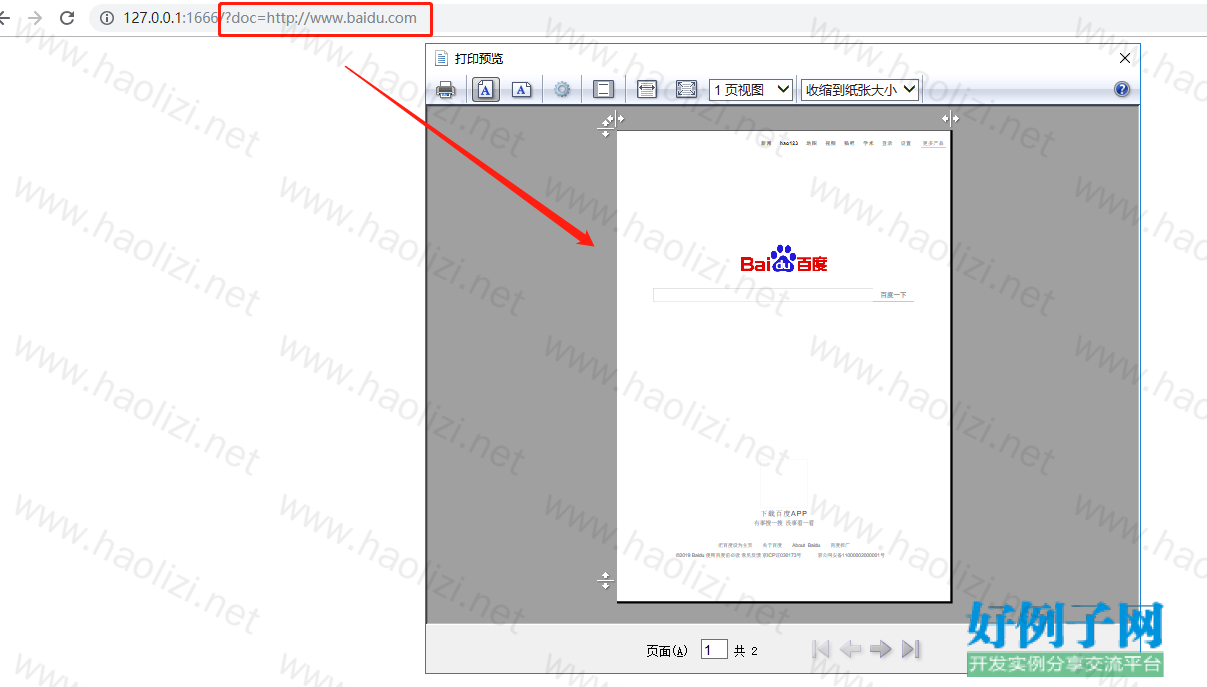
【核心代码】
using System;
using System.Collections.Generic;
using System.ComponentModel;
using System.Data;
using System.Drawing;
using System.Text;
using System.Windows.Forms;
namespace PlugWeight
{
public partial class Main : Form
{
public Main()
{
InitializeComponent();
PlugWebServer MWS = new PlugWebServer();
this.label1.Text = "打印启动成功";
}
private void btnShow_Click(object sender, EventArgs e)
{
//string tipText = this.txtText.Text.Trim() == "" ? "No text!" : this.txtText.Text.Trim();
//this.notifyIcon.ShowBalloonTip(1000, "Tip", tipText, ToolTipIcon.Info);
}
private void notifyIcon_MouseMove(object sender, MouseEventArgs e)
{
//// 获得屏幕的宽
//Screen screen = Screen.PrimaryScreen;
//int screenWidth = screen.Bounds.Width;
//// 获得工作区域的高
//int workAreaHeight = Screen.PrimaryScreen.WorkingArea.Height;
//// 获得提示窗体的宽和高
//int toolTipWidth = Tools.GetInstance().Width;
//int toolTipHeight = Tools.GetInstance().Height;
//// 那么提示窗体的左上角坐标就是:屏幕的宽 - 提示窗体的宽, 工作区域的高 - 提示窗体的高
//Tools.GetInstance().Location = new Point(screenWidth - toolTipWidth, workAreaHeight - toolTipHeight);
//// 显示提示窗体
//Tools.GetInstance().Show();
//// 开启Timer
//this.timer1.Enabled = true;
}
private void timer1_Tick(object sender, EventArgs e)
{
// 关闭Timer
this.timer1.Enabled = false;
// 隐藏提示窗体
Tools.GetInstance().Hide();
}
private void Main_Load(object sender, EventArgs e)
{
this.ShowInTaskbar = false; //不显示在系统任务栏
notifyIcon.Visible = true; //托盘图标可见
this.WindowState = FormWindowState.Minimized;
}
protected override void OnResize(EventArgs e)
{
if (WindowState == FormWindowState.Maximized)
{
//最大化时所需的操作
//MessageBox.Show("max");
}
else if (WindowState == FormWindowState.Minimized)
{
//最小化时所需的操作
//MessageBox.Show("min");
this.ShowInTaskbar = false; //不显示在系统任务栏
this.Visible = false;
notifyIcon.Visible = true; //托盘图标可见
}
}
private void notifyIcon_MouseDoubleClick(object sender, MouseEventArgs e)
{
this.Show();
this.ShowInTaskbar = true;
this.WindowState = FormWindowState.Normal;
this.ShowInTaskbar = false; //不显示在系统任务栏
}
private void formclose(object sender, FormClosedEventArgs e)
{
//if (DialogResult.OK == MessageBox.Show("你确定要关闭应用程序吗?", "关闭提示", MessageBoxButtons.OKCancel, MessageBoxIcon.Question))
//{
//this.FormClosing -= new FormClosingEventHandler(this, this.FormClosing);//为保证Application.Exit();时不再弹出提示,所以将FormClosing事件取消
Application.Exit();//退出整个应用程序
//}
//else
//{
// //this.ResumeLayout(false);
// //this.Visible = true; //取消关闭事件
//}
}
//private void FormClosing(object sender, FormClosingEventArgs e)
//{
// DialogResult result;
// result = MessageBox.Show("您确定要退出系统吗?", "请确认", MessageBoxButtons.OKCancel, MessageBoxIcon.Question);
// if (result == DialogResult.OK)
// {
// Application.Exit();
// }
// else
// e.Cancel = true;
//}
private void txtText_TextChanged(object sender, EventArgs e)
{
}
private void formclosing(object sender, FormClosingEventArgs e)
{
DialogResult result;
result = MessageBox.Show("您确定要退出系统吗?", "请确认", MessageBoxButtons.OKCancel, MessageBoxIcon.Question);
if (result == DialogResult.OK)
{
Application.Exit();
this.Dispose(true);
System.Environment.Exit(0);
}
else
e.Cancel = true;
//this.ShowInTaskbar = false; //不显示在系统任务栏
//this.Visible = false;
//notifyIcon.Visible = true; //托盘图标可见
}
}
}
小贴士
感谢您为本站写下的评论,您的评论对其它用户来说具有重要的参考价值,所以请认真填写。
- 类似“顶”、“沙发”之类没有营养的文字,对勤劳贡献的楼主来说是令人沮丧的反馈信息。
- 相信您也不想看到一排文字/表情墙,所以请不要反馈意义不大的重复字符,也请尽量不要纯表情的回复。
- 提问之前请再仔细看一遍楼主的说明,或许是您遗漏了。
- 请勿到处挖坑绊人、招贴广告。既占空间让人厌烦,又没人会搭理,于人于己都无利。
关于好例子网
本站旨在为广大IT学习爱好者提供一个非营利性互相学习交流分享平台。本站所有资源都可以被免费获取学习研究。本站资源来自网友分享,对搜索内容的合法性不具有预见性、识别性、控制性,仅供学习研究,请务必在下载后24小时内给予删除,不得用于其他任何用途,否则后果自负。基于互联网的特殊性,平台无法对用户传输的作品、信息、内容的权属或合法性、安全性、合规性、真实性、科学性、完整权、有效性等进行实质审查;无论平台是否已进行审查,用户均应自行承担因其传输的作品、信息、内容而可能或已经产生的侵权或权属纠纷等法律责任。本站所有资源不代表本站的观点或立场,基于网友分享,根据中国法律《信息网络传播权保护条例》第二十二与二十三条之规定,若资源存在侵权或相关问题请联系本站客服人员,点此联系我们。关于更多版权及免责申明参见 版权及免责申明



网友评论
我要评论